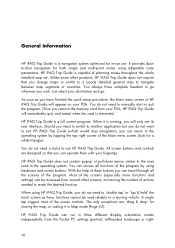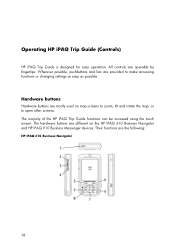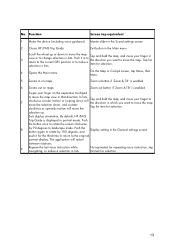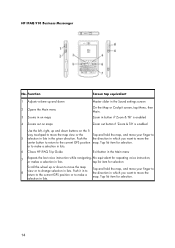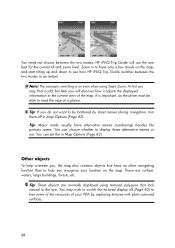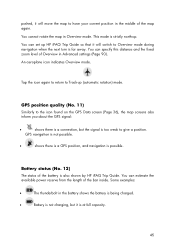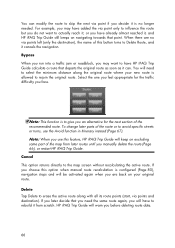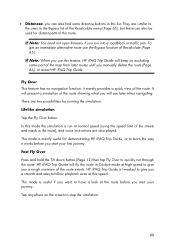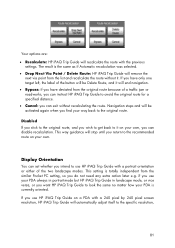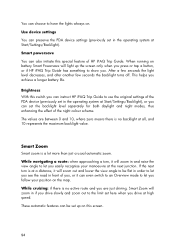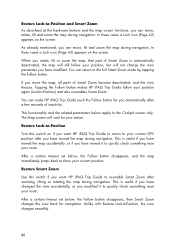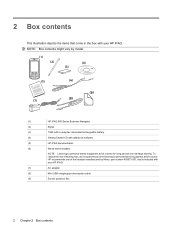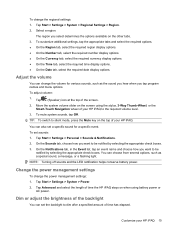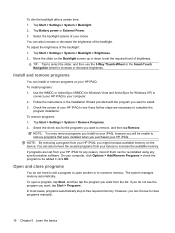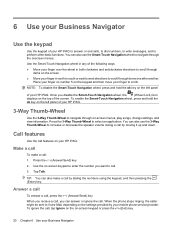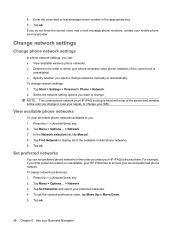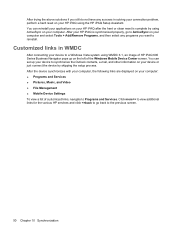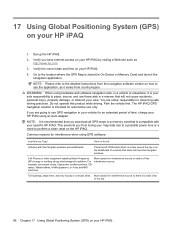HP iPAQ 614c Support Question
Find answers below for this question about HP iPAQ 614c - Business Navigator.Need a HP iPAQ 614c manual? We have 5 online manuals for this item!
Question posted by christophermwiya on January 22nd, 2014
I Want A Battery For My Hp Ipaq Business Navigator But I Can't Find These Batter
The person who posted this question about this HP product did not include a detailed explanation. Please use the "Request More Information" button to the right if more details would help you to answer this question.
Current Answers
Related HP iPAQ 614c Manual Pages
Similar Questions
I Forgot The Password And Tried To Hard Reset Hp Ipaq Hx2795 And Wont Work Still
I Tried To Hard Reset Hp Ipaq Hx2795 But It Still Goes To Password Screen. Which I Forgot Password, ...
I Tried To Hard Reset Hp Ipaq Hx2795 But It Still Goes To Password Screen. Which I Forgot Password, ...
(Posted by Honi1981 10 years ago)
My I Paq Business Navigator 612 Is In French. Help How To Set It In English
(Posted by yaone 11 years ago)
Want Buy Hp Ipaq112
Dear sir, I want buy 2 unit hp ipaq 112. Could you offer me for these inquiry. Wait your re...
Dear sir, I want buy 2 unit hp ipaq 112. Could you offer me for these inquiry. Wait your re...
(Posted by Sugianto8888 11 years ago)
I Have A Hp Ipa7 614c With Greek Language How I Get English Language In That
it has greek windons how i solve that issue i have patched with english rom but when i applies engli...
it has greek windons how i solve that issue i have patched with english rom but when i applies engli...
(Posted by lambiloon 11 years ago)
Please, I Forgot Password
Dear Sirs, I have a HP Ipaq 614 business Navigator, I forgot password. Please support for me. Tha...
Dear Sirs, I have a HP Ipaq 614 business Navigator, I forgot password. Please support for me. Tha...
(Posted by congnghiemthanh 12 years ago)