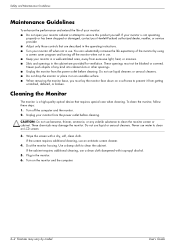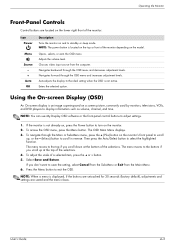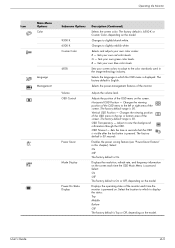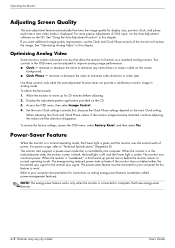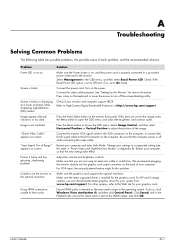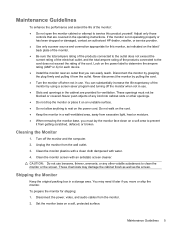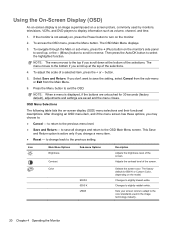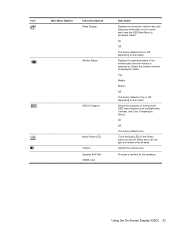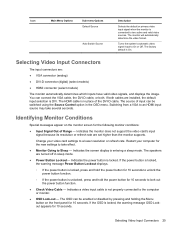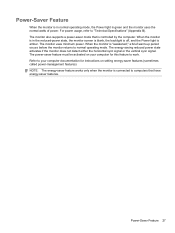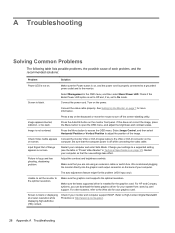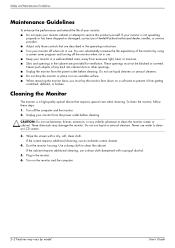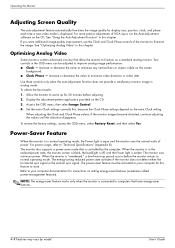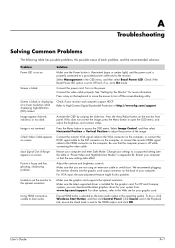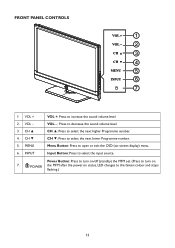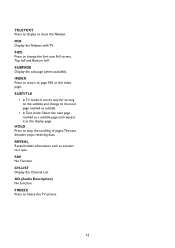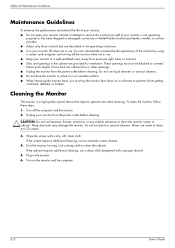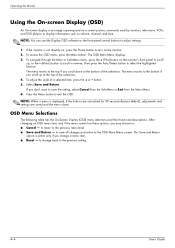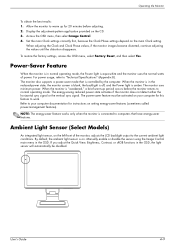HP W2338h Support Question
Find answers below for this question about HP W2338h - 23" LCD Monitor.Need a HP W2338h manual? We have 12 online manuals for this item!
Question posted by showdownvick on June 3rd, 2014
Hpw2238h Monitor Osdlockout Screen Pops Constantly
My Hpw2238h Monitor is acting weird, I pressed the power butten for about 20 secs, also i pressed the power button and the menu button together for 10-20 sec and still didnt work, And the Monitor Wont Turn off, all it says its going to sleep. When I use Any Video Cable, Such as Computers, PS3 Etc.. It will Stay OSDLockout..
Current Answers
Answer #1: Posted by TechSupport101 on June 3rd, 2014 11:41 PM
Hi. Read through the thread here https://h30434.www3.hp.com/t5/contentarchivals/contentarchivedpage/message-uid/432323 for instructions on how to clear the lock message.
Related HP W2338h Manual Pages
Similar Questions
Hp W2338h Lcd Monitor (no Power)
Hey there I'm trying to figure out what I can do to fix my HP W2338H LCD MONITOR.I plugged it in and...
Hey there I'm trying to figure out what I can do to fix my HP W2338H LCD MONITOR.I plugged it in and...
(Posted by mjohne2014 1 year ago)
Hp Vs17e Monitor Wont Turn On
(Posted by poweDevyLy 9 years ago)
Hp W2338h Will Go To Sleep But Can't Turn It Off
(Posted by Philbram2 9 years ago)
Hp Pavilion F1703 Monitor Wont Turn On
(Posted by JoyusArchan 9 years ago)
Monitor Power Button
I have a HP2311x monitor. Today, when I tried to push off the power button. the phrase "power butt...
I have a HP2311x monitor. Today, when I tried to push off the power button. the phrase "power butt...
(Posted by jmagee1945 11 years ago)