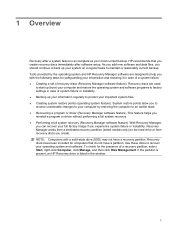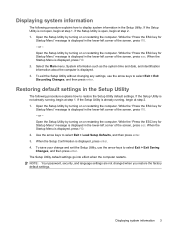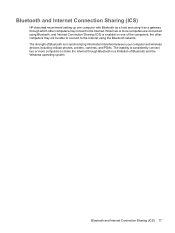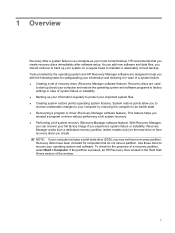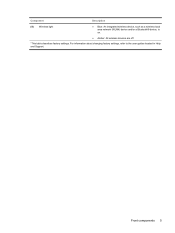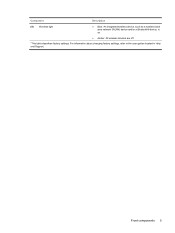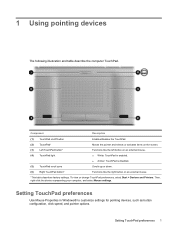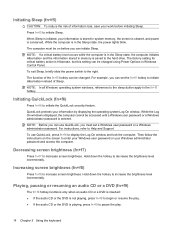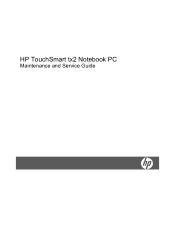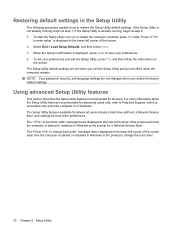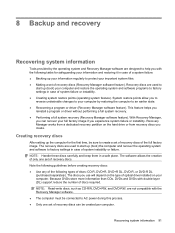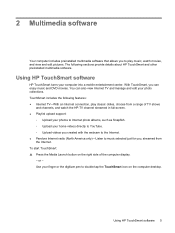HP Tx2-1370us Support Question
Find answers below for this question about HP Tx2-1370us - TouchSmart - Turion X2 Ultra 2.3 GHz.Need a HP Tx2-1370us manual? We have 29 online manuals for this item!
Question posted by victpill on April 9th, 2014
How To Restore Hp Touchsmart Tx2 To Factory Settings
The person who posted this question about this HP product did not include a detailed explanation. Please use the "Request More Information" button to the right if more details would help you to answer this question.
Current Answers
Related HP Tx2-1370us Manual Pages
Similar Questions
Hp Touchsmart Tx2 Keyboard Replacement How To
(Posted by larsja 9 years ago)
How To Replace The Hp Touchsmart Tx2-1375dx Touch Screen
(Posted by akramin 9 years ago)
Part Number 504466-001
Does this motherboard part 1370us replace the 504466-001 part ? I have an HP touchsmart tx2 laptop c...
Does this motherboard part 1370us replace the 504466-001 part ? I have an HP touchsmart tx2 laptop c...
(Posted by nubyan725 12 years ago)
How To Restore Hp Smart Touch To Its Factory Default?
(Posted by Anonymous-34045 12 years ago)