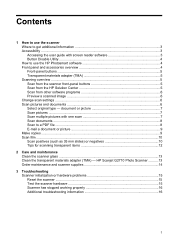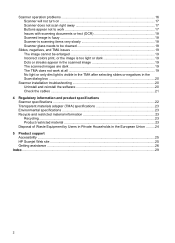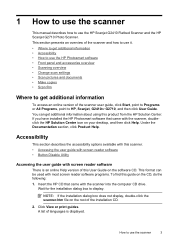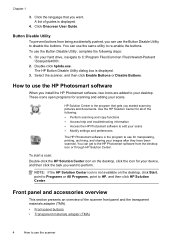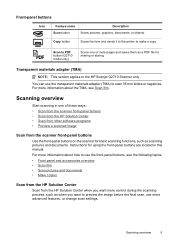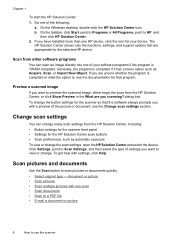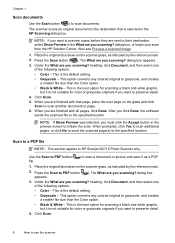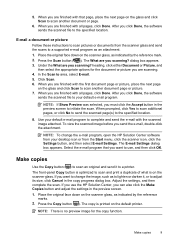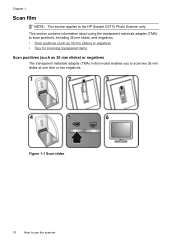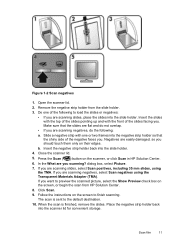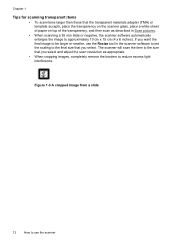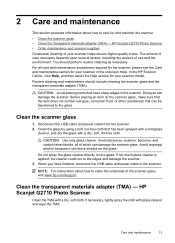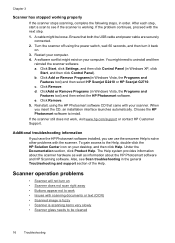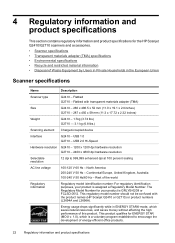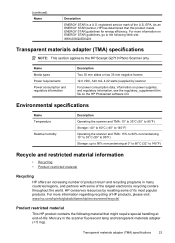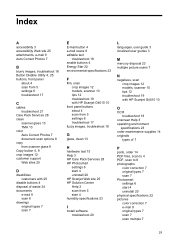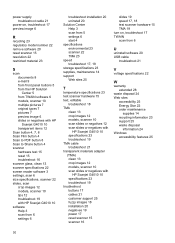HP Scanjet G2710 Support Question
Find answers below for this question about HP Scanjet G2710 - Photo Scanner.Need a HP Scanjet G2710 manual? We have 2 online manuals for this item!
Question posted by lockwoodlo on May 12th, 2012
How Can I Clean The Underside Of The Scanner Glass Of The Hp G2710 Scanner
The underside of the scanner glass of my HP G2710 scanner is musty and needs cleaning. I see no screws or snap fasteners for opening the scanner. The only links I can find for cleaning the underside of the glass are dead. Can you help me?
Current Answers
Related HP Scanjet G2710 Manual Pages
Similar Questions
Does The Hp 9250c Digital Sender Need Active Directory
(Posted by hardhMar 10 years ago)
Does The Hp 9250c Digital Sender Need A Active Directory Account?
(Posted by texmille 10 years ago)
Where Can I Find Installer Of Hp Scanjet G2710??please Help Me..tnx..
(Posted by Anonymous-74839 11 years ago)
When Installing Hp Scanjet G2710 Drivers You Receive This Statement 'this System
when installing hp scanjet g2710 drivers you receive this statement 'this system does not meet one o...
when installing hp scanjet g2710 drivers you receive this statement 'this system does not meet one o...
(Posted by mckakamega 12 years ago)
Hp Scanjet G2710 Install
HP Scanjet G2710 on Xp sp3. After full install only drivers are installed. No errors. Uninstall also...
HP Scanjet G2710 on Xp sp3. After full install only drivers are installed. No errors. Uninstall also...
(Posted by uldis 12 years ago)