HP ProBook 6550b Support Question
Find answers below for this question about HP ProBook 6550b - Notebook PC.Need a HP ProBook 6550b manual? We have 9 online manuals for this item!
Question posted by lortDAN on May 15th, 2014
External Keyboard And Mouse Connected To Probook 6550b Thru Docking Station
won't recognize
Current Answers
There are currently no answers that have been posted for this question.
Be the first to post an answer! Remember that you can earn up to 1,100 points for every answer you submit. The better the quality of your answer, the better chance it has to be accepted.
Be the first to post an answer! Remember that you can earn up to 1,100 points for every answer you submit. The better the quality of your answer, the better chance it has to be accepted.
Related HP ProBook 6550b Manual Pages
HP ProBook 6455b, 6555b, 6450b,and 6550b Notebook PCs - Maintenance and Service Guide - Page 11
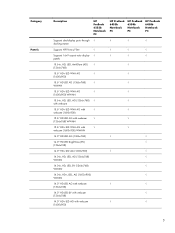
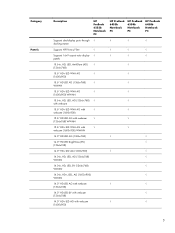
Category Panels
Description
HP ProBook 6555b Notebook PC
HP ProBook 6455b Notebook PC
HP ProBook 6550b Notebook PC
HP ProBook 6450b Notebook PC
Supports dual-display ports through √
√
√
√
docking station
Supports HP Privacy Filter
√
√
√
√
Supports 16×9 aspect ratio display √
√
√
√
panels
15.6-in, HD, ...
HP ProBook 6455b, 6555b, 6450b,and 6550b Notebook PCs - Maintenance and Service Guide - Page 15
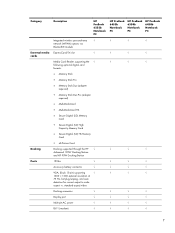
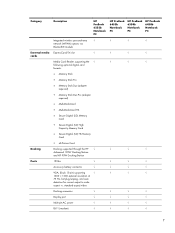
...√
√
√
√
7 aspect vs. Category
Description
HP ProBook 6555b Notebook PC
HP ProBook 6455b Notebook PC
HP ProBook 6550b Notebook PC
HP ProBook 6450b Notebook PC
Integrated wireless personal-area
√
√
√
√
network (WPAN) options via
Bluetooth® module
External media ExpressCard/54 slot cards
√
√
√
√
Media...
HP ProBook 6455b, 6555b, 6450b,and 6550b Notebook PCs - Maintenance and Service Guide - Page 162
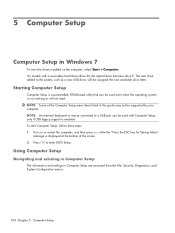
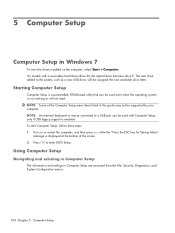
... esc while the "Press the ESC key for Startup Menu"
message is not working or will be assigned the next available drive letter. NOTE: An external keyboard or mouse connected to enter BIOS Setup.
HP ProBook 6455b, 6555b, 6450b,and 6550b Notebook PCs - Maintenance and Service Guide - Page 169
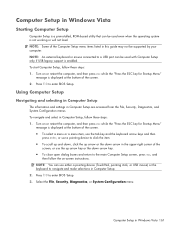
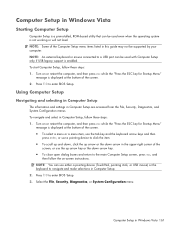
... upper-right corner of the
screen, or use either a pointing device (TouchPad, pointing stick, or USB mouse) or the keyboard to navigate and make selections in Computer Setup. 2. Press f10 to enter BIOS Setup. 3. Using Computer .... Select the File, Security, Diagnostics, or System Configuration menu. NOTE: An external keyboard or mouse connected to a USB port can be supported by your computer.
HP ProBook 6455b, 6555b, 6450b,and 6550b Notebook PCs - Maintenance and Service Guide - Page 177
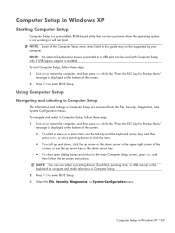
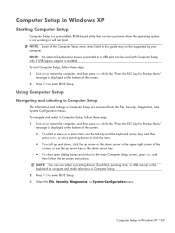
... the computer, and then press esc while the "Press the ESC key for Startup Menu"
message is not working or will not load.
NOTE: An external keyboard or mouse connected to a USB port can be used even when the operating system is displayed at the bottom of the screen. ● To select a menu or...
HP ProBook User Guide - Windows 7 - Page 50
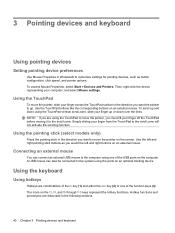
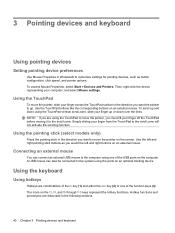
...down using the ports on an external mouse.
Connecting an external mouse
You can also be connected to move the pointer, slide your...3 Pointing devices and keyboard
Simply sliding your computer, and select Mouse settings. Using the keyboard
Using hotkeys
Hotkeys are...Mouse Properties, select Start > Devices and Printers. Use the left and right buttons on an optional docking device.
HP ProBook User Guide - Windows 7 - Page 105
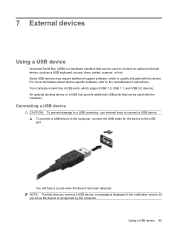
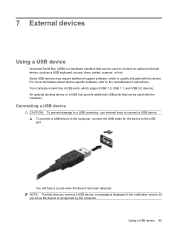
.... NOTE: The first time you connect a USB device, a message is displayed in the notification area to let you know the device is recognized by the computer.
7 External devices
Using a USB device
Universal Serial Bus (USB) is a hardware interface that can be used to connect an optional external device, such as a USB keyboard, mouse, drive, printer, scanner, or...
HP ProBook User Guide - Windows 7 - Page 106
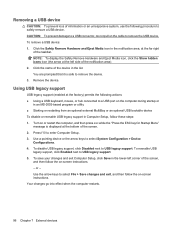
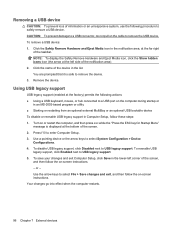
... an MS-DOS-based program or utility ● Starting or restarting from an optional external MultiBay or an optional USB bootable device To disable or reenable USB legacy support in the... right
of information or an unresponsive system, use the following actions: ● Using a USB keyboard, mouse, or hub connected to select File > Save changes and exit, and then follow these steps: 1. You are...
HP ProBook User Guide - Windows 7 - Page 154
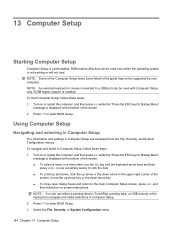
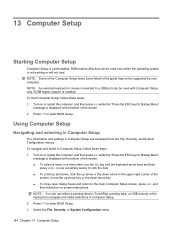
NOTE: An external keyboard or mouse connected to a USB port can be used with Computer Setup only if USB legacy support is enabled.
Turn on ...
message is displayed at the bottom of the
screen, or use either a pointing device (TouchPad, pointing stick, or USB mouse) or the keyboard to enter BIOS Setup. Turn on or restart the computer, and then press esc while the "Press the ESC key for ...
HP ProBook User Guide - Windows 7 - Page 178
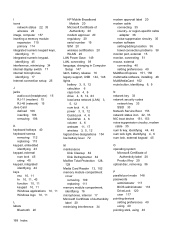
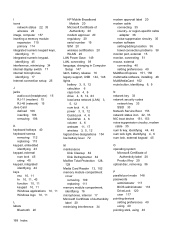
...adding location 36 travel connection problems 38 monitor port, external 15 monitor, connecting 51 mouse, external connecting 40 setting preferences ...connection setup 25
J jacks
audio-out (headphone) 15 RJ-11 (modem) 15 RJ-45 (network) 15 Java Card defined 106 inserting 106 removing 106
K keyboard hotkeys 40 keyboard screws
removing 112 replacing 115 keypad, embedded identifying 43 keypad, external...
HP ProBook User Guide - Windows Vista - Page 49
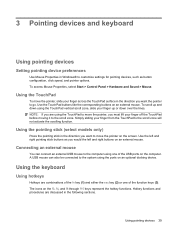
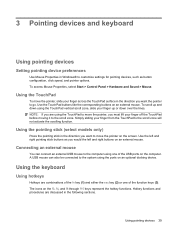
... on an optional docking device. To scroll up and down over the lines.
Using the keyboard
Using hotkeys
Hotkeys are using one of the USB ports on the f3, f4, and f8 through f10 keys represent the hotkey functions. The icons on the computer. Connecting an external mouse
You can also be connected to the system...
HP ProBook User Guide - Windows Vista - Page 103


...software, refer to connect an optional external device, such as a USB keyboard, mouse, drive, printer, scanner, or hub. You will hear a sound when the device has been detected. 7 External devices
Using a ...minimal force to connect a USB device. ▲ To connect a USB device to the computer, connect the USB cable for the device to let you connect a USB device, a message is recognized by the ...
HP ProBook User Guide - Windows Vista - Page 104
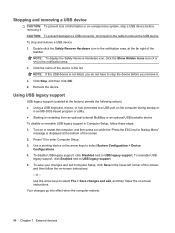
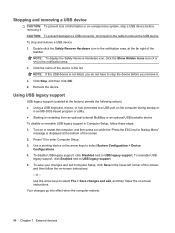
... the far right of information or an unresponsive system, stop and remove a USB device: 1. Your changes go into effect when the computer restarts.
94 Chapter 7 External devices To stop a USB device before removing it. NOTE: To display the Safely Remove Hardware icon, click the Show Hidden Icons icon (< or Save changes...
HP ProBook User Guide - Windows Vista - Page 150
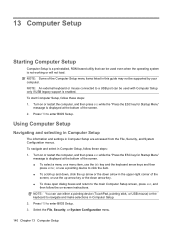
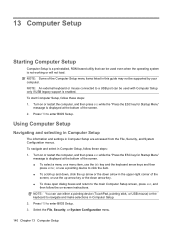
... and select in Computer Setup, follow these steps: 1. NOTE: An external keyboard or mouse connected to enter BIOS Setup. To start Computer Setup, follow these steps: ...the bottom of the
screen, or use either a pointing device (TouchPad, pointing stick, or USB mouse) or the keyboard to enter BIOS Setup. 3. 13 Computer Setup
Starting Computer Setup
Computer Setup is a preinstalled, ROM...
HP ProBook User Guide - Windows Vista - Page 173
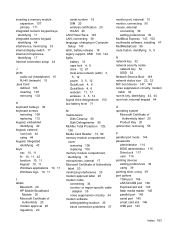
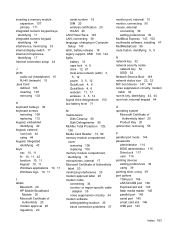
.../adding location 35 travel connection problems 37
monitor port, external 15 monitor, connecting 50 mouse, external
connecting 39 setting preferences 39 MultiBoot...connection setup 24
J jacks
audio-out (headphone) 15 RJ-45 (network) 15 Java Card defined 103 inserting 103 removing 103
K keyboard hotkeys 39 keyboard screws
removing 109 replacing 112 keypad, embedded identifying 42 keypad, external...
HP ProBook User Guide - Windows XP - Page 49
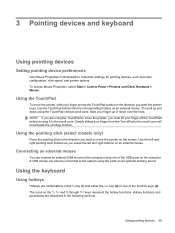
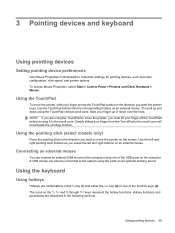
... mouse can connect an external USB mouse to the scroll zone.
NOTE: If you are using the ports on an optional docking device. Connecting an external mouse
You can also be connected ... To access Mouse Properties, select Start > Control Panel > Printers and Other Hardware > Mouse.
3 Pointing devices and keyboard
Using pointing devices
Setting pointing device preferences
Use Mouse Properties in ...
HP ProBook User Guide - Windows XP - Page 103


... detected.
7 External devices
Using a USB device
Universal Serial Bus (USB) is a hardware interface that can be used to let you connect a USB device, a message is displayed in the notification area to connect an optional external device, such as a USB keyboard, mouse, drive, printer, scanner, or hub. Your computer model has 4 USB ports, which is recognized by the...
HP ProBook User Guide - Windows XP - Page 104


..., stop and remove a USB device: 1. CAUTION: To prevent damage to remove the USB device. Your changes go into effect when the computer restarts.
94 Chapter 7 External devices NOTE: To display the Safely Remove Hardware icon, click the Show Hidden Icons icon (< or Save changes and exit, and then follow the on...
HP ProBook User Guide - Windows XP - Page 149
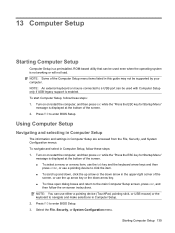
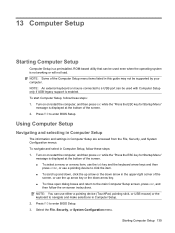
... key. ● To close open dialog boxes and return to the main Computer Setup screen, press esc, and
then follow these steps: 1. NOTE: An external keyboard or mouse connected to navigate and make selections in this guide may not be supported by your computer. 13 Computer Setup
Starting Computer Setup
Computer Setup is a preinstalled...
HP ProBook User Guide - Windows XP - Page 172
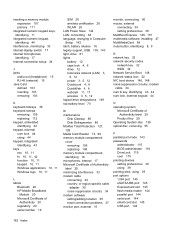
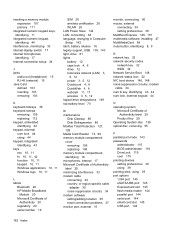
.../adding location 35 travel connection problems 37 monitor port, external 15
monitor, connecting 50 mouse, external
connecting 39 setting preferences 39 MultiBoot...connection setup 24
J jacks
audio-out (headphone) 15 RJ-45 (network) 15 Java Card defined 103 inserting 103 removing 103
K keyboard hotkeys 39 keyboard screws
removing 109 replacing 112 keypad, embedded identifying 42 keypad, external...
Similar Questions
Hp Probook 6550b Docking Station External Monitor Won't Work
(Posted by JimRWhit 9 years ago)
How To Work Keyboard On A Probook 6550b
(Posted by wutpapalo 10 years ago)
How To Turn On Keyboard Backlight Of Probook 6550b
(Posted by d4rksh 10 years ago)
How Do I Get My Wireless Mouse And Keyboard To Connect To Hp Docking Station
(Posted by sgdrykk 10 years ago)
Hp Probook 6460b Make The Mouse And Keyboard Work When On The Dock Station
(Posted by janontime 10 years ago)

