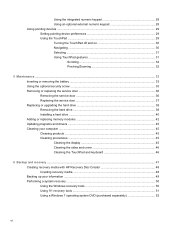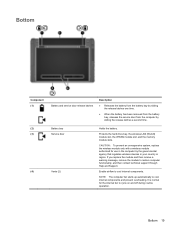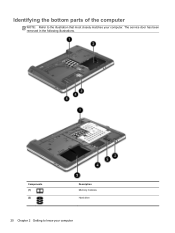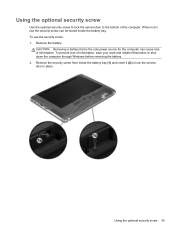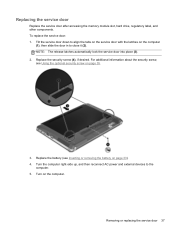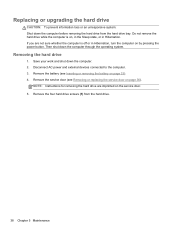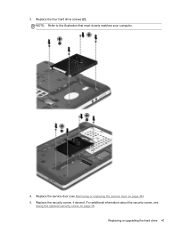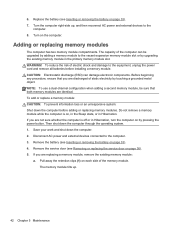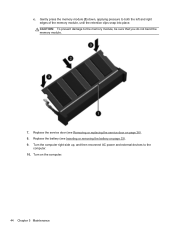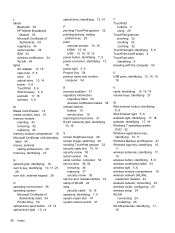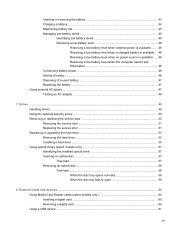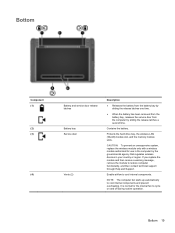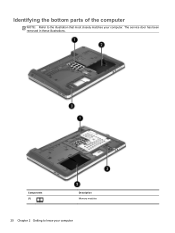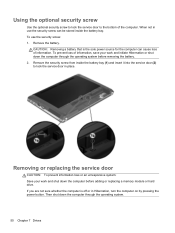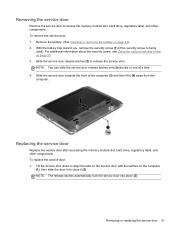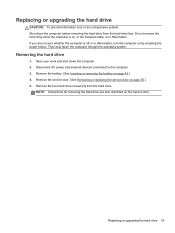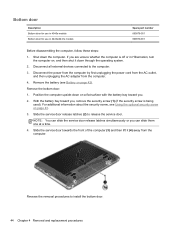HP ProBook 4540s Support Question
Find answers below for this question about HP ProBook 4540s.Need a HP ProBook 4540s manual? We have 8 online manuals for this item!
Question posted by rpnguye on February 16th, 2014
How To Open The Service Door Probook 4540s
The person who posted this question about this HP product did not include a detailed explanation. Please use the "Request More Information" button to the right if more details would help you to answer this question.
Current Answers
Related HP ProBook 4540s Manual Pages
Similar Questions
Price Of Led Of Hp Probook 4540s
Hello,I want to know the price of original LED Display for hp probook 4540s in indis.
Hello,I want to know the price of original LED Display for hp probook 4540s in indis.
(Posted by parmarsaurabh1993 8 years ago)
What Type Of Screwdriver To Open 8570w Service Door
(Posted by verdwambo 9 years ago)
I Bought A New Probook 4540s, Screen Says Software Is Being Installed?
Istarted of thenew probook 4540s for the first time, it asked me the general questions country, name...
Istarted of thenew probook 4540s for the first time, it asked me the general questions country, name...
(Posted by rajeev58730 11 years ago)