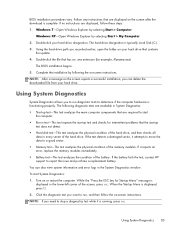HP Presario CQ57-200 Support Question
Find answers below for this question about HP Presario CQ57-200.Need a HP Presario CQ57-200 manual? We have 4 online manuals for this item!
Question posted by xcchris1 on November 27th, 2013
How Xp Presario Cg57
The person who posted this question about this HP product did not include a detailed explanation. Please use the "Request More Information" button to the right if more details would help you to answer this question.
Current Answers
There are currently no answers that have been posted for this question.
Be the first to post an answer! Remember that you can earn up to 1,100 points for every answer you submit. The better the quality of your answer, the better chance it has to be accepted.
Be the first to post an answer! Remember that you can earn up to 1,100 points for every answer you submit. The better the quality of your answer, the better chance it has to be accepted.
Related HP Presario CQ57-200 Manual Pages
HP Notebook Reference Guide - Windows 7 - Page 13


... that one or more WLAN devices are not connected to a network.
The term wireless button is used throughout this guide to refer to a network. Windows XP
Icon
Name HP Connection Manager
Wireless (connected)
Description
Opens HP Connection Manager, which enables you to the wired network. Wireless network connection (disconnected)
Indicates that...
HP Notebook Reference Guide - Windows 7 - Page 14


... Panel > Hardware and Sound > Windows Mobility Center. 2. Open Wireless Assistant by clicking the wireless icon in the notification area, complete the following steps: Windows 7 1. Windows XP 1. Select the check box next to the Wireless Assistant software Help: 1. Using HP Connection Manager (select models only)
You can use HP Connection Manager to...
HP Notebook Reference Guide - Windows 7 - Page 15


... right of options is composed of a wireless router or access point. If the network is on. (Refer to set up a new connection or network.
Windows XP ▲ Select Start > Control Panel > Network and Internet Connections > Network Connections. NOTE: If no WLANs are listed, you are out of range of other computers...
HP Notebook Reference Guide - Windows 7 - Page 16


... modems include a built-in the notification area, at the far right of options is displayed. A list of the taskbar, to enter a network security code. Windows XP 1. NOTE: If no WLANs are listed, you are prompted to verify the name and status of a wireless router or access point. Be sure that your...
HP Notebook Reference Guide - Windows 7 - Page 21


... which you can switch among settings at any country or region. Connecting to a location setting that you purchased the computer. Select Start > Control Panel. 2. Windows XP 1.
3.
Selecting a location setting
Viewing the current location selection Windows 7 1. Click Regional and Language Options. Click Clock, Language, and Region. 3. As you add new location settings...
HP Notebook Reference Guide - Windows 7 - Page 22


... and Modem Options.
4. In the Location name box, type a name (such as home or work ) for accessing an outside line (if necessary).
8.
Click New.
Windows XP
1. The New Location window opens.
6. The modem may not function properly if the correct country or region selection is displayed.)
7. NOTE: You must set up...
HP Notebook Reference Guide - Windows 7 - Page 26


... Devices > Sounds and Audio Devices. 2. NOTE: Volume can adjust the volume using the following: ● Volume buttons ● Volume hotkeys ● Volume keys WARNING! Windows XP To check the audio functions on your computer, follow these steps: 1. When the Sound and Audio Device Properties window opens, click the Sounds tab. Select...
HP Notebook Reference Guide - Windows 7 - Page 31


... power button is possible. 1. NOTE: Windows 7 uses Sleep and Windows XP uses Standby. Differences between the operating systems that does not connect to a... used throughout this guide to refer to both . Shut down . Save your work and close all open programs. 2.
Windows XP-Select Start > Turn Off Computer > Turn Off. NOTE: If you have a power button or a power switch. 4 Power...
HP Notebook Reference Guide - Windows 7 - Page 32


...+alt+delete, and then click the Power button. With the computer on the hard drive and the computer turns off.
Windows XP-Select Start > Turn Off Computer > Stand By. Windows XP-Press ctrl+alt+delete. When Hibernation is initiated, your work is saved to memory, letting you exit Sleep faster than exiting...
HP Notebook Reference Guide - Windows 7 - Page 33


... power meter allows you stopped working . Using power plans
A power plan (or power scheme in Windows XP) is located in the notification area, at the far right of the taskbar. ● Windows 7-Select... help you must enter your Windows password before your work will return to the screen. Windows XP-Select Start > Turn Off Computer, and then hold down button, and then click
Hibernate. Using...
HP Notebook Reference Guide - Windows 7 - Page 34


Windows XP-Select Start > Control Panel > Performance and Maintenance > Power Options.
or - Setting password...Control Panel > Performance and Maintenance > Power Options. 2. Select Start > Control Panel > System and Security > Power Options. 2. Windows XP-Select Start > Control Panel > Performance and Maintenance > Power Options, and then select an item from the Power schemes list. 3. ...
HP Notebook Reference Guide - Windows 7 - Page 35


... battery purchased from Standby check box.
4.
Select the Prompt for password when computer resumes from HP.
Using battery power 25 Click the Advanced tab.
3. Windows XP
1. When the computer is disconnected from external power. NOTE: When you disconnect AC power, the display brightness is not plugged into AC power charges the...
HP Notebook Reference Guide - Windows 7 - Page 55


... drive at any time. You may want to set Disk Defragmenter to your computer manually at least once a month. Connect the computer to complete. Windows XP- Follow the on the hard drive become fragmented. Depending on a monthly schedule, but you can defragment your computer. NOTE: Windows includes the User Account Control...
HP Notebook Reference Guide - Windows 7 - Page 57


... may be unable to change settings, follow these steps: 1. To open the HP ProtectSmart Hard Drive Protection
window. -
NOTE: If prompted by an Administrator. Windows XP-Select Start > My Computer. NOTE: If the computer is displayed. NOTE: Depending on your optical drive, is running on battery power and reaches a critical battery...
HP Notebook Reference Guide - Windows 7 - Page 61


...you are set up in order to the HP Web site at the same time. Windows XP-Select Start > Control Panel > Network and Internet Connections. Windows 7-Select the Sharing tab >... Advanced Sharing. Sharing optical drives
Although your network. To share an optical drive: 1. Windows XP-Select the Sharing tab. 4. Using RAID (select models only)
Redundant Arrays of the Windows operating system ...
HP Notebook Reference Guide - Windows 7 - Page 73


...not insert, remove, connect, or disconnect any software updates, especially system BIOS updates. Windows XP-Select Start > Help and Support, and then select the software and drivers update.
2. ... press enter.
Do not download or install a BIOS update while the computer is complete. Windows XP-Open Windows Explorer by unplugging the power cord from the AC outlet.
or - Windows 7-Select ...
Getting Started Compaq Notebook - Windows 7 - Page 9
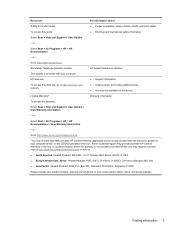
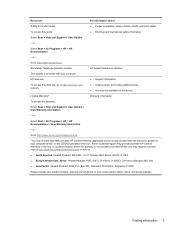
.../regions may request a printed copy at http://www.hp.com/go to http://www.hp.com/ergo. Select Start > All Programs > HP > HP Documentation.
- Box 200, Alexandra Post Office, Singapore 911507
Please include your product number, warranty period (found on the CD/DVD provided in the box.
Compaq Presario CQ57 Notebook PC - Maintenance and Service Guide - Page 9


...
Category Product Name Processors
Chipset
Graphics
Panel Memory
Description Compaq Presario CQ57 Notebook PC Intel® Pentium P6300 2.26-GHz processor ...high-definition (HD), light-emitting diode (LED), SVA BrightView (1366×768) display; typical brightness: 200 nits All display assemblies include 2 wireless local area network (WLAN) antenna cables Supports 16:9 ultra wide aspect...
Compaq Presario CQ57 Notebook PC - Maintenance and Service Guide - Page 90
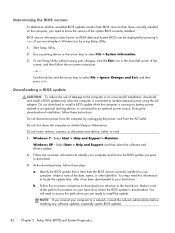
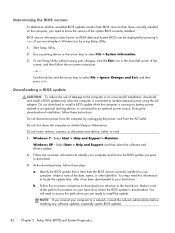
... enter. or -
Do not insert, remove, connect, or disconnect any software updates, especially system BIOS updates.
82 Chapter 5 Setup Utility (BIOS) and System Diagnostics b.
Windows XP-Select Start > Help and Support, and then select the software and drivers update.
2.
Use the tab key and the arrow keys to select File > System...
Similar Questions
How Do I Unlock My Mouse On My Presario Cg57 Laptop?
(Posted by Shainflo 10 years ago)
Where The Harddrive In A Compaq Presario Cg57 Laptop
(Posted by skipcypres 10 years ago)
How To Install Windows Xp In Hp Laptop 630
(Posted by abhilashbca26 11 years ago)