HP Presario CQ57-200 Support Question
Find answers below for this question about HP Presario CQ57-200.Need a HP Presario CQ57-200 manual? We have 4 online manuals for this item!
Question posted by cybo3ig on December 5th, 2013
How To Unlock Touchpad On Compaq Presario Cq57 Laptop
The person who posted this question about this HP product did not include a detailed explanation. Please use the "Request More Information" button to the right if more details would help you to answer this question.
Current Answers
There are currently no answers that have been posted for this question.
Be the first to post an answer! Remember that you can earn up to 1,100 points for every answer you submit. The better the quality of your answer, the better chance it has to be accepted.
Be the first to post an answer! Remember that you can earn up to 1,100 points for every answer you submit. The better the quality of your answer, the better chance it has to be accepted.
Related HP Presario CQ57-200 Manual Pages
HP Notebook Reference Guide - Windows 7 - Page 8


... Using the fingerprint reader (select models only 57 Locating the fingerprint reader 57
8 Maintenance ...58 Cleaning your computer ...58 Cleaning the display ...58 Cleaning the TouchPad and keyboard 58 Updating programs and drivers ...58 Using SoftPaq Download Manager ...59
viii
HP Notebook Reference Guide - Windows 7 - Page 11


... setting up your new computer 1 For country- It also provides important electrical and mechanical safety information.
1 Introduction
This guide contains general information about HP and Compaq notebook computers, including connecting to a wireless network, multimedia, power management, security, and so on -screen instructions. ● Safety & Comfort Guide-Describes proper workstation setup...
HP Notebook Reference Guide - Windows 7 - Page 32


..., loss of audio or video playback functionality, or loss of inactivity when running on battery power or on the keyboard. ● Tap or swipe the TouchPad.
22 Chapter 4 Power management Power settings and timeouts can initiate Sleep in any of networking connection or perform any type of the following emergency procedures...
HP Notebook Reference Guide - Windows 7 - Page 46


... detected, and a menu of the slot (2). Press in on the card until it is not in use . CAUTION: To reduce the risk of damage to unlock it. 2.
HP Notebook Reference Guide - Windows 7 - Page 47


... right of the microchip. A smart card is needed to gain access to the contents of the taskbar, and then
follow the on the ExpressCard (1) to unlock it. Industry-standard smart cards are used throughout this chapter to refer to safely remove the ExpressCard. 1. For more information about smart card security features...
HP Notebook Reference Guide - Windows 7 - Page 67


... a user name and password. 3. Remove the key and keep it in one of the following areas of your computer: ● Near the bottom of the TouchPad ● On the right side of the keyboard ● On the upper-right side of the display ● On the left side of the fingerprint...
HP Notebook Reference Guide - Windows 7 - Page 68


... cloth, and wash your hands frequently when using the computer. Cleaning the TouchPad and keyboard
Dirt and grease on the TouchPad can be used to blow air around on a regular basis with a straw... receive automatic update notifications when they become trapped beneath the keys. To avoid this, clean the TouchPad with a soft damp, lint-free cloth. A can of electric shock or damage to clean ...
HP Notebook Reference Guide - Windows 7 - Page 71


.... ● To select a menu or a menu item, use the tab key and the keyboard arrow keys and then
press enter, or use either a pointing device (TouchPad, pointing stick, or USB mouse) or the keyboard to select File > Ignore Changes and Exit, and then press enter. - To exit Setup Utility menus, choose...
Getting Started Compaq Notebook - Windows 7 - Page 5


Table of contents
1 Welcome ...1 Finding information ...2
2 Getting to know your computer ...4 Top ...4 TouchPad ...4 Lights ...5 Buttons ...6 Keys ...7 Right side ...8 Left side ...9 Display ...10 Bottom ...11
3 Networking ...12 Using an Internet service provider (ISP 13 Connecting to a wireless network ...13 ...
Getting Started Compaq Notebook - Windows 7 - Page 6


... Installing a hard drive ...24 Adding or replacing memory modules 25 Updating programs and drivers ...29 Cleaning your computer ...29 Cleaning the display ...29 Cleaning the TouchPad and keyboard 29
6 Backup and recovery ...30 Restore ...31 Creating restore media ...31 Performing a system restore ...32 Restoring using the dedicated recovery partition (select models...
Getting Started Compaq Notebook - Windows 7 - Page 10


... ● Left side ● Display ● Bottom
Top
TouchPad
Component (1)
TouchPad light
(2)
TouchPad on/off button
(3)
TouchPad zone
4 Chapter 2 Getting to turn the TouchPad on and off . Moves the pointer and selects or activates items on and off . Turns the TouchPad on the screen.
Quickly double-tap the TouchPad on/off button to know your computer
Description...
Getting Started Compaq Notebook - Windows 7 - Page 11
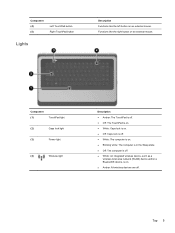
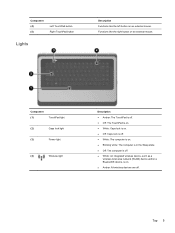
... integrated wireless device, such as a
wireless local area network (WLAN) device and/or a Bluetooth® device, is on an external mouse.
Top 5 Component (4) (5)
Left TouchPad button Right TouchPad button
Lights
Description Functions like the right button on an external mouse. Functions like the left button on . ● Amber: All wireless devices are...
Getting Started Compaq Notebook - Windows 7 - Page 23


... or a BD. NOTE: This key does not establish a wireless connection.
Volume up .
Using the TouchPad
To move the pointer, slide one of the USB ports on the computer. Internet and Web Opens a... can use an external USB mouse (purchased separately) by connecting it to one finger across the TouchPad in Windows® to go. NOTE: Until you want the pointer to customize settings for pointing...
Getting Started Compaq Notebook - Windows 7 - Page 24


Navigating
To move the pointer, slide one finger across the TouchPad in the direction you want the pointer to go.
18 Chapter 4 Keyboard and pointing devices NOTE: The TouchPad light is off when the TouchPad is on /off and on, quickly double-tap the TouchPad on . Turning the TouchPad off and on
To turn the TouchPad off button.
Getting Started Compaq Notebook - Windows 7 - Page 25


Right-click the Synaptics icon
in the notification area, at the same time.
Using pointing devices 19 Using TouchPad gestures
The TouchPad supports a variety of a gesture:
1. To use TouchPad gestures, place two fingers on or off :
1. NOTE: TouchPad gestures are not supported in the notification area, at the far right of the taskbar, and
then...
Getting Started Compaq Notebook - Windows 7 - Page 26


...Scrolling Scrolling is useful for moving up , down , or sideways on the TouchPad, and then moving them apart. ● Zoom out by finger speed. To scroll, place two fingers slightly... apart on the TouchPad, and then drag them across the TouchPad in by placing two fingers together on the TouchPad, and then moving them together. NOTE: Pinching/zooming is...
Getting Started Compaq Notebook - Windows 7 - Page 35


...keyboard. You can be used to loosen and remove debris. Cleaning the TouchPad and keyboard
Dirt and grease on the TouchPad can cause the pointer to jump around and under the keys to blow...compressed air with the latest versions. Turn on the keyboard surface. To avoid this, clean the TouchPad with a soft damp, lint-free cloth. A vacuum cleaner can become available. Cleaning your programs...
Getting Started Compaq Notebook - Windows 7 - Page 47


..., and menu bar settings 34
personal files 34 battery bay 11, 37 battery release latch 11 battery, replacing 21 Bluetooth label 37 buttons
left TouchPad 5 power 6 right TouchPad 5
C caps lock light, identifying 5 Certificate of Authenticity label 37 components
bottom 11 display 10
left side 9 right side 8 top 4 connector, power 8
D Digital Media Slot...
Compaq Presario CQ57 Notebook PC - Maintenance and Service Guide - Page 9


typical brightness: 200 nits All display assemblies include 2 wireless local area network (WLAN) antenna ...diode (LED), SVA BrightView (1366×768) display; 1 Product description
Category Product Name Processors
Chipset
Graphics
Panel Memory
Description Compaq Presario CQ57 Notebook PC Intel® Pentium P6300 2.26-GHz processor (3.0-MB L3 cache, dual core, 35 W) Intel Pentium P6200 2.13...
Similar Questions
How To Unlock Mouse On Compaq Presario Cq57 Laptop
(Posted by fpartam 9 years ago)
How Do I Unlock My Mouse Pad Om My Compaq Presario Cq57 Laptop
(Posted by Benerzone 9 years ago)
Compaq Presario Cq57 Laptop Will Only Show Recovery Screen
(Posted by bryanbcl 10 years ago)
How To Unlock My Compaq Presario Cq57 Laptop Keyboard
(Posted by jimmbo 10 years ago)


