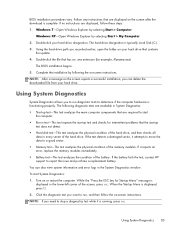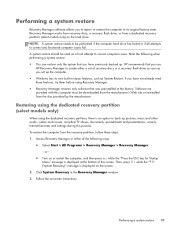HP Presario CQ57-200 Support Question
Find answers below for this question about HP Presario CQ57-200.Need a HP Presario CQ57-200 manual? We have 4 online manuals for this item!
Question posted by Kmsbus1 on November 4th, 2013
More On How To Restart Compaq Precario Cq57 It Has Crashed And Won't Start
Current Answers
Answer #1: Posted by BusterDoogen on November 6th, 2013 12:31 AM
- If you need safe mode to troubleshoot drastic issues with your computer hardware, continue reading this section. For minimal troubleshooting of basic operating-system issues, you can boot from Windows (see Section 2)..
- 2
Shut down your computer. If you can, click "Start", then "Shutdown." Sometimes, that isn't possible because the computer freezes or a program crashes. In that case. press and hold the power button until your computer turns off completely (that can take several seconds).
- 3
Wait 10 to 20 seconds, then push the power button so the computer begins to power up.
- 4
As soon as the first screen appears, press F8 over and over again until a menu appears. Compaq computer use F8 to boot into safe mode.
- 5
Use the cursor directional keys to select "safe mode" and press "enter." The computer will boot again and the screen will have low resolution with the phrase "Safe Mode" in the corners.
- 6
Click on "Start", then "Run". In the empty box, type "msconfig" and hit "OK"
- 7
After a window pops up, select the tab that says "BOOT.INI".
- 8
Look at the bottom of the tab and find the "SAFEBOOT" option. Check the box and the click "Minimal".
- 9
Click "restart" and the computer will go through the procedures for rebooting in Safe Mode.
- 10
When you are done with Safe Mode, you will need to repeat the steps in Section 2. Instead, you will uncheck the "Safeboot" box to return the computer's settings for a normal boot.
I hope this is helpful to you!
Please respond to my effort to provide you with the best possible solution by using the "Acceptable Solution" and/or the "Helpful" buttons when the answer has proven to be helpful. Please feel free to submit further info for your question, if a solution was not provided. I appreciate the opportunity to serve you!