HP Presario CQ57-200 Support Question
Find answers below for this question about HP Presario CQ57-200.Need a HP Presario CQ57-200 manual? We have 4 online manuals for this item!
Question posted by ewijsm on December 9th, 2013
How To Replace Motherboard Battery In A Presario Cq57
The person who posted this question about this HP product did not include a detailed explanation. Please use the "Request More Information" button to the right if more details would help you to answer this question.
Current Answers
There are currently no answers that have been posted for this question.
Be the first to post an answer! Remember that you can earn up to 1,100 points for every answer you submit. The better the quality of your answer, the better chance it has to be accepted.
Be the first to post an answer! Remember that you can earn up to 1,100 points for every answer you submit. The better the quality of your answer, the better chance it has to be accepted.
Related HP Presario CQ57-200 Manual Pages
HP Notebook Reference Guide - Windows 7 - Page 7


... Disposing of a used battery 28 Replacing the battery ...28 Using external AC power ...29 Testing an AC adapter ...30
5 External cards and devices ...31 Using Digital Media Slot cards (select models only 31 ...
HP Notebook Reference Guide - Windows 7 - Page 18


... the SIM into the SIM slot, and gently press the SIM into the slot until it from the AC outlet. 5. Replace the battery. Then shut down the computer through the operating system. 2. Press in Hibernation, turn
the computer on by pressing the power button. Reconnect external power and ...
HP Notebook Reference Guide - Windows 7 - Page 31


... button, the recommended procedure is to use the Windows Shut down the computer under any of the following conditions: ● When you need to replace the battery or access components inside the computer ● When you are connecting an external hardware device that affect any of the procedures are noted. Shut down...
HP Notebook Reference Guide - Windows 7 - Page 35


... the notification area, and then click Adjust Power Properties.
2. To reduce potential safety issues, use only the battery provided with the computer, a replacement battery provided by HP, or a compatible battery purchased from Standby check box.
4. Finding battery information in Help and Support in the computer and the computer is off and unplugged from the computer...
HP Notebook Reference Guide - Windows 7 - Page 37


... local area network (LAN) connections and exit modem applications when
you leave your work , initiate Sleep or Hibernation, or shut down the computer. Replace the discharged battery with a charged battery. 3.
Conserving battery power
● Select low power-use settings through Power Options in the Sleep state, the computer initiates
Hibernation. ● If Hibernation is...
HP Notebook Reference Guide - Windows 7 - Page 38
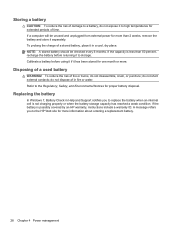
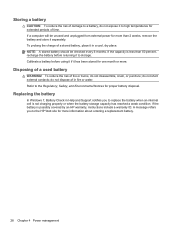
... Environmental Notices for extended periods of time. Disposing of in fire or water.
Replacing the battery
In Windows 7, Battery Check in a cool, dry place. NOTE: A stored battery should be unused and unplugged from external power for more than 50 percent, recharge the battery before using it if it separately. To reduce the risk of a stored...
HP Notebook Reference Guide - Windows 7 - Page 39


...: ● The computer switches to battery power. ● The display brightness is supplied through an approved AC adapter or an optional docking or expansion device.
Using external AC power 29 WARNING! To reduce potential safety issues, use only the AC adapter provided with the computer, a replacement AC adapter provided by HP, or...
HP Notebook Reference Guide - Windows 7 - Page 40


...AC adapter is connected to the computer, and then plug it is not functioning and should be replaced. Connect the AC adapter to AC power: ● The computer does not turn on. ...on the computer.
● If the power lights turn on obtaining a replacement AC power adapter.
30 Chapter 4 Power management Remove the battery from the computer. 3. Shut down the computer. 2. To test the AC...
HP Notebook Reference Guide - Windows 7 - Page 74


...following diagnostic tests are required to report the issue and purchase a replacement battery. NOTE: After a message on the screen reports a successful installation,..., filename.exe).
If the test detects a damaged sector, it reports an error, replace the memory modules immediately. ● Battery test-This test analyzes the condition of the memory modules. When the Startup Menu is...
HP Notebook Reference Guide - Windows 7 - Page 79


...battery
conserving power 27 discharging 26 displaying remaining charge
26 disposing 28 low battery levels 26 replacing 28 storing 28 Battery Check 26 battery information, finding 25 battery power 25 battery...Manager 4 connector, docking 43 conservation, power 27 creating a wireless connection 2 critical battery level 22, 27 critical security updates, installing 56
D digital card
inserting 31 ...
Resolving Start Up and No Boot Problems Checklist - Page 1


... Hard Drive Test.
If possible, turn on power, press F8 to purchase a replacement
battery or AC adapter.
Symptom 3: LEDs glow, fan noise may be heard briefly, display remains... and power connection to the notebook. Connect a different AC power adapter and remove battery. There are no power available at least 15 seconds.
3. Perform each recommended corrective action and...
Getting Started Compaq Notebook - Windows 7 - Page 6


Pinching/Zooming 20
5 Maintenance ...21 Inserting or removing the battery ...21 Replacing or upgrading the hard drive 23 Removing the hard drive ...23 Installing a hard drive ...24 Adding or replacing memory modules 25 Updating programs and drivers ...29 Cleaning your computer ...29 Cleaning the display ...29 Cleaning the TouchPad and keyboard 29
6 Backup and...
Getting Started Compaq Notebook - Windows 7 - Page 8


... Notices
● Regulatory and safety information
To access this guide:
● How to maximize battery life
Select Start > Help and Support > User Guides.
● How to use the keyboard...tools
NOTE: For country- Select Start > All Programs > HP > HP Documentation.
● How to replace or upgrade the hard drive and memory modules
● How to perform a backup and recovery
● ...
Getting Started Compaq Notebook - Windows 7 - Page 27


To insert the battery: ▲ Insert the battery (1) into the battery bay, and then pivot the battery (2) downward until it is
seated. To remove the battery:
Inserting or removing the battery 21 5 Maintenance
● Inserting or removing the battery ● Replacing or upgrading the hard drive ● Adding or replacing memory modules ● Updating programs and drivers ● Cleaning ...
Getting Started Compaq Notebook - Windows 7 - Page 29


... the computer. 3. Disconnect the hard drive cable (1) from the AC outlet and remove the battery. 4.
Save your work and shut down the computer before removing the hard drive from the... whether the computer is on by pressing the power button. Remove the hard drive cover (2).
6. Replacing or upgrading the hard drive
CAUTION: To prevent information loss or an unresponsive system: Shut down the...
Getting Started Compaq Notebook - Windows 7 - Page 31


Replace the battery. 8.
The capacity of electric shock and damage to the vacant expansion memory module ... both memory modules are discharged of static electricity by adding a memory module to the equipment, unplug the power cord and remove all batteries before installing a memory module. Tighten the hard drive cover screw (3).
7. Reconnect external power and external devices. 9. NOTE: To ...
Getting Started Compaq Notebook - Windows 7 - Page 32


...pressing the power button. Save your work and shut down the computer before adding or replacing memory modules. Loosen the memory module compartment cover screw (1). 5. Do not remove a ... each side of the memory module. Unplug the power cord from the AC outlet and remove the battery. 4. CAUTION: To prevent information loss or an unresponsive system: Shut down the computer. 2. Then...
Getting Started Compaq Notebook - Windows 7 - Page 34


Tighten the memory module compartment cover screw (3).
11. Align the tabs on the memory module compartment cover (1) with the notches on the computer. 9. Replace the battery. 28 Chapter 5 Maintenance Close the cover (2). 10. CAUTION: To prevent damage to both the left and right edges of the memory module, until the retention ...
Getting Started Compaq Notebook - Windows 7 - Page 47


...-in (microphone) jack, identifying 9 audio-out (headphone) jack, identifying 9
B backing up
customized window, toolbar, and menu bar settings 34
personal files 34 battery bay 11, 37 battery release latch 11 battery, replacing 21 Bluetooth label 37 buttons
left TouchPad 5 power 6 right TouchPad 5
C caps lock light, identifying 5 Certificate of Authenticity label 37 components
bottom 11...
Compaq Presario CQ57 Notebook PC - Maintenance and Service Guide - Page 9


typical brightness: 200 nits All display assemblies include 2 wireless local area network (WLAN) antenna cables ... DVD playback with 1024-MB of system RAM
1 1 Product description
Category Product Name Processors
Chipset
Graphics
Panel Memory
Description Compaq Presario CQ57 Notebook PC Intel® Pentium P6300 2.26-GHz processor (3.0-MB L3 cache, dual core, 35 W) Intel Pentium P6200 2....
Similar Questions
Where To Buy Replacement Cmos Battery For Compaq Presario V6000
(Posted by ovaad 9 years ago)
How To Replace The Battery For A Compaq Cq57 Screen
(Posted by gatoM3XM 10 years ago)
How Do I Replace Cmos Battery On My Hp Elitebook 8470p Laptop
(Posted by seabeshahab 10 years ago)

