HP Presario CQ57-200 Support Question
Find answers below for this question about HP Presario CQ57-200.Need a HP Presario CQ57-200 manual? We have 4 online manuals for this item!
Question posted by bremsande on August 13th, 2013
How Do I Regainlocal Disc Space On My C Drive I Ve Got Windows 7 And Compaq
presario cq57 laptop
Current Answers
There are currently no answers that have been posted for this question.
Be the first to post an answer! Remember that you can earn up to 1,100 points for every answer you submit. The better the quality of your answer, the better chance it has to be accepted.
Be the first to post an answer! Remember that you can earn up to 1,100 points for every answer you submit. The better the quality of your answer, the better chance it has to be accepted.
Related HP Presario CQ57-200 Manual Pages
HP Notebook Reference Guide - Windows 7 - Page 8


Using HP ProtectSmart Hard Drive Protection in Windows 7 (select models only 46 Identifying HP ProtectSmart Hard Drive Protection status 46 Managing power with a parked hard drive 46 Using HP ProtectSmart Hard Drive Protection software 47
Using optical drives (select models only 47 Identifying the installed optical drive 47 Inserting an optical disc ...48 Tray load ...48 Slot load ...48...
HP Notebook Reference Guide - Windows 7 - Page 11


...are provided with your computer, either in print, on the computer hard drive, or on an optical disc or SD Card: ● Quick Setup poster-Guides you through setting ...Support, select Start > Help and Support.
1 Introduction
This guide contains general information about HP and Compaq notebook computers, including connecting to a wireless network, multimedia, power management, security, and so on...
HP Notebook Reference Guide - Windows 7 - Page 32


... the Sleep state for at least 5 seconds. ● Disconnect the computer from or writing to a disc or an external media card. Windows XP-Select Start > Turn Off Computer > Stand By. CAUTION: To reduce the risk of possible audio... while the computer is saved to a hibernation file on the hard drive and the computer turns off. When Hibernation is initiated, your work is in the Sleep state or in...
HP Notebook Reference Guide - Windows 7 - Page 48


... card into the smart card reader until the card is usually included with the software, on disc, or on to the computer using the smart card PIN. Some USB devices may require additional... connector, use minimal force to connect an optional external device, such as a USB keyboard, mouse, drive, printer, scanner, or hub. Your computer may be provided with the device. An optional docking device...
HP Notebook Reference Guide - Windows 7 - Page 54


... down through devices and security wands. Observe these precautions: ● Before you are unsure whether the
computer is connected to an external hard drive, initiate Sleep and allow
the screen to a disc. Do not spray the drive with cleaning products. ● Remove media from the drive bay, or traveling with the procedures to liquids.
HP Notebook Reference Guide - Windows 7 - Page 55


... system can safely delete to free up disk space and help the computer to run on the size of fragmented files, Disk Defragmenter may want to set Disk Defragmenter to run Disk Cleanup: 1. Windows XP-
Connect the computer to Help and Support for the hard drive, usually listed as installing software, running utilities...
HP Notebook Reference Guide - Windows 7 - Page 56


... after a change in Windows 7 (select models only)
HP ProtectSmart Hard Drive Protection protects a hard drive by parking the drive and halting data requests under either of these events, HP ProtectSmart Hard Drive Protection returns the hard drive to normal operation.
For more information, refer to the HP ProtectSmart Hard Drive Protection software Help.
Hard drives connected to USB...
HP Notebook Reference Guide - Windows 7 - Page 57


..., follow these steps: 1. Select Start > Control Panel > Hardware and Sound > HP ProtectSmart Hard Drive Protection. Using optical drives (select models only)
Optical drives include the following: ● CD ● DVD ● Blu-ray (BD)
Identifying the installed optical drive
▲ Windows 7-Select Start > Computer. A list of an Administrator group. To open the HP ProtectSmart Hard...
HP Notebook Reference Guide - Windows 7 - Page 61


... up in order to Networking (select models only) on page 2 for the optical drive in this folder check box. 5. Click Apply, and then click OK. 7. Windows 7-Select the Sharing tab > Advanced Sharing. RAID treats multiple drives as DVD movies and game discs, may not have a network set up a network. For additional information about RAID...
HP Notebook Reference Guide - Windows 7 - Page 80


... HP Connection Manager 4 HP MediaSmart 20 HP Mobile Broadband Module 7, 8 HP ProtectSmart Hard Drive Protection 46 HP SkyRoom 17 HP USB Ethernet Adapter, connecting 13 HP Wireless Assistant 4 hubs... operating system controls 5 optical disc
inserting 48 removing 49 optical drive 42 optional external devices, using 42
P passwords
set in Setup Utility 53 set in Windows 53 PC Cards configuring 33 ...
Getting Started Compaq Notebook - Windows 7 - Page 37


... must be connected to a USB port on -screen instructions. If for recovery discs or a recovery flash drive. To check for the first time. Software not provided with the Recovery Manager software... must be created per computer.
Create these discs or the flash drive carefully and keep them in the window. Handle these discs or the flash drive after software setup. NOTE: If your computer...
Getting Started Compaq Notebook - Windows 7 - Page 38


... its original factory state. Click System Recovery in the Recovery Manager window. 3. Follow the on the screen.
2. or -
● Turn on the hard drive. Recovery Manager works from recovery discs, or a recovery flash drive, or from the disc provided by the manufacturer. Performing a system restore
Recovery Manager software allows you to repair or restore the...
Getting Started Compaq Notebook - Windows 7 - Page 39


...be attempted before a system restore is . Select the optical drive or the flash drive. 5. Select the flash drive from the boot options window. Backing up all personal files. 2. NOTE: If the ... a regular basis. Restart the computer. 2. Insert the flash drive into the optical drive on -screen instructions. Insert the first recovery disc into a USB port. 2. Press f9 at system bootup. ...
Getting Started Compaq Notebook - Windows 7 - Page 40
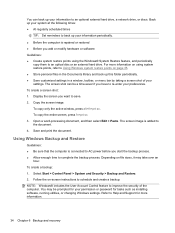
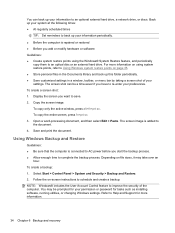
... and Restore. 2. Back up your system at the following times: ● At regularly scheduled times
TIP: Set reminders to an optional external hard drive, a network drive, or discs. Using Windows Backup and Restore
Guidelines: ● Be sure that the computer is connected to AC power before you want to Help and Support for tasks...
Getting Started Compaq Notebook - Windows 7 - Page 48


... system
Microsoft Certificate of Authenticity label 37
Product Key 37 optical drive, identifying 8
P pinching TouchPad gesture 20 pointing devices, setting...discs 31 Recovery Manager 32 recovery, system 32 regulatory information
regulatory label 37 wireless certification labels 37 restore points 35
W webcam light, identifying 10 webcam, identifying 10 Windows applications key,
identifying 7 Windows...
Compaq Presario CQ57 Notebook PC - Maintenance and Service Guide - Page 95
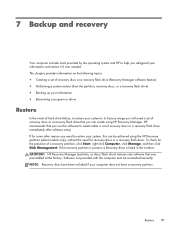
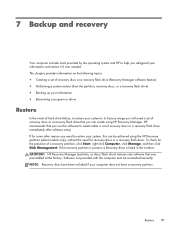
... provided by the operating system and HP to its factory image you will need a set of recovery discs or a recovery flash drive that you can be reinstalled manually. If the recovery partition is present, a Recovery drive is listed in the window. This chapter provides information on the following topics: ● Creating a set of recovery...
Compaq Presario CQ57 Notebook PC - Maintenance and Service Guide - Page 96


... computer, not to a USB port on -screen instructions.
88 Chapter 7 Backup and recovery Creating restore media
HP recommends that you create either a set of recovery discs or a recovery flash drive to be sure that you can restore your computer to AC power during this process. ● Only one set of recovery...
Compaq Presario CQ57 Notebook PC - Maintenance and Service Guide - Page 97
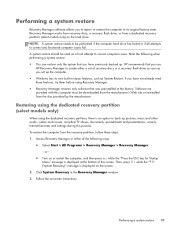
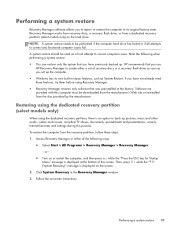
...drive. Performing a system restore
Recovery Manager software allows you set of recovery discs or a recovery flash drive as soon as you to repair or restore the computer to its own built-in the Recovery Manager window... Software not provided with this process. Recovery Manager works from recovery discs, a recovery flash drive, or from the recovery partition, follow these features, try them ...
Compaq Presario CQ57 Notebook PC - Maintenance and Service Guide - Page 98
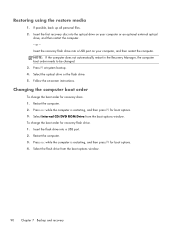
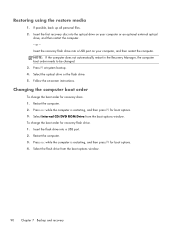
... Chapter 7 Backup and recovery To change the boot order for boot options. 3. Select the flash drive from the boot options window. Restart the computer. 2. Insert the first recovery disc into a USB port. 2. If possible, back up all personal files. 2. Press f9 at system bootup. 4. Restoring using the restore media
1. NOTE: If the computer...
Compaq Presario CQ57 Notebook PC - Maintenance and Service Guide - Page 99
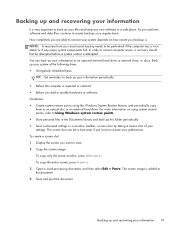
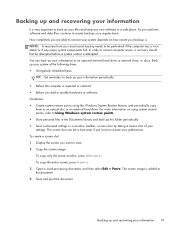
... copy
them to re-enter your information 91 Copy the screen image: To copy only the active window, press alt+fn+prt sc. How completely you have to an optical disc or an external hard drive.
NOTE: A recovery from your system at the following times: ● At regularly scheduled times
TIP: Set reminders...
Similar Questions
How To Turn On Webcam On Windows 7 Compaq Presario Q57 Key To Turn On Your
webcam with key board
webcam with key board
(Posted by Dety06 9 years ago)
How To Factory Restore Windows 7 Compaq To A Different Date
(Posted by gtj3tagto 10 years ago)
How Do You Open The Disk Drive On A Windows 7 Probook 6465b
(Posted by cibru 10 years ago)
Hp 8460p Cannot See The Drive When Installing Windows 7
(Posted by boggkm 10 years ago)

