HP Presario CQ57-200 Support Question
Find answers below for this question about HP Presario CQ57-200.Need a HP Presario CQ57-200 manual? We have 4 online manuals for this item!
Question posted by xxUJenan on September 9th, 2013
Presario Cq57 Wont Start Up
The person who posted this question about this HP product did not include a detailed explanation. Please use the "Request More Information" button to the right if more details would help you to answer this question.
Current Answers
There are currently no answers that have been posted for this question.
Be the first to post an answer! Remember that you can earn up to 1,100 points for every answer you submit. The better the quality of your answer, the better chance it has to be accepted.
Be the first to post an answer! Remember that you can earn up to 1,100 points for every answer you submit. The better the quality of your answer, the better chance it has to be accepted.
Related HP Presario CQ57-200 Manual Pages
HP Notebook Reference Guide - Windows 7 - Page 9


9 Setup Utility (BIOS) and System Diagnostics 60 Using Setup Utility ...60 Starting Setup Utility ...60 Changing the language of Setup Utility 60 Navigating and selecting in Setup Utility 61 Displaying system information 61 Restoring factory settings in ...
HP Notebook Reference Guide - Windows 7 - Page 11


... country- Finding more information about your computer and turning it on . NOTE: Refer to the poster for computer users.
To access Help and Support, select Start > Help and Support. 1 Introduction
This guide contains general information about HP and Compaq notebook computers, including connecting to a wireless network, multimedia, power management, security, and...
HP Notebook Reference Guide - Windows 7 - Page 13


Network status (connected)
Connected to the Getting Started guide for information on identifying the location of wireless controls. Turning wireless devices on or off . Refer to the wired network. Indicates that network devices ...
HP Notebook Reference Guide - Windows 7 - Page 14


...the following steps: Windows 7 1. Click Apply. or -
4 Chapter 2 Networking (select models only)
Select Start > Control Panel > Hardware and Sound > Windows Mobility Center. 2. Click Properties. 4. For more information,... icon, the arrow at
the far right of
Windows® Mobility Center. 3. Select Start > Control Panel > Network and Internet Connections > HP Wireless Assistant. 2.
If the ...
HP Notebook Reference Guide - Windows 7 - Page 15


...to a network, manage wireless networks, and diagnose and repair network problems. Windows 7 ▲ Select Start > Control Panel > Network and Internet > Network and Sharing Center. If the network is displayed. .... NOTE: If you do not see the network you to complete the connection.
Select Start > All Programs > HP Connection Manager > HP Connection Manager. You can choose to manually...
HP Notebook Reference Guide - Windows 7 - Page 16


Be sure that the WLAN device is connected to verify the name and status of the connection. Select Start > Connect to complete the connection. Select your computer and wireless router are synchronized. NOTE: If no WLANs are listed, you are prompted to accept the ...
HP Notebook Reference Guide - Windows 7 - Page 17


... network information.
Using HP Mobile Broadband requires a network service provider, which in a hotspot, limit your network activities to e-mail that are sent to the Getting Started guide for the location of keys for every packet.
If the attempt is not confidential and basic Internet surfing. Protecting your network, and discards any...
HP Notebook Reference Guide - Windows 7 - Page 18


.... 1. CAUTION: When inserting a SIM, position the card to match the icon next to the computer. 4. To reduce the risk of damage to the Getting Started guide. 1.
Close the display. 3. Press in on the computer. Turn on the computer. Shut down the computer. Remove the battery. 6. Insert the SIM into the ...
HP Notebook Reference Guide - Windows 7 - Page 21


... Panel. 2. Click the Location tab to a wired network 11 Select Start > Control Panel. 2. Click Regional and Language Options. Adding new locations when traveling On a new computer, the only location setting available to a location setting that you ...
HP Notebook Reference Guide - Windows 7 - Page 22


...in the Location list, and then click OK. Click New. Windows XP
1. Click New. Select Start > Devices and Printers.
2. Right-click the device that represents your new location setting. NOTE: ...To enable modem use the preceding procedure to Dial using, click Tone or Pulse.
9. Select Start > Control Panel.
2. CAUTION: To reduce the risk of losing your home country or region...
HP Notebook Reference Guide - Windows 7 - Page 25


... a media file: ● Media buttons ● Media hotkeys (specific keys pressed in combination with the fn key) ● Media action keys Refer to the Getting Started guide for information about your computer's media activity controls.
HP Notebook Reference Guide - Windows 7 - Page 26


...You should hear sound through the speakers or through connected headphones.
16 Chapter 3 Multimedia Click Start Recording and speak into the microphone and record sound in a setting free of personal injury,...sound event, such as a beep or alarm, and click the arrow button to the Getting Started guide for information on headphones, earbuds, or a headset. When the Sound and Audio Device ...
HP Notebook Reference Guide - Windows 7 - Page 27


...Audio Devices. Video
Your computer may have one or more information, refer to the Getting Started guide. Open a multimedia program and play back the sound. Webcam (select models only... the photo or video recording.
Save the file to take a photo or record a video.
Select Start > All Programs > Accessories > Entertainment > Sound Recorder.
2. You can create your computer, follow these...
HP Notebook Reference Guide - Windows 7 - Page 28


..., or to the external monitor port.
NOTE: For product-specific instructions on switching the screen image, refer to your Getting Started guide. NOTE: For product-specific instructions on switching the screen image, refer to the DisplayPort.
NOTE: To transmit video signals...connectivity. ▲ To connect a digital display device, connect the device cable to your Getting Started guide.
HP Notebook Reference Guide - Windows 7 - Page 29


... simultaneously displayed on your computer content wirelessly on switching the screen image, refer to the HDMI port: 1. NOTE: For product-specific instructions on your Getting Started guide. Configuring audio for additional information. For details about using the wireless adapter, refer to the computer speakers, follow these steps: 1. On the Playback tab...
HP Notebook Reference Guide - Windows 7 - Page 30


... HP MediaSmart (select models only)
HP MediaSmart turns your computer before using MediaSmart, select Start > Help and Support.
20 Chapter 3 Multimedia For more information on your computer into... mobile entertainment center. With MediaSmart, you , streamed from the Internet. ▲ To start MediaSmart, select Start > All Programs > HP > HP MediaSmart. You can also manage and edit your ...
HP Notebook Reference Guide - Windows 7 - Page 31


... is in the Sleep state or in Hibernation, you must first exit Sleep or Hibernation before shutdown is possible. 1. Windows XP-Select Start > Turn Off Computer > Turn Off.
Windows 7-Select Start > Shut down command closes all open programs, including the operating system, and then turns off the display and computer. Differences between...
HP Notebook Reference Guide - Windows 7 - Page 32


...9679; Disconnect the computer from or writing to a disc or an external media card.
Windows XP-Select Start > Turn Off Computer > Stand By. Click Shut Down, and then click Turn Off. ● ...: ● Briefly press the power button. ● Close the display. ● Windows 7-Select Start, click the arrow next to memory, letting you can be changed using Power Options in the Sleep state...
Getting Started Compaq Notebook - Windows 7 - Page 9
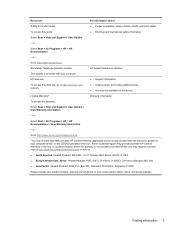
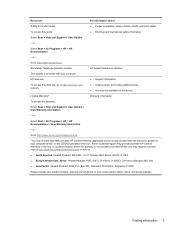
...posture, health, and work habits ● Electrical and mechanical safety information
Select Start > Help and Support > User Guides.
-
In countries/regions where the warranty ...Select Start > All Programs > HP > HP Documentation > View Warranty Information.
- or - Worldwide Telephone Numbers booklet
HP support telephone numbers
This booklet is not provided in the box.
Box 200,...
Compaq Presario CQ57 Notebook PC - Maintenance and Service Guide - Page 9


typical brightness: 200 nits All display assemblies include 2 wireless local area network (WLAN) antenna cables ... (LED), SVA BrightView (1366×768) display; 1 Product description
Category Product Name Processors
Chipset
Graphics
Panel Memory
Description Compaq Presario CQ57 Notebook PC Intel® Pentium P6300 2.26-GHz processor (3.0-MB L3 cache, dual core, 35 W) Intel Pentium P6200 2.13...

