HP Presario CQ57-200 Support Question
Find answers below for this question about HP Presario CQ57-200.Need a HP Presario CQ57-200 manual? We have 4 online manuals for this item!
Question posted by jeyour on December 29th, 2013
Where Is Presario Cq57 Bios Battery
The person who posted this question about this HP product did not include a detailed explanation. Please use the "Request More Information" button to the right if more details would help you to answer this question.
Current Answers
There are currently no answers that have been posted for this question.
Be the first to post an answer! Remember that you can earn up to 1,100 points for every answer you submit. The better the quality of your answer, the better chance it has to be accepted.
Be the first to post an answer! Remember that you can earn up to 1,100 points for every answer you submit. The better the quality of your answer, the better chance it has to be accepted.
Related HP Presario CQ57-200 Manual Pages
HP Notebook Reference Guide - Windows 7 - Page 6


...in Windows 7 26 Displaying the remaining battery charge 26 Maximizing battery discharge time 26 Managing low battery levels 26 Identifying low battery levels 26 Resolving a low battery level 27 Resolving a low battery level when external power is available ....... 27 Resolving a low battery level when a charged battery is available ... 27 Resolving a low battery level when no power source is...
HP Notebook Reference Guide - Windows 7 - Page 7


... Disposing of a used battery 28 Replacing the battery ...28 Using external AC power ...29 Testing an AC adapter ...30
5 External cards and devices ...31 Using Digital Media Slot cards (select models only 31 ...
HP Notebook Reference Guide - Windows 7 - Page 9


... selecting in Setup Utility 61 Displaying system information 61 Restoring factory settings in Setup Utility 62 Exiting Setup Utility ...62 Updating the BIOS ...62 Determining the BIOS version 62 Downloading a BIOS update 63 Using System Diagnostics ...64
Appendix A Traveling with the computer ...65 Appendix B Troubleshooting resources ...67 Appendix C Electrostatic Discharge ...68 Index ...69...
HP Notebook Reference Guide - Windows 7 - Page 11


... management, security, and so on the Web at http://www.hp.com/ergo. ● Regulatory, Safety, and Environmental Notices-Contains safety and regulatory information, and battery disposal information. To access Help and Support, select Start > Help and Support. This guide is located in print, on the computer hard drive, or on...
HP Notebook Reference Guide - Windows 7 - Page 18


... SIM slot location, refer to the connector, use minimal force when inserting a SIM. 7. Remove the battery. 6. Turn on the SIM, and then remove it is off or in Hibernation, turn
the computer on... a SIM
NOTE: To identify the SIM slot location, refer to the computer. 4. Remove the battery. 6. Turn on the computer. Shut down the computer. If you are not sure whether the computer...
HP Notebook Reference Guide - Windows 7 - Page 31


..., the recommended procedure is to use the Windows Shut down the computer under any of the following conditions: ● When you need to replace the battery or access components inside the computer ● When you are noted.
Windows 7-Select Start > Shut down . Shutting down the computer
CAUTION: Unsaved information is lost...
HP Notebook Reference Guide - Windows 7 - Page 32


...Off. ● Press and hold the power button for an extended period or if the battery reaches a critical battery level while in the sequence provided: ● Windows 7-Press ctrl+alt+delete, and then..., do not initiate Sleep or Hibernation while reading from external power and remove the battery. Setting power options
Using power-saving states
The computer has two power-saving states that...
HP Notebook Reference Guide - Windows 7 - Page 33


...; Briefly press the power button. The icon also displays a message if the battery has reached a low or critical battery level. Viewing the current power plan
Use any of the following methods: ●... have set at the factory to initiate Hibernation after a period of inactivity when running on battery or external power.
Power plans can be changed in the notification area, at the far ...
HP Notebook Reference Guide - Windows 7 - Page 34


Customizing power plans
Windows 7 1. Select Start > Control Panel > System and Security > Power Options. 2. Modify the Plugged in and Running on batteries settings as needed . 4.
In the left pane, click Require a password on wakeup
Windows 7 To set the computer to prompt for a password when the computer exits ...
HP Notebook Reference Guide - Windows 7 - Page 35


...step 5.
5. Select the Prompt for password when computer resumes from HP. If the computer contains a charged battery and is running on the computer, display brightness, external devices connected to the computer, and other factors.... AC power, the computer runs on external AC power, the computer switches to battery power if the AC adapter is off and unplugged from the computer. Right-click...
HP Notebook Reference Guide - Windows 7 - Page 73


...any device, cable, or cord.
1. Follow the on -screen instructions to identify your computer. BIOS installation procedures vary. If no instructions are ready to install the update. Windows XP-Open Windows Explorer... > Maintain. You will need this path when you are displayed, follow the on battery power, docked in Windows) or by unplugging the power cord from the AC outlet. NOTE: ...
HP Notebook Reference Guide - Windows 7 - Page 74


... can also view system information and error logs in the lower-left corner of the battery. If the battery fails the test, contact HP support to stop a diagnostics test while it is displayed...NOTE: If you to determine if the computer hardware is displayed, press f2. 2. 3. The BIOS installation begins.
5. The following the on your hard drive. Using the hard drive path you ...
HP Notebook Reference Guide - Windows 7 - Page 79


... security devices 44 antivirus software, using 55 audio functions, checking 16
B battery
conserving power 27 discharging 26 displaying remaining charge
26 disposing 28 low battery levels 26 replacing 28 storing 28 Battery Check 26 battery information, finding 25 battery power 25 battery temperature 28 BIOS determining version 62
downloading an update 63 updating 62 Bluetooth device 2, 9 buttons...
Resolving Start Up and No Boot Problems Checklist - Page 1


Disconnect the AC power adapter, remove the battery, and then press and hold the power button for at -a-time. Remove and reseat hard drive. If possible, turn on power, press F10 to enter BIOS mode, and run Memory Test and
Hard Drive Test.
On newer notebooks, turn on power, press...
Getting Started Compaq Notebook - Windows 7 - Page 8


... Reference Guide
● Power management features
To access this guide:
● How to maximize battery life
Select Start > Help and Support > User Guides.
● How to access technical... information
To access Help and Support, select Start > Help and ● Software, driver, and BIOS updates
Support.
● Troubleshooting tools
NOTE: For country- or -
● How to protect the...
Compaq Presario CQ57 Notebook PC - Maintenance and Service Guide - Page 6


... board ...55 Power connector cable 56 Speakers ...58 Optical drive connector cable 59 Display assembly ...60 System board ...67 RTC battery ...70 Fan/heat sink assembly 72 Processor ...77
5 Setup Utility (BIOS) and System Diagnostics 79 Using Setup Utility ...79 Starting Setup Utility 79 Changing the language of Setup Utility 79 Navigating...
Compaq Presario CQ57 Notebook PC - Maintenance and Service Guide - Page 9


...Product description
Category Product Name Processors
Chipset
Graphics
Panel Memory
Description Compaq Presario CQ57 Notebook PC Intel® Pentium P6300 2.26-GHz processor (3.0-MB L3...215; 4 PCs) or AMD Radeon HD 6470M Graphics with 1024-MB of system RAM
1 typical brightness: 200 nits All display assemblies include 2 wireless local area network (WLAN) antenna cables Supports 16:9 ultra wide ...
Compaq Presario CQ57 Notebook PC - Maintenance and Service Guide - Page 90
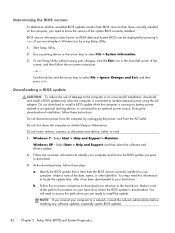
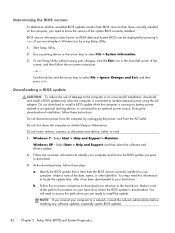
... download area, follow these instructions:
Do not disconnect power from the computer by unplugging the power cord from the AC outlet. Identify the BIOS update that is running on battery power, docked in an optional docking device, or connected to install the update. Follow the on-screen instructions to download your selection...
Compaq Presario CQ57 Notebook PC - Maintenance and Service Guide - Page 91
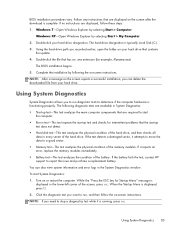
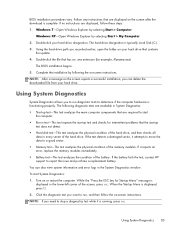
...; Memory test-This test analyzes the physical condition of the hard drive. If the battery fails the test, contact HP support to stop a diagnostics test while it is displayed...can delete the downloaded file from your hard drive designation.
Double-click your hard drive. The BIOS installation begins. 5. NOTE: After a message on or restart the computer. Using System Diagnostics ...
Compaq Presario CQ57 Notebook PC - Maintenance and Service Guide - Page 112
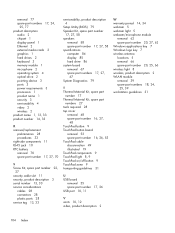
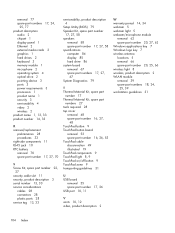
...product number 14, 33
R removal/replacement
preliminaries 28 procedures 33 right-side components RJ-45 jack 10 RTC battery removal 70 spare part number
11 17, 27, 70
S Screw Kit, spare part number 22,
27... connectors 28 plastic parts 28 service tag 13, 33
serviceability, product description 4
Setup Utility (BIOS) 79 Speaker Kit, spare part number
17, 27, 58 speakers
removal 58 spare part number...
Similar Questions
Where Is The Bios Battery On Hp 4525s Laptop
(Posted by naseepa 10 years ago)

