HP Presario CQ57-200 Support Question
Find answers below for this question about HP Presario CQ57-200.Need a HP Presario CQ57-200 manual? We have 4 online manuals for this item!
Question posted by 1costgar on May 30th, 2014
How To Take Mouse Pad Off Lock Compaq Presario Cq57
The person who posted this question about this HP product did not include a detailed explanation. Please use the "Request More Information" button to the right if more details would help you to answer this question.
Current Answers
There are currently no answers that have been posted for this question.
Be the first to post an answer! Remember that you can earn up to 1,100 points for every answer you submit. The better the quality of your answer, the better chance it has to be accepted.
Be the first to post an answer! Remember that you can earn up to 1,100 points for every answer you submit. The better the quality of your answer, the better chance it has to be accepted.
Related HP Presario CQ57-200 Manual Pages
HP Notebook Reference Guide - Windows 7 - Page 11


... are provided with your computer, either in this guide, select Start > Help and Support > User Guides. 1 Introduction
This guide contains general information about HP and Compaq notebook computers, including connecting to the poster for computer users. Finding more information about your country or region, and follow the on-screen instructions. ●...
HP Notebook Reference Guide - Windows 7 - Page 14


... Connection Manager icon in Setup Utility before it must be reenabled in the notification area, at the left of the notification area, and position the mouse pointer over the wireless icon. ▲ To open Wireless Assistant, double-click the wireless icon in the notification area, complete the following steps: Windows 7 1. If...
HP Notebook Reference Guide - Windows 7 - Page 16


... Internet service purchased from other electronic devices or structural barriers such as walls and floors. NOTE: If no WLANs are listed, you can place the mouse pointer over the network icon in router. NOTE: The functional range (how far your computer and wireless router are prompted to verify the name and...
HP Notebook Reference Guide - Windows 7 - Page 48


... the risk of the smart card reader. For more information about device-specific software, refer to connect an optional external device, such as a USB keyboard, mouse, drive, printer, scanner, or hub. Removing a smart card
▲ Grasp the edge of the smart card, and then pull it is seated.
2. Your computer may...
HP Notebook Reference Guide - Windows 7 - Page 63


... only)
Function
Protects administrator-level access to a Windows user account. Initiate QuickLock.
2.
After you exit Sleep or Hibernation. NOTE: To reduce the risk of being locked out of the power-on password at the first password check before the "Press the ESC key for a Windows security feature. You can use the...
HP Notebook Reference Guide - Windows 7 - Page 66


... out alerts regarding critical updates. Refer to the Getting Started guide for the location of user-defined security criteria. Insert the key (1) into the cable lock (2).
56 Chapter 7 Security To permanently resolve the problem, reconfigure the firewall. NOTE: The security cable slot on your computer. 1. Updates to the operating system and...
HP Notebook Reference Guide - Windows 7 - Page 67


...; On the left side of the fingerprint reader on the computer (3), and then lock the cable lock with a password on select computer models.
Using the fingerprint reader (select models only... In order to use your fingerprint scanner to the metallic sensor. Insert the cable lock into the security cable slot on your finger perpendicular to create credentials for instructions. Both...
HP Notebook Reference Guide - Windows 7 - Page 70


... keys to select Exit > Exit Saving
Changes, and then press enter. Starting Setup Utility
NOTE: An external keyboard or mouse connected to enter Setup Utility. Use the arrow keys to select a language, and then press enter. 4. NOTE: Use...displayed, press enter. 5. Turn on the system (such as disk drives, display, keyboard, mouse, and printer). To start Setup Utility, follow these steps: 1.
HP Notebook Reference Guide - Windows 7 - Page 71


Turn on -screen instructions. NOTE: You can use either a pointing device (TouchPad, pointing stick, or USB mouse) or the keyboard to navigate and make selections in the upper-right corner of the following methods: ● To exit Setup Utility menus without changing ...
Getting Started Compaq Notebook - Windows 7 - Page 11
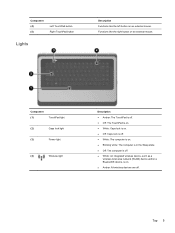
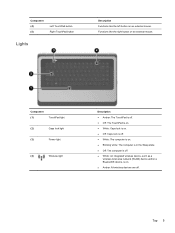
...
Lights
Description Functions like the right button on an external mouse. Component (1)
TouchPad light
(2)
Caps lock light
(3)
Power light
(4)
Wireless light
Description ● Amber: The TouchPad is off. ● Off: The TouchPad is on. ● White: Caps lock is on. ● Off: Caps lock is off. ● White: The computer is on. ● Blinking...
Getting Started Compaq Notebook - Windows 7 - Page 23


...next section of a DVD or a BD.
Volume down
Decreases speaker volume.
To access Mouse Properties, select Start > Devices and Printers.
Mute
Mutes or restores speaker sound.
Using ...or resumes an audio CD, a DVD, or a BD. Setting pointing device preferences
Use Mouse Properties in the direction you set up
Increases speaker volume. Using pointing devices 17 Internet and ...
Getting Started Compaq Notebook - Windows 7 - Page 25


To use TouchPad gestures, place two fingers on an external mouse.
Using pointing devices 19 Right-click the Synaptics icon
in the notification area, at the far right of the taskbar, and
then click TouchPad Properties.
2. ...
Getting Started Compaq Notebook - Windows 7 - Page 47


... 34
personal files 34 battery bay 11, 37 battery release latch 11 battery, replacing 21 Bluetooth label 37 buttons
left TouchPad 5 power 6 right TouchPad 5
C caps lock light, identifying 5 Certificate of Authenticity label 37 components
bottom 11 display 10
left side 9 right side 8 top 4 connector, power 8
D Digital Media Slot, identifying 9 display image...
Getting Started Compaq Notebook - Windows 7 - Page 48


memory module compartment cover removing 26 replacing 28
memory module compartment, identifying 11
Microsoft Certificate of Authenticity label 37
mouse, external setting preferences 17
mute key, identifying 17
N network jack, identifying 9
O operating environment 40 operating system
Microsoft Certificate of Authenticity label 37
Product Key 37 ...
Compaq Presario CQ57 Notebook PC - Maintenance and Service Guide - Page 9


typical brightness: 200 nits All display assemblies include 2 wireless local area network (WLAN) antenna ...diode (LED), SVA BrightView (1366×768) display; 1 Product description
Category Product Name Processors
Chipset
Graphics
Panel Memory
Description Compaq Presario CQ57 Notebook PC Intel® Pentium P6300 2.26-GHz processor (3.0-MB L3 cache, dual core, 35 W) Intel Pentium P6200 2.13...
Compaq Presario CQ57 Notebook PC - Maintenance and Service Guide - Page 16
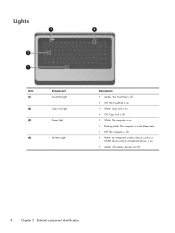
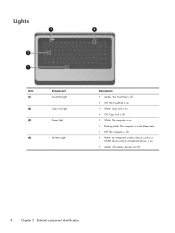
... Power light
Wireless light
Description ● Amber: The TouchPad is off. ● Off: The TouchPad is on. ● White: Caps lock is on. ● Off: Caps lock is off. ● White: The computer is on. ● Blinking white: The computer is in the Sleep state. ● Off: The computer is off. ●...
Compaq Presario CQ57 Notebook PC - Maintenance and Service Guide - Page 17


Functions like the right button on an external mouse. Quickly double-tap the TouchPad on/off button to turn the TouchPad on .
TouchPad
9
TouchPad
Item (1)
(2) (3) (4) (5)
Component TouchPad light
TouchPad on/off button TouchPad zone...Turns the TouchPad on the screen. Moves the pointer and selects or activates items on and off.
Functions like the left button on an external mouse.
Compaq Presario CQ57 Notebook PC - Maintenance and Service Guide - Page 25
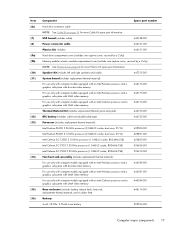
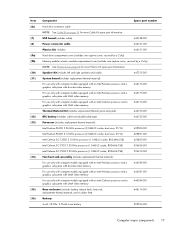
... computer models equipped with an Intel Celeron processor and a graphics subsystem with UMA video memory
646174-001
Thermal Material Kit (includes replacement thermal paste and pads):
646135-001
RTC battery (includes cable and double-sided tape)
646132-001
Processor (includes replacement thermal material):
Intel Pentium P6300 2.26-GHz processor (3.0-MB L3...
Compaq Presario CQ57 Notebook PC - Maintenance and Service Guide - Page 35
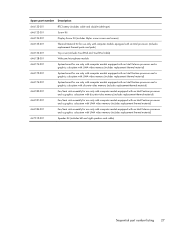
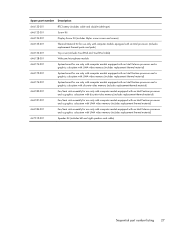
... screw covers and screws)
646135-001
Thermal Material Kit for use only with computer models equipped with an Intel processor (includes replacement thermal paste and pads)
646136-001
Top cover (includes TouchPad and TouchPad cable)
646138-001
Webcam/microphone module
646174-001
System board for use only with computer models equipped...
Similar Questions
Where Is The Middle Mouse Button On Compaq Presario Cq57
(Posted by alexgasdasd 9 years ago)
How To Unlock Mouse Pad On Compaq Presario Cq57
(Posted by hendmicr 10 years ago)


