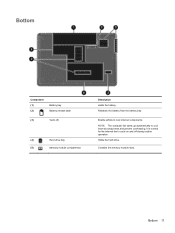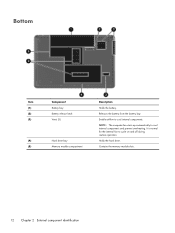HP Presario CQ57-200 Support Question
Find answers below for this question about HP Presario CQ57-200.Need a HP Presario CQ57-200 manual? We have 4 online manuals for this item!
Question posted by cshomarc on October 5th, 2014
How Much Memory Can A Cq57 Hold
The person who posted this question about this HP product did not include a detailed explanation. Please use the "Request More Information" button to the right if more details would help you to answer this question.
Current Answers
Answer #1: Posted by freginold on November 3rd, 2014 9:39 AM
It may vary by individual model, but according to Crucial.com, the CQ57-252SA can use up to 8192 MB, in two slots. To double check your particular model, use Crucial's memory guide found here.
Related HP Presario CQ57-200 Manual Pages
Similar Questions
How To Install Memory Into A Compaq Presario Cq57
(Posted by birdsecr 10 years ago)
How Much Memory Does The Compaq Presario Cq57 Come With
(Posted by bfbu 10 years ago)
How To Install Memory In A Compaq Presario Cq57 Or Cq43 Laptop
(Posted by Su22915 10 years ago)
How Much Memory Does A Compaq Presario Cq57 Have When U Buy It
(Posted by bilKprima 10 years ago)