HP Presario CQ57-200 Support Question
Find answers below for this question about HP Presario CQ57-200.Need a HP Presario CQ57-200 manual? We have 4 online manuals for this item!
Question posted by izhysak on April 21st, 2014
How To Keep The Fn Key On And Off On My Compaq Laptop?
The person who posted this question about this HP product did not include a detailed explanation. Please use the "Request More Information" button to the right if more details would help you to answer this question.
Current Answers
There are currently no answers that have been posted for this question.
Be the first to post an answer! Remember that you can earn up to 1,100 points for every answer you submit. The better the quality of your answer, the better chance it has to be accepted.
Be the first to post an answer! Remember that you can earn up to 1,100 points for every answer you submit. The better the quality of your answer, the better chance it has to be accepted.
Related HP Presario CQ57-200 Manual Pages
HP Notebook Reference Guide - Windows 7 - Page 11


... and Support, select Start > Help and Support. It also provides important electrical and mechanical safety information. 1 Introduction
This guide contains general information about HP and Compaq notebook computers, including connecting to http://www.hp.com/support, select your country or region, and follow the on-screen instructions. ● Safety & Comfort Guide...
HP Notebook Reference Guide - Windows 7 - Page 13


... wired network. Wireless (disconnected)
Indicates that network devices are off
Using the wireless button
NOTE: A computer may have a wireless button, a wireless switch, or a wireless action key on .
Indicates that all network devices are disabled in Windows Control Panel.
Creating a wireless connection 3
HP Notebook Reference Guide - Windows 7 - Page 17


...to the information provided by using WLANs.
WPA uses Temporal Key Integrity Protocol (TKIP) to dynamically generate a new key for data that are available in most cases is automatically connected... network whether you are on page 8. A SIM contains basic information about the security of keys for the location of Wi-Fi hotspots. For information on inserting and removing the SIM, refer...
HP Notebook Reference Guide - Windows 7 - Page 25


...and images with the fn key) ● Media action keys Refer to play, pause, fast forward, or rewind a media file: ● Media buttons ● Media hotkeys (specific keys pressed in combination with...● Integrated webcam ● Preinstalled multimedia software ● Multimedia buttons or keys
Using the media activity controls
Depending on an optional
external optical drive (purchased ...
HP Notebook Reference Guide - Windows 7 - Page 26


... Open a multimedia program and play back the sound. NOTE: Volume can adjust the volume using the following: ● Volume buttons ● Volume hotkeys ● Volume keys WARNING! Click Start Recording and speak into the microphone and record sound in a setting free of personal injury, adjust the volume before putting on headphones...
HP Notebook Reference Guide - Windows 7 - Page 32


... TouchPad.
22 Chapter 4 Power management To exit Sleep: ● Briefly press the power button. ● If the display is closed, open the display. ● Press a key on , you can be changed using Power Options in the Sleep state for at least 5 seconds. ● Disconnect the computer from or writing to a disc...
HP Notebook Reference Guide - Windows 7 - Page 33


... battery has reached a low or critical battery level.
To initiate Hibernation: ▲ Windows 7-Select Start, click the arrow next to the Shut down the shift key and select Hibernate.
Using the power meter
The power meter is a collection of the taskbar. The power lights turn on and your work returns to...
HP Notebook Reference Guide - Windows 7 - Page 63


... QuickLock.
2.
NOTE: To reduce the risk of being locked out of the power-on password at the first password check before the "Press the ESC key for Startup Menu" message is displayed, you must be entered when you set a user or administrator password, follow these steps:
1. You can also use the...
HP Notebook Reference Guide - Windows 7 - Page 64


... password is displayed in the lower-left corner of the screen, press esc. Use the arrow keys to select Exit > Exit Saving Changes. Your changes take effect when the computer restarts.
To... save your changes and exit Setup Utility, use the arrow keys to select Security > Set Administrator Password, and then press enter.
● To set , it is...
HP Notebook Reference Guide - Windows 7 - Page 65


...then press enter. ● To change , or delete this password, follow these steps: 1. Use the arrow keys to select Security > Set Power-On Password, and then press enter. ● To set , change a ... Password field, and then press enter 4 times. 3. Using antivirus software
When you use the arrow keys to a system or network. Antivirus software can be kept up of your computer and may be ...
HP Notebook Reference Guide - Windows 7 - Page 66


... to Windows and other software may not prevent the computer from the
Microsoft Web site and through the updates link in this section. Insert the key (1) into the cable lock (2).
56 Chapter 7 Security
If not, firewall software solutions are released, from being mishandled or stolen. Use the update link
at Start...
HP Notebook Reference Guide - Windows 7 - Page 73


... as ROM date and System BIOS) can be displayed by pressing fn+esc (if you are already in Windows) or by using the AC adapter. Use the tab key and the arrow keys to your hard drive where the BIOS update is complete.
The hard... lower-left corner of the path to an optional power source. Use a pointing device or the arrow keys to the hard drive. Follow the on -screen instructions.
-
Getting Started Compaq Notebook - Windows 7 - Page 13
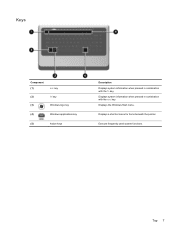
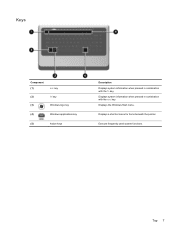
Displays the Windows Start menu.
Execute frequently used system functions. Top 7 Keys
Component (1)
esc key
(2)
fn key
(3)
Windows logo key
(4)
Windows applications key
(5)
Action keys
Description Displays system information when pressed in combination with the fn key. Displays a shortcut menu for items beneath the pointer. Displays system information when pressed in ...
Getting Started Compaq Notebook - Windows 7 - Page 22


... The action key feature is connected to the computer, this feature in Setup Utility, you must press fn and an action key to simultaneous display on the f1 through f12 keys represent the action key functions. Icon... level. The icons on both the computer and the monitor.
If this key to questions, and product updates.
For example, if a monitor is enabled at the top of ...
Getting Started Compaq Notebook - Windows 7 - Page 47


...
left side 9 right side 8 top 4 connector, power 8
D Digital Media Slot, identifying 9 display image, switching 16 display switch, internal 10 drive light 9
E esc key, identifying 7 external monitor port 9
F f11 32 fn key, identifying 7
H hard drive
installing 24 removing 23 hard drive bay, identifying 11 HDMI port, identifying 9 headphone (audio-out) jack, identifying 9 Help and...
Compaq Presario CQ57 Notebook PC - Maintenance and Service Guide - Page 9


typical brightness: 200 nits All display assemblies include 2 wireless local area network (WLAN) antenna cables...diode (LED), SVA BrightView (1366×768) display; 1 Product description
Category Product Name Processors
Chipset
Graphics
Panel Memory
Description Compaq Presario CQ57 Notebook PC Intel® Pentium P6300 2.26-GHz processor (3.0-MB L3 cache, dual core, 35 W) Intel Pentium P6200 2.13...
Compaq Presario CQ57 Notebook PC - Maintenance and Service Guide - Page 15
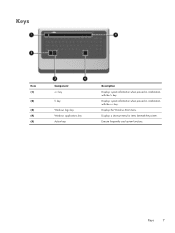
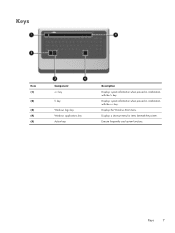
Displays a shortcut menu for items beneath the pointer. Displays the Windows Start menu. Keys
Item (1)
(2)
(3) (4) (5)
Component esc key
fn key
Windows logo key Windows applications key Action keys
Description
Displays system information when pressed in combination with the fn key. Execute frequently used system functions.
Displays system information when pressed in combination with the...
Compaq Presario CQ57 Notebook PC - Maintenance and Service Guide - Page 90
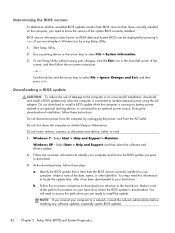
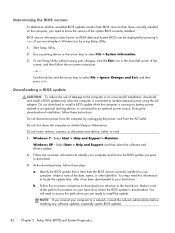
...computer or initiate Sleep or Hibernation.
b. Follow the on-screen instructions to download your computer.
or - Use the tab key and the arrow keys to select File > System Information.
3.
Windows 7-Select Start > Help and Support > Maintain. Identify the BIOS update that....
3. Follow the on battery power, docked in Windows) or by pressing fn +esc (if you want to install the update.
Compaq Presario CQ57 Notebook PC - Maintenance and Service Guide - Page 110


...spare part numbers
22, 24 Action keys 7 antenna
locations 5 removal 66 spare... lock light 8 chipset, product description 1
components bottom 12 button 6 display 5 keys 7 left-side 10 lights 8 right-side 11 TouchPad 9
computer feet, locations..., 21,
26, 36
E electrostatic discharge 29 equipment guidelines 32 esc key 7 Ethernet, product description 2 external media cards, product
description 3 external...
Compaq Presario CQ57 Notebook PC - Maintenance and Service Guide - Page 111


..., 25, 63
J jacks
audio-in 10 audio-out 10 headphone 10 microphone 10 network 10 RJ-45 10
K key components 7 keyboard
product description removal 45 spare part numbers
45
3 16, 26,
keys Action 7 esc 7 fn 7 Windows applications 7 Windows logo 7
L left-side components 10 light components 8 lights
AC adapter 11 caps lock 8 drive 10...
Similar Questions
Where Is The Wireless Botton On My Compaq Laptop Presario Cq57
Trying to set up wireeles internet on my new laptop
Trying to set up wireeles internet on my new laptop
(Posted by dj7moodswings 9 years ago)
How To Boot From Cd On Compaq Laptop Presario Cq57
(Posted by mzshim 10 years ago)
Where Is The Microphone On My Compaq Laptop Presario Cq57
(Posted by dan4stor 10 years ago)

