HP Presario CQ57-200 Support Question
Find answers below for this question about HP Presario CQ57-200.Need a HP Presario CQ57-200 manual? We have 4 online manuals for this item!
Question posted by enslaBAST on September 3rd, 2013
Why Doesnt My Touchpad Work On My Presario Cq57
The person who posted this question about this HP product did not include a detailed explanation. Please use the "Request More Information" button to the right if more details would help you to answer this question.
Current Answers
There are currently no answers that have been posted for this question.
Be the first to post an answer! Remember that you can earn up to 1,100 points for every answer you submit. The better the quality of your answer, the better chance it has to be accepted.
Be the first to post an answer! Remember that you can earn up to 1,100 points for every answer you submit. The better the quality of your answer, the better chance it has to be accepted.
Related HP Presario CQ57-200 Manual Pages
HP Notebook Reference Guide - Windows 7 - Page 8


... Using the fingerprint reader (select models only 57 Locating the fingerprint reader 57
8 Maintenance ...58 Cleaning your computer ...58 Cleaning the display ...58 Cleaning the TouchPad and keyboard 58 Updating programs and drivers ...58 Using SoftPaq Download Manager ...59
viii
HP Notebook Reference Guide - Windows 7 - Page 11


.../support, select your country or region, and follow the on-screen instructions. ● Safety & Comfort Guide-Describes proper workstation setup and proper posture, health, and work habits for the location of the features described in the computer box. To access Help and Support, select Start > Help and Support.
HP Notebook Reference Guide - Windows 7 - Page 22


...not delete your preference from the Country/region list. (If you could add a setting named "Work" that includes dialing rules for an outside line. Do one of configuring the modem in which the... setting as the current location, click OK. ● To select another location setting as home or work ) for the new location setting.
6. The New Location window opens.
5. The modem may not function...
HP Notebook Reference Guide - Windows 7 - Page 23
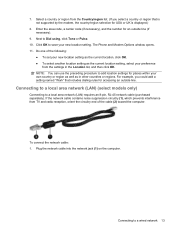
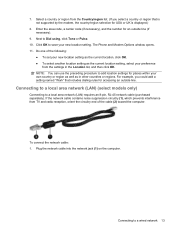
... window opens. 11. If the network cable contains noise suppression circuitry (1), which prevents interference from the Country/region list. (If you could add a setting named "Work" that is not supported by the modem, the country/region selection for accessing an outside line (if necessary).
9. Select a country or region from TV and...
HP Notebook Reference Guide - Windows 7 - Page 31


...: NOTE: If the computer is in the Sleep state or in Hibernation, you must first exit Sleep or Hibernation before shutdown is possible. 1.
Save your work and close all open programs. 2. NOTE: If you have a power button or a power switch. The term Sleep is used throughout this guide to refer to...
HP Notebook Reference Guide - Windows 7 - Page 32


... display. ● Press a key on the hard drive and the computer turns off. Your work is saved to a hibernation file on the keyboard. ● Tap or swipe the TouchPad.
22 Chapter 4 Power management When Hibernation is initiated, your work is saved to memory, letting you exit Sleep faster than exiting Hibernation. Power settings...
HP Notebook Reference Guide - Windows 7 - Page 33


...or when the battery reaches a critical battery level. The power meter allows you stopped working . Different power meter icons indicate whether the computer is located in the notification area, ... options 23
NOTE: If you have set a password to be required on wakeup, you stopped working .
Using power plans
A power plan (or power scheme in Windows Control Panel. To exit Hibernation...
HP Notebook Reference Guide - Windows 7 - Page 35


...Right-click the Power Meter icon in case of a power outage.
NOTE: When you work in the notification area, and then click Adjust Power Properties.
2. Computer battery life varies...you do not need to the Getting Started guide.
If you need to create or change your work .
Click Apply. For information on battery types, specifications, life cycles, and capacity
To access ...
HP Notebook Reference Guide - Windows 7 - Page 36


...; Move the pointer over the power meter icon in the notification area, at the factory.
NOTE: For additional information about the power meter, refer to work properly.
2. NOTE: For additional information about the battery light, refer to the computer. Connect the AC adapter to the Getting Started guide.
-
Managing low battery...
HP Notebook Reference Guide - Windows 7 - Page 37


...that you are not using. ● Decrease screen brightness. ● Before you leave your work , initiate Sleep or Hibernation, or shut down the computer. Using battery power 27
Exit ... battery level when no power source is available ● Initiate Hibernation. ● Save your work and shut down the computer. Resolving a low battery level when the computer cannot exit Hibernation ...
HP Notebook Reference Guide - Windows 7 - Page 40


Contact technical support for information on , the AC adapter is working properly. ● If the power lights remain off . Remove the battery from the computer. 3. Testing an AC adapter
Test the AC adapter if the computer ...
HP Notebook Reference Guide - Windows 7 - Page 55


... defragmenting your computer manually at least once a month. To run Disk Cleanup: 1. For additional information, access the Disk Defragmenter software Help.
You may set it works without supervision. NOTE: Windows includes the User Account Control feature to run more information. Select Start > All Programs > Accessories > System Tools > Disk Cleanup. 2. You may...
HP Notebook Reference Guide - Windows 7 - Page 61


... models only) on the same network. RAID treats multiple drives as a RAID array. Sharing drives is a feature of Independent Disks (RAID) technology allows a computer to work together in the Share name text box. 6.
Windows XP-From the computer with the optical drive you are sharing, select Start > My Computer. 2. Sharing optical...
HP Notebook Reference Guide - Windows 7 - Page 67


... may also use the fingerprint reader to the fingerprint software Help for any application that you swipe your computer: ● Near the bottom of the TouchPad ● On the right side of the keyboard ● On the upper-right side of the display ● On the left side of a designated finger...
HP Notebook Reference Guide - Windows 7 - Page 68


... can of electric shock or damage to internal components, do not use premoistened antistatic wipes or an antistatic screen cleaner. Cleaning the TouchPad and keyboard
Dirt and grease on the TouchPad can be used to clean the keyboard. Go to http://www.hp.com/support to loosen and remove debris.
To avoid...
HP Notebook Reference Guide - Windows 7 - Page 69
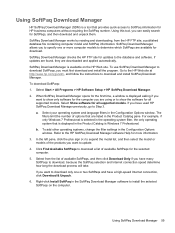
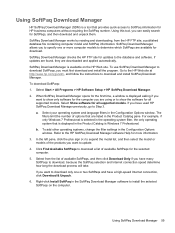
... the HP Web site.
To download SoftPaqs:
1.
b. Select from the HP FTP site, a published database file containing computer model and SoftPaq information. SoftPaq Download Manager works by reading and downloading, from the list of available SoftPaqs for the computer you want to download only one or more information.
3. To use SoftPaq...
HP Notebook Reference Guide - Windows 7 - Page 71


... arrow keys and then
press enter, or use the up arrow or the down arrow in Setup Utility. 2. NOTE: You can use either a pointing device (TouchPad, pointing stick, or USB mouse) or the keyboard to navigate and make selections in the upper-right corner of the
screen, or use a pointing device...
Getting Started Compaq Notebook - Windows 7 - Page 5


Table of contents
1 Welcome ...1 Finding information ...2
2 Getting to know your computer ...4 Top ...4 TouchPad ...4 Lights ...5 Buttons ...6 Keys ...7 Right side ...8 Left side ...9 Display ...10 Bottom ...11
3 Networking ...12 Using an Internet service provider (ISP 13 Connecting to a wireless network ...13 ...
Getting Started Compaq Notebook - Windows 7 - Page 6


... Installing a hard drive ...24 Adding or replacing memory modules 25 Updating programs and drivers ...29 Cleaning your computer ...29 Cleaning the display ...29 Cleaning the TouchPad and keyboard 29
6 Backup and recovery ...30 Restore ...31 Creating restore media ...31 Performing a system restore ...32 Restoring using the dedicated recovery partition (select models...
Compaq Presario CQ57 Notebook PC - Maintenance and Service Guide - Page 9


typical brightness: 200 nits All display assemblies include 2 wireless local area network (WLAN) antenna cables ... (LED), SVA BrightView (1366×768) display; 1 Product description
Category Product Name Processors
Chipset
Graphics
Panel Memory
Description Compaq Presario CQ57 Notebook PC Intel® Pentium P6300 2.26-GHz processor (3.0-MB L3 cache, dual core, 35 W) Intel Pentium P6200 2.13...
Similar Questions
How Do I Get The Touchpad To Work On My Laptop Hp Elitebook
(Posted by Mrsajie 10 years ago)

