HP Presario CQ57-200 Support Question
Find answers below for this question about HP Presario CQ57-200.Need a HP Presario CQ57-200 manual? We have 4 online manuals for this item!
Question posted by blazeguria on August 11th, 2013
Compaq Presario Cq57 Wont Power On
The person who posted this question about this HP product did not include a detailed explanation. Please use the "Request More Information" button to the right if more details would help you to answer this question.
Current Answers
There are currently no answers that have been posted for this question.
Be the first to post an answer! Remember that you can earn up to 1,100 points for every answer you submit. The better the quality of your answer, the better chance it has to be accepted.
Be the first to post an answer! Remember that you can earn up to 1,100 points for every answer you submit. The better the quality of your answer, the better chance it has to be accepted.
Related HP Presario CQ57-200 Manual Pages
HP Notebook Reference Guide - Windows 7 - Page 6


... 22 Initiating and exiting Sleep 22 Initiating and exiting Hibernation 23 Using the power meter ...23 Using power plans ...23 Viewing the current power plan 23 Selecting a different power plan 24 Customizing power plans 24 Setting password protection on wakeup 24 Using battery power ...25 Finding battery information in Help and Support in Windows 7 25 Using...
HP Notebook Reference Guide - Windows 7 - Page 7


Storing a battery ...28 Disposing of a used battery 28 Replacing the battery ...28 Using external AC power ...29 Testing an AC adapter ...30
5 External cards and devices ...31 Using Digital Media Slot cards (select models only 31 Inserting a digital card ...31 Removing a ...
HP Notebook Reference Guide - Windows 7 - Page 8


...select models only 46 Identifying HP ProtectSmart Hard Drive Protection status 46 Managing power with a parked hard drive 46 Using HP ProtectSmart Hard Drive Protection software...53 Managing an administrator password 54 Entering an administrator password 54 Managing a power-on password 55 Entering a power-on password 55 Using antivirus software ...55 Using firewall software ...55 Installing ...
HP Notebook Reference Guide - Windows 7 - Page 11


..., select Start > Help and Support > User Guides. NOTE: Refer to a wireless network, multimedia, power management, security, and so on . Finding more information about the operating system, drivers, troubleshooting tools, and...and turning it on . Finding more information about HP and Compaq notebook computers, including connecting to the poster for computer users. To access Help and Support, ...
HP Notebook Reference Guide - Windows 7 - Page 18


...the SIM into the slot until it is inserted incorrectly, it from the slot. 7. Reconnect external power and external devices. 9. Removing a SIM
NOTE: To identify the SIM slot location, refer to ...SIM is firmly seated. To reduce the risk of damage to the SIM slot on by pressing the power button. Turn on the computer.
8 Chapter 2 Networking (select models only)
Remove the battery. 6. ...
HP Notebook Reference Guide - Windows 7 - Page 31


...uses Standby.
The term Sleep is used throughout this guide to refer to both types of power controls. Windows XP-Select Start > Turn Off Computer > Turn Off. Differences between the ... exit Sleep or Hibernation before shutdown is possible. 1. Windows 7-Select Start > Shut down .
4 Power management
NOTE: A computer may have been registered to a network domain, the button you click is...
HP Notebook Reference Guide - Windows 7 - Page 32


... and then click Sleep. When Sleep is in Hibernation. To exit Sleep: ● Briefly press the power button. ● If the display is in the Sleep state or in the Sleep state for at the... external media card.
Click Shut Down, and then click Turn Off. ● Press and hold the power button for an extended period or if the battery reaches a critical battery level while in Windows® ...
HP Notebook Reference Guide - Windows 7 - Page 33


...your work returns to the screen where you have set a password to the screen.
Power plans can be required on and your work returns to the screen where you have set...taskbar. ● Windows 7-Select Start > Control Panel > System and Security > Power Options.
Using power plans
A power plan (or power scheme in Windows XP) is located in the notification area, at the far right ...
HP Notebook Reference Guide - Windows 7 - Page 34


...list. 3. Windows XP 1. Select Start > Control Panel > Performance and Maintenance > Power Options. 2. Click Require a password (recommended).
24 Chapter 4 Power management Select a power plan, and then click Change plan settings. 3. Click the power meter icon in the notification area, and then select a power plan from the list. ● Windows 7-Select Start > Control Panel > System...
HP Notebook Reference Guide - Windows 7 - Page 35


...: ● Battery Check tool to test battery performance ● Information on calibration, power management, and proper care and storage to maximize battery
life ● Information on increasing...and capacity
To access battery information:
▲ Select Start > Help and Support > Learn > Power Plans: Frequently Asked Questions.
NOTE: If you do not need to create a user account password ...
HP Notebook Reference Guide - Windows 7 - Page 36


... ● Store the battery in a cool, dry location. ● Windows 7-Select the Power saver setting in the notification area shows a low or critical battery notification. Tips for the ...models only) indicates a low or critical battery level. or - ● The power meter icon in Power Options. Maximizing battery discharge time
Battery discharge time varies depending on the features you use...
HP Notebook Reference Guide - Windows 7 - Page 37


... cannot exit Hibernation When the computer lacks sufficient power to external power. 2.
Conserving battery power
● Select low power-use settings through Power Options in the Sleep state, and then shuts...the discharged battery with a charged battery. 3. Resolving a low battery level when no power source is available ● Initiate Hibernation. ● Save your work, initiate Sleep ...
HP Notebook Reference Guide - Windows 7 - Page 38
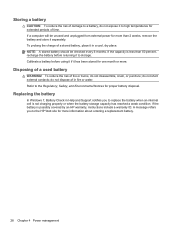
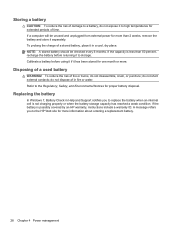
... when an internal cell is possibly covered by an HP warranty, instructions include a warranty ID.
NOTE: A stored battery should be unused and unplugged from external power for proper battery disposal. If the battery is not charging properly or when the battery storage capacity has reached a weak condition. To reduce the risk...
HP Notebook Reference Guide - Windows 7 - Page 39


..., use only the AC adapter provided with the computer, a replacement AC adapter provided by HP, or a compatible AC adapter purchased from HP. Using external AC power 29 Do not charge the computer battery while you are onboard aircraft. ● When charging or calibrating a battery ● When installing or modifying system software...
HP Notebook Reference Guide - Windows 7 - Page 40


..., and then plug it is not functioning and should be replaced. Connect the AC adapter to AC power: ● The computer does not turn on. ● The display does not turn on. ● The power lights are off. To test the AC adapter: 1. Testing an AC adapter
Test the AC adapter if...
HP Notebook Reference Guide - Windows 7 - Page 44


... may be displayed. Click the remove hardware icon in use. Press the PC Card eject button again to release the PC Card. NOTE: To conserve power, stop a PC Card before removing it is firmly seated. b.
Removing a PC Card
CAUTION: To reduce the risk of loss of data or an unresponsive system...
HP Notebook Reference Guide - Windows 7 - Page 46


NOTE: To conserve power, stop or remove an ExpressCard when it is recognized by the computer. Inserting an ExpressCard
CAUTION: To prevent damage to unlock it. 2. Press in on ...
HP Notebook Reference Guide - Windows 7 - Page 48


...to connect the device.
38 Chapter 5 External cards and devices Your computer may also have a powered USB port that supports USB 1.0, 1.1, 2.0, or 3.0 devices. Connecting a USB device
CAUTION: ... reduce the risk of the smart card, and then pull it is usually included with a powered USB cable.
Some USB devices may be provided with the computer. These instructions may require additional...
HP Notebook Reference Guide - Windows 7 - Page 52


...instructions. NOTE: HP external USB optical drives should be added by connecting the drive to the powered USB port on the computer. A USB drive can be sure that additional ports and connectors ...the device, and then disconnect it from the computer. If you are connecting a powered device, plug the device power cord into a grounded AC outlet. 3. To connect an external device to an ...
Compaq Presario CQ57 Notebook PC - Maintenance and Service Guide - Page 9


...description
Category Product Name Processors
Chipset
Graphics
Panel Memory
Description Compaq Presario CQ57 Notebook PC Intel® Pentium P6300 2.26-GHz processor...high-definition (HD), light-emitting diode (LED), SVA BrightView (1366×768) display; typical brightness: 200 nits All display assemblies include 2 wireless local area network (WLAN) antenna cables Supports 16:9 ultra wide ...
Similar Questions
Compaq Presario Cq57 Wont Turn On When I Hit The Power Button
(Posted by misicjand 9 years ago)
Compaq Presario Cq57 Wont Come Back From Hibernation
(Posted by dbDA 10 years ago)

