HP Presario CQ57-200 Support Question
Find answers below for this question about HP Presario CQ57-200.Need a HP Presario CQ57-200 manual? We have 4 online manuals for this item!
Question posted by kinocjpP on June 23rd, 2014
How Do I Boot A Compaq Q57 With A Thumb Drive
The person who posted this question about this HP product did not include a detailed explanation. Please use the "Request More Information" button to the right if more details would help you to answer this question.
Current Answers
There are currently no answers that have been posted for this question.
Be the first to post an answer! Remember that you can earn up to 1,100 points for every answer you submit. The better the quality of your answer, the better chance it has to be accepted.
Be the first to post an answer! Remember that you can earn up to 1,100 points for every answer you submit. The better the quality of your answer, the better chance it has to be accepted.
Related HP Presario CQ57-200 Manual Pages
HP Notebook Reference Guide - Windows 7 - Page 7


... 41 Removing an eSATA device 41 Using optional external devices ...42 Using optional external drives 42 Using the expansion port (select models only 42 Using the docking connector (select models only 43
6 Drives ...44 Handling drives ...44 Using hard drives ...45 Improving hard drive performance 45 Using Disk Defragmenter 45 Using Disk Cleanup 45
vii
HP Notebook Reference Guide - Windows 7 - Page 8


... disc 49 Tray load ...49 When the disc tray opens normally 49 When the disc tray fails to open 49 Slot load ...50 Sharing optical drives ...51
Using RAID (select models only) ...51
7 Security ...52 Protecting the computer ...52 Using passwords ...52 Setting passwords in Windows 53 Setting passwords in Setup...
HP Notebook Reference Guide - Windows 7 - Page 11


... reference material are provided with your computer, either in print, on the computer hard drive, or on an optical disc or SD Card: ● Quick Setup poster-Guides ...and Support > User Guides.
The poster
is also available on . Finding more information about HP and Compaq notebook computers, including connecting to a wireless network, multimedia, power management, security, and so on your...
HP Notebook Reference Guide - Windows 7 - Page 25


...combination with instant messaging programs. ● Stream radio programs. ● Create (burn) audio CDs using the installed optical drive (select models only) or on your computer model, you may have the following media activity controls that allow you to the... Multimedia buttons or keys
Using the media activity controls
Depending on an optional
external optical drive (purchased separately).
HP Notebook Reference Guide - Windows 7 - Page 32


... possible audio and video degradation, loss of audio or video playback functionality, or loss of inactivity when running on battery power or on the hard drive and the computer turns off.
When Hibernation is initiated, your work is set at the factory to initiate Sleep after a period of information, do not...
HP Notebook Reference Guide - Windows 7 - Page 48


... require additional support software, which is used with the software, on disc, or on to connect an optional external device, such as a USB keyboard, mouse, drive, printer, scanner, or hub. Your computer may be used to the computer using the smart card PIN.
Removing a smart card
▲ Grasp the edge of...
HP Notebook Reference Guide - Windows 7 - Page 50


... been detected. Using an eSATA device (select models only)
An eSATA port connects an optional high-performance eSATA component, such as an eSATA external hard drive. For more information about device-specific software, refer to remove the 1394 device. 1. NOTE: The eSATA port also supports an optional USB device.
40 Chapter...
HP Notebook Reference Guide - Windows 7 - Page 52


... plug the device power cord into a grounded AC outlet. 3. Using optional external drives
Removable external drives expand your options for storing and accessing information. To connect an external device to the... when connecting a powered device, be used with an adapter attached) ● External optical drive (CD, DVD, and Blu-ray) ● MultiBay device
Using the expansion port (select...
HP Notebook Reference Guide - Windows 7 - Page 54


...
computer is off, in the Sleep state, or in a bubble-pack mailer or other suitable protective packaging and label the package "FRAGILE." ● Avoid exposing a drive to magnetic fields. 6 Drives
Handling drives
Drives are included with the procedures to which they apply. Security devices with cleaning products. ● Remove media from...
HP Notebook Reference Guide - Windows 7 - Page 55


... click the listing for unnecessary files that the system can run Disk Cleanup: 1. Using hard drives 45 After you start Disk Defragmenter, it to run Disk Defragmenter: 1. You may take more efficiently...of fragmented files, Disk Defragmenter may want to your computer.
Follow the on the hard drive become fragmented. Connect the computer to Help and Support for tasks such as (C:), and ...
HP Notebook Reference Guide - Windows 7 - Page 56


...You drop the computer. ● You move the computer with a parked hard drive
If HP ProtectSmart Hard Drive Protection has parked the drive, the computer behaves in the following ways: ● The computer will not ...Center may not show the most up-to show that a drive in the primary hard drive bay or a drive in the secondary hard drive bay (select models only) is running on the computer changes...
HP Notebook Reference Guide - Windows 7 - Page 57


... to change settings, follow these steps: 1. or - Click the appropriate button to enable or disable HP ProtectSmart Hard Drive Protection. Click OK.
Using HP ProtectSmart Hard Drive Protection software
The HP ProtectSmart Hard Drive Protection software can be changed by an Administrator. Windows XP-Select Start > My Computer. Before you move the computer...
HP Notebook Reference Guide - Windows 7 - Page 58


... the spindle. 5. It may cause damage to release the disc tray. 3. Pull out the tray (2). 4. Close the disc tray. Press the release button (1) on the drive bezel to the optical drive. 1.
Turn on the computer. 2. Gently press the disc (3) down onto the tray spindle until the disc snaps into a slot load optical...
HP Notebook Reference Guide - Windows 7 - Page 59


...paper clip until it .
3. Close the disc tray and place the disc in the front bezel of the drive. 2. Gently slide the disc into the release access in a protective case. When the disc tray opens normally...the outer edges of a paper clip (1) into the slot load optical drive. Insert the end of the disc. Press in gently on the drive bezel to release the disc tray, and then gently pull out the...
Resolving Start Up and No Boot Problems Checklist - Page 1


.... Connect a different AC power adapter and remove battery.
Resolving Start Up and No Boot Problems Checklist
If computer does not start up testing.
Count number of blinking LEDs or... tones to help with diagnostics testing. Contact HP for the sound of a disk drive and fan turning.
There are no power available at least 15 seconds.
3. Disconnect all peripheral...
Resolving Start Up and No Boot Problems Checklist - Page 2


... Computer after resolving a problem
When the computer starts into Safe Mode and then run diagnostic Memory
test and Hard Drive test. If possible, turn on power, press F8 to enter Windows Advanced Boot Options, and do
one or more of the following:
Select Disable automatic restart on power, press F10...
Getting Started Compaq Notebook - Windows 7 - Page 6


...Inserting or removing the battery ...21 Replacing or upgrading the hard drive 23 Removing the hard drive ...23 Installing a hard drive ...24 Adding or replacing memory modules 25 Updating programs and ... partition (select models only 32 Restoring using the restore media 33 Changing the computer boot order 33 Backing up and recovering your information 33 Using Windows Backup and Restore 34...
Getting Started Compaq Notebook - Windows 7 - Page 39


... be changed. 3. Follow the on a regular basis.
Select Internal CD/DVD ROM Drive from the boot options window. Restart the computer. 3. In order to recover your system depends on ... Press esc while the computer is attempted. To change the boot order for a recovery flash drive: 1. Select the flash drive from the boot options window. How completely you add new software and data files...
Compaq Presario CQ57 Notebook PC - Maintenance and Service Guide - Page 9


... Product description
Category Product Name Processors
Chipset
Graphics
Panel Memory
Description Compaq Presario CQ57 Notebook PC Intel® Pentium P6300 2.26-GHz processor (3.0-MB ...215; 4 PCs) or AMD Radeon HD 6470M Graphics with 1024-MB of system RAM
1 typical brightness: 200 nits All display assemblies include 2 wireless local area network (WLAN) antenna cables Supports 16:9 ultra wide ...
Compaq Presario CQ57 Notebook PC - Maintenance and Service Guide - Page 98
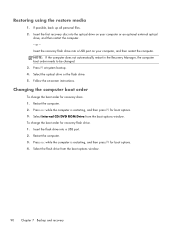
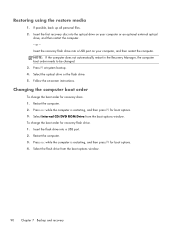
... computer is restarting, and then press f9 for recovery discs: 1. or - Changing the computer boot order
To change the boot order for boot options. 3. Insert the flash drive into the optical drive on your computer or an optional external optical
drive, and then restart the computer. - Press esc while the computer is restarting, and then press...
Similar Questions
Boot From A Flash Drive On Hp Split 13-g210dx
I need to run a linux implementation from a flash drive. I do not understand how to change boot orde...
I need to run a linux implementation from a flash drive. I do not understand how to change boot orde...
(Posted by stapp001 9 years ago)
How Hard Is It To Add Memory To A Compaq Q57 Laptop
(Posted by klrdw 10 years ago)
I Want To Reinstall Windows 7 . But I Can Not Boot From The Cd Drive
i want to reinstall windows 7 . but i can not boot from the cd drive. how to select cdrom/ dvdron as...
i want to reinstall windows 7 . but i can not boot from the cd drive. how to select cdrom/ dvdron as...
(Posted by aruntjoseph 11 years ago)

