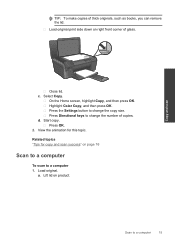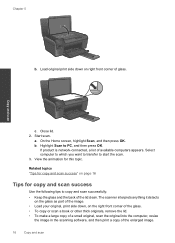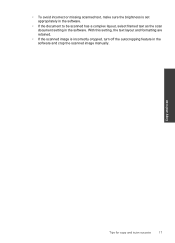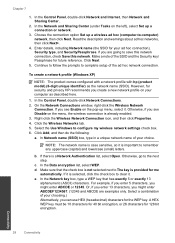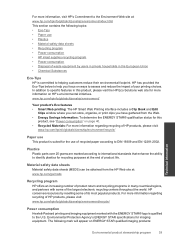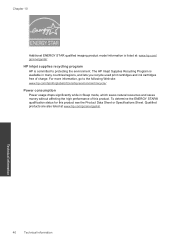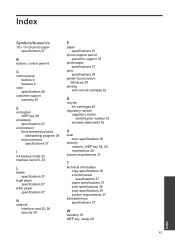HP Photosmart e-All-in-One Printer - D110 Support Question
Find answers below for this question about HP Photosmart e-All-in-One Printer - D110.Need a HP Photosmart e-All-in-One Printer - D110 manual? We have 2 online manuals for this item!
Question posted by michaelfoster1 on March 24th, 2014
After Viewing Scanned Image In Window, The Image Is Dark When Saved As A Pdf Fil
The person who posted this question about this HP product did not include a detailed explanation. Please use the "Request More Information" button to the right if more details would help you to answer this question.
Current Answers
Related HP Photosmart e-All-in-One Printer - D110 Manual Pages
Similar Questions
Hp Photsmart D110 Printer Will Not Scan In Windows 8
(Posted by Cozai 10 years ago)
How To Scan A Document Using Windows 7 Into A Pdf File Using A Hp 8600 Printer
(Posted by chamtomi 10 years ago)
Hp Photosmart Printer D110a Won't Scan On Windows 7
(Posted by wjastew 10 years ago)
Hp D110 Will Print But Not Scan In Windows 7
(Posted by sonyacla 10 years ago)
How Do You Reduce The Scanned Image When Saving To The Computer?
(Posted by 71394 11 years ago)