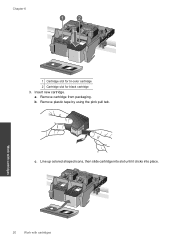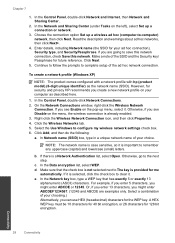HP Photosmart e-All-in-One Printer - D110 Support Question
Find answers below for this question about HP Photosmart e-All-in-One Printer - D110.Need a HP Photosmart e-All-in-One Printer - D110 manual? We have 2 online manuals for this item!
Question posted by mthanki on February 3rd, 2014
Photosmart B209 Won't Recognize My New Router Ssid Not Found
The person who posted this question about this HP product did not include a detailed explanation. Please use the "Request More Information" button to the right if more details would help you to answer this question.
Current Answers
Related HP Photosmart e-All-in-One Printer - D110 Manual Pages
Similar Questions
Hp Photosmart Estation Does Not Recognize New Ink
(Posted by caromobi 9 years ago)
Hp Photosmart 7510 Does Not Recognize New Ink Cartridge
(Posted by biroobet 10 years ago)
Hp Photosmart D110 Does Not Recognize Sd Card
(Posted by serstanja 10 years ago)
I Had A New Router Installed And My Printer Won't Connect.
(Posted by Anonymous-113410 10 years ago)
Can I Connect The Hp Photosmart D110 Printer Wirelessly Without A Router Interne
My dad bought a D110 wireless printer but he uses a wireless internet modem card that cannot connect...
My dad bought a D110 wireless printer but he uses a wireless internet modem card that cannot connect...
(Posted by amberm0106 12 years ago)