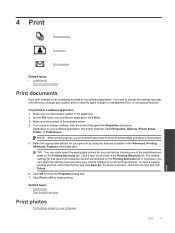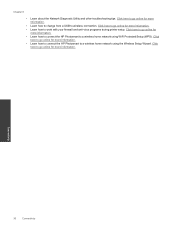HP Photosmart Premium e-All-in-One Printer - C310 Support Question
Find answers below for this question about HP Photosmart Premium e-All-in-One Printer - C310.Need a HP Photosmart Premium e-All-in-One Printer - C310 manual? We have 2 online manuals for this item!
Question posted by Anonymous-72865 on September 1st, 2012
General Printer Error Code 0x6100000e
Printer locked up, says I should turn it off by using on button but does not turn off when I use button.
Current Answers
Related HP Photosmart Premium e-All-in-One Printer - C310 Manual Pages
Similar Questions
What Does An Oxc19a003e Error Mean On A Hp Photosmart Premium
(Posted by dalucife 9 years ago)
General Printer Error Shows Up On Screen & Paper & Pics Are Printed Crooked. Ha
Have turned printer off and unplugged the power cord, waited over 30 seconds & plugged power cor...
Have turned printer off and unplugged the power cord, waited over 30 seconds & plugged power cor...
(Posted by zfarm 10 years ago)
Hp Photosmart Prem C310 Series Printer Won't Turn On
(Posted by jlro 10 years ago)
General Error Code
get error code 0x61011beb printer never worked since taken out of box
get error code 0x61011beb printer never worked since taken out of box
(Posted by toboil 11 years ago)
Hp Photosmart Premium Displays A 'general Printer Error' Message
0x6100000e. ?
Displays error message 0x6100000e. What does this mean?
Displays error message 0x6100000e. What does this mean?
(Posted by kathypns 11 years ago)