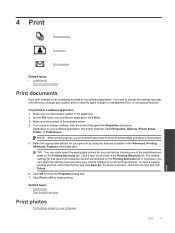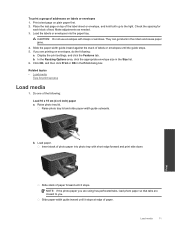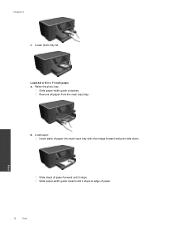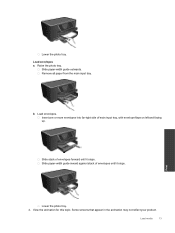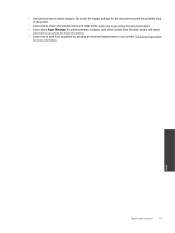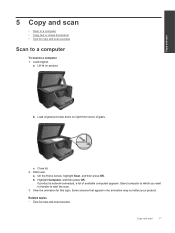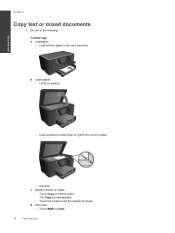HP Photosmart Premium e-All-in-One Printer - C310 Support Question
Find answers below for this question about HP Photosmart Premium e-All-in-One Printer - C310.Need a HP Photosmart Premium e-All-in-One Printer - C310 manual? We have 2 online manuals for this item!
Question posted by frangiglio1300 on March 12th, 2014
Why My Printer Doesn't Stop Initializing And Start Printing.
Myc310 printer says initializing and the whell is spinning continuously. Don't tell me to unplug and wait and replug. I have unplugged both the connection on the printer and the plug into the wall about 100 times. Nothing happens to change the initializing message. I am a teacher and I need to use this printer.
Current Answers
Related HP Photosmart Premium e-All-in-One Printer - C310 Manual Pages
Similar Questions
My Hp C310 Printer Wont Stop Initializing
(Posted by jpdkagr 10 years ago)
Hp C310 Printer Won't Stop Initializing
(Posted by blaOco 10 years ago)
Hp Photosmart Premium Printer Won't Stop Initializing
(Posted by prfreakd 10 years ago)
Printer Is Very Slow To Start Print Jobs.
I had to replace my 6700 with a new one due to a defect. I reinstalled the driver software and now w...
I had to replace my 6700 with a new one due to a defect. I reinstalled the driver software and now w...
(Posted by jotopia 10 years ago)
Printer Is Very Slow - Stops And Starts. What Should I Do?
Printer is erratic. Somtimes it prints normally but usually it stops and starts. Printing one page c...
Printer is erratic. Somtimes it prints normally but usually it stops and starts. Printing one page c...
(Posted by jmstorey1961 11 years ago)