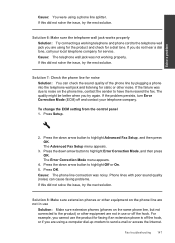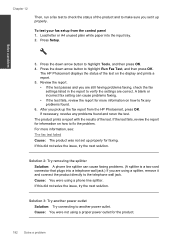HP Photosmart Premium Fax e-All-in-One Printer - C410 Support Question
Find answers below for this question about HP Photosmart Premium Fax e-All-in-One Printer - C410.Need a HP Photosmart Premium Fax e-All-in-One Printer - C410 manual? We have 2 online manuals for this item!
Question posted by siegfriedlallemant on September 3rd, 2011
Enter A Wap Key
I tried to connect my HP Photosmart Premium Fax e-All-in-One Printer - C410 to my SFR box which requires a WAP key but on the C410 screen, it is only proposed to enter a WEP key !! What can I do ??
Current Answers
Related HP Photosmart Premium Fax e-All-in-One Printer - C410 Manual Pages
Similar Questions
Hp Officejet 4500 How To Enter Wep Key
(Posted by Robopapul 9 years ago)
Hp Printer C410 Won't Accept Wep Key
(Posted by jancosfyr 10 years ago)
How To Manually Enter Wep Key For Hp Photosmart Printer To Print From Ipad
(Posted by jtacrestc 10 years ago)
Can't Connect Hp Photosmart Premium C410 Scanner To Computer
(Posted by Icebnavee 10 years ago)
How To Connect Hp Photosmart Prem C410 Series Fax To Modem
(Posted by unjah13 10 years ago)