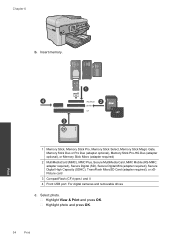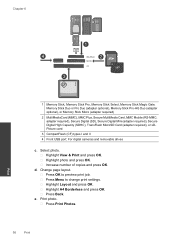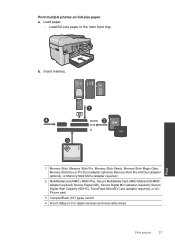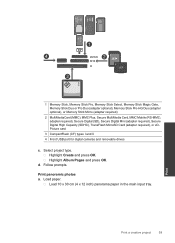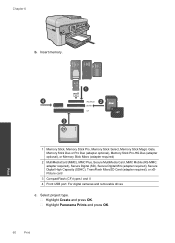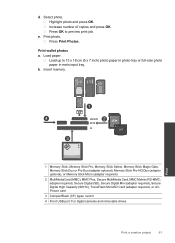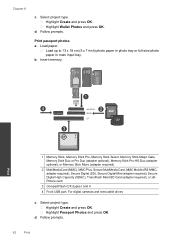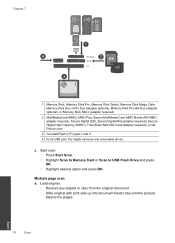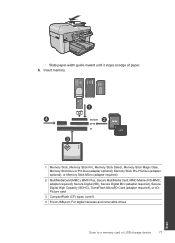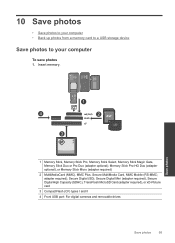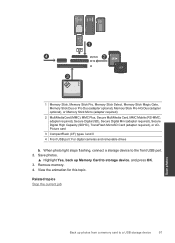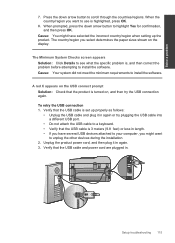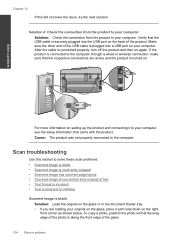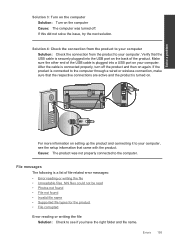HP Photosmart Premium Fax e-All-in-One Printer - C410 Support Question
Find answers below for this question about HP Photosmart Premium Fax e-All-in-One Printer - C410.Need a HP Photosmart Premium Fax e-All-in-One Printer - C410 manual? We have 2 online manuals for this item!
Question posted by bummkcsltd on March 28th, 2014
Where Is The Usb Port On A Photosmart C410
The person who posted this question about this HP product did not include a detailed explanation. Please use the "Request More Information" button to the right if more details would help you to answer this question.
Current Answers
Related HP Photosmart Premium Fax e-All-in-One Printer - C410 Manual Pages
Similar Questions
If I Connect A Camera To The 6500 Using The Usb Port In The Back Of The Device,
I want to connect a camera to the USB PORT in the back of the 6500 -and have the printer display the...
I want to connect a camera to the USB PORT in the back of the 6500 -and have the printer display the...
(Posted by Cassi412 8 years ago)
How Do I Access Files That Were Scanned To A Usb Device Using An Hp 410 Printer
(Posted by blacPatric 9 years ago)
How To Change Connection Type From Wirelss To Usb Cable Hp C410 Photosmart
(Posted by luvlwsbro 10 years ago)
How To Set Up To Use Usb On Hp C410 Printer
(Posted by tgjelli 10 years ago)
Flashing Camera Above Front Usb Port For 6310xi All-in-one
There is what looks to be a flashing camera above the usb port on the front of the printer. It won't...
There is what looks to be a flashing camera above the usb port on the front of the printer. It won't...
(Posted by j31557 11 years ago)