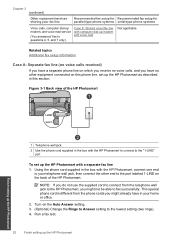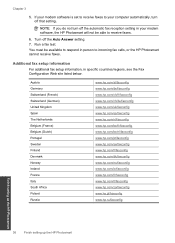HP Photosmart Premium Fax e-All-in-One Printer - C410 Support Question
Find answers below for this question about HP Photosmart Premium Fax e-All-in-One Printer - C410.Need a HP Photosmart Premium Fax e-All-in-One Printer - C410 manual? We have 2 online manuals for this item!
Question posted by luxeni on December 9th, 2013
Unable To Receive Faxes On Hp Photosmart Premium Unable To Receive Faxes: It
will ring, attempt to connect, and then reads 'message failed'
Current Answers
Related HP Photosmart Premium Fax e-All-in-One Printer - C410 Manual Pages
Similar Questions
Hp Photosmart C4700 Is Off Line How Do I Connect To Mac
(Posted by mandsluxman 10 years ago)
Hp Photosmart C4599 Wireless Printing No Longer Works When Connected To New
windows 8 computer
windows 8 computer
(Posted by t3hdRen0nin 10 years ago)
How Do I Find My Web Address For Eprint Hp Photosmart Premium C410
(Posted by bayrIo 10 years ago)
Hp Photosmart Premium Fax E-all-in-one C410
I would like to print off a log of all fax messages sent. How can I do this
I would like to print off a log of all fax messages sent. How can I do this
(Posted by lorenzn 11 years ago)
Price Of Hp Photosmart Premium Fax E-all-in-one Printer C410d (cq521d)
What is the Price of HP Photosmart Premium Fax e-All-in-One Printer C410d (CQ521D) in INR ?
What is the Price of HP Photosmart Premium Fax e-All-in-One Printer C410d (CQ521D) in INR ?
(Posted by malvikagupta2907 11 years ago)