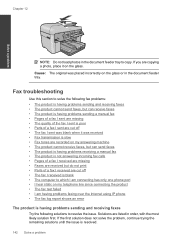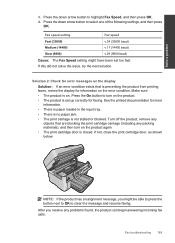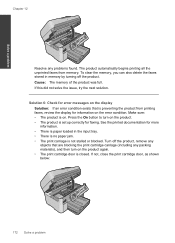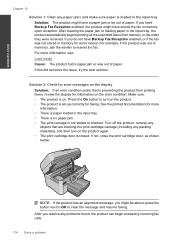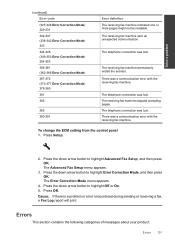HP Photosmart Premium Fax e-All-in-One Printer - C410 Support Question
Find answers below for this question about HP Photosmart Premium Fax e-All-in-One Printer - C410.Need a HP Photosmart Premium Fax e-All-in-One Printer - C410 manual? We have 2 online manuals for this item!
Question posted by suckePatson on July 22nd, 2013
How To Print A Fax Log On A Hp C410
The person who posted this question about this HP product did not include a detailed explanation. Please use the "Request More Information" button to the right if more details would help you to answer this question.
Current Answers
Related HP Photosmart Premium Fax e-All-in-One Printer - C410 Manual Pages
Similar Questions
How To Change Print Cartridge On Hp C410
(Posted by rahbke 10 years ago)
How Do You Print Document On Hp C410 Via Memory Stick
(Posted by acray2 10 years ago)
How To Set Up Wireless Printing From My Hp C410 To My Mac
(Posted by gg0sonyme 10 years ago)
How Change Print Quality On Hp C410
(Posted by jitmcdbs 10 years ago)
How To Change Print Cartridges On Hp C410 Printer
(Posted by jomyl 10 years ago)