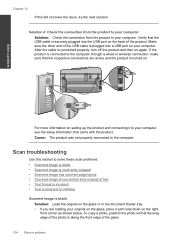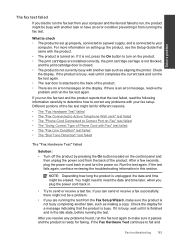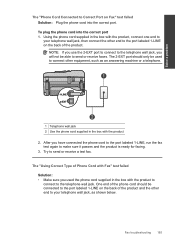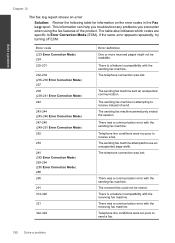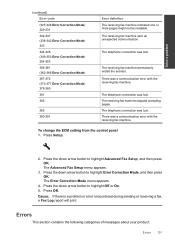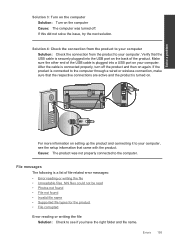HP Photosmart Premium Fax e-All-in-One Printer - C410 Support Question
Find answers below for this question about HP Photosmart Premium Fax e-All-in-One Printer - C410.Need a HP Photosmart Premium Fax e-All-in-One Printer - C410 manual? We have 2 online manuals for this item!
Question posted by alSBUC on November 22nd, 2013
Photosmart Premium C410 Wireless Will Not Connect
The person who posted this question about this HP product did not include a detailed explanation. Please use the "Request More Information" button to the right if more details would help you to answer this question.
Current Answers
Related HP Photosmart Premium Fax e-All-in-One Printer - C410 Manual Pages
Similar Questions
How To Start Wireless Connection In Officejet 4610/4620 All-one-printer
(Posted by TtLaufe 9 years ago)
Hp Photosmart Premium C410 Will Not Connect To Wifi
(Posted by KANGWMAR 10 years ago)
How To Set Up Hp Photosmart Premium C410 Wireless Printing
(Posted by prk9 10 years ago)
How Do I Find My Web Address For Eprint Hp Photosmart Premium C410
(Posted by bayrIo 10 years ago)
Hp Photosmart Prem C410a Wireless Connection Problems
How can I get my HP Photosmart Prem C410a printer to work with our wireless router? It is a Verison ...
How can I get my HP Photosmart Prem C410a printer to work with our wireless router? It is a Verison ...
(Posted by jeangerig 11 years ago)