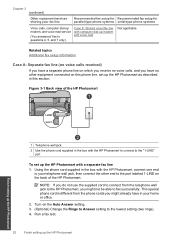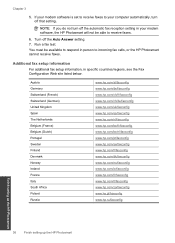HP Photosmart Premium Fax e-All-in-One Printer - C410 Support Question
Find answers below for this question about HP Photosmart Premium Fax e-All-in-One Printer - C410.Need a HP Photosmart Premium Fax e-All-in-One Printer - C410 manual? We have 2 online manuals for this item!
Question posted by abouPLEEZ on August 24th, 2014
Photosmart Preium Wont Fax No Answer
The person who posted this question about this HP product did not include a detailed explanation. Please use the "Request More Information" button to the right if more details would help you to answer this question.
Current Answers
Related HP Photosmart Premium Fax e-All-in-One Printer - C410 Manual Pages
Similar Questions
How Do I Access Files That Were Scanned To A Usb Device Using An Hp 410 Printer
(Posted by blacPatric 9 years ago)
C410 Photosmart Premium Wont Print Black On Test Page
(Posted by zomeloy 10 years ago)
Hp Laserjet Pro M1217 Mfp Wont Fax Says No Answer
(Posted by Heledin 10 years ago)
Photosmart C410 Wont Receive Fax
(Posted by jtamr14 10 years ago)