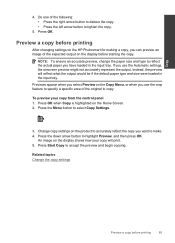HP Photosmart Premium Fax e-All-in-One Printer - C410 Support Question
Find answers below for this question about HP Photosmart Premium Fax e-All-in-One Printer - C410.Need a HP Photosmart Premium Fax e-All-in-One Printer - C410 manual? We have 2 online manuals for this item!
Question posted by Bostcwood3 on July 29th, 2014
How Do I Make Copy Darker On Hp Photosmart Premium
The person who posted this question about this HP product did not include a detailed explanation. Please use the "Request More Information" button to the right if more details would help you to answer this question.
Current Answers
Related HP Photosmart Premium Fax e-All-in-One Printer - C410 Manual Pages
Similar Questions
How To Enlarge Copy On Hp Photosmart Premium C410
(Posted by bellatah 9 years ago)
How To Make Copies With Hp Photosmart C410 Glass Scanner
(Posted by Ozborlesl 10 years ago)
How To Make Copy Darker
how can I copy a page and make the copy darker than the page
how can I copy a page and make the copy darker than the page
(Posted by phammond42690 11 years ago)
Price Of Hp Photosmart Premium Fax E-all-in-one Printer C410d (cq521d)
What is the Price of HP Photosmart Premium Fax e-All-in-One Printer C410d (CQ521D) in INR ?
What is the Price of HP Photosmart Premium Fax e-All-in-One Printer C410d (CQ521D) in INR ?
(Posted by malvikagupta2907 11 years ago)