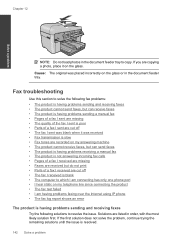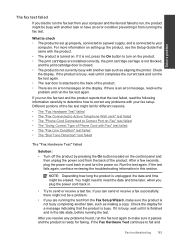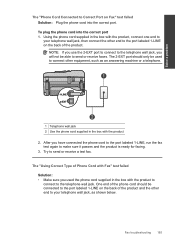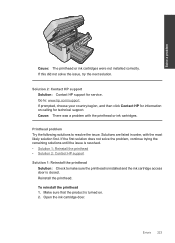HP Photosmart Premium Fax e-All-in-One Printer - C410 Support Question
Find answers below for this question about HP Photosmart Premium Fax e-All-in-One Printer - C410.Need a HP Photosmart Premium Fax e-All-in-One Printer - C410 manual? We have 2 online manuals for this item!
Question posted by kmho on August 8th, 2014
Just Changed All Ink Cartrides With Hp Genuine Also Tried To Allign, It Fails
and the printer will not print in black
Current Answers
Related HP Photosmart Premium Fax e-All-in-One Printer - C410 Manual Pages
Similar Questions
How To Change Ink In Hp C410
(Posted by ricjohn 9 years ago)
How To Change Ink Cartrige Hp Officejet 4500 G510
(Posted by scJa 10 years ago)
How To Change Ink On Hp Photosmart Premium Printer C 410
(Posted by jtamr14 10 years ago)
How To Change Ink In Hp Photosmart Premium C410
(Posted by Hmarmspazne 10 years ago)
How To Change Ink Cartridge Hp Officejet 4500
(Posted by vedino 10 years ago)