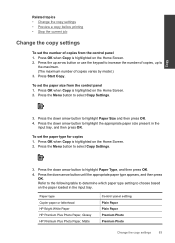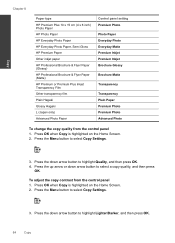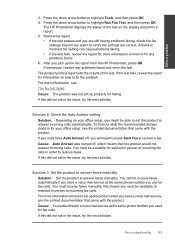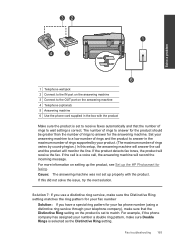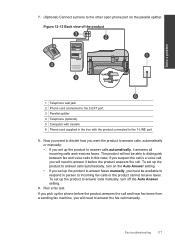HP Photosmart Premium Fax e-All-in-One Printer - C410 Support Question
Find answers below for this question about HP Photosmart Premium Fax e-All-in-One Printer - C410.Need a HP Photosmart Premium Fax e-All-in-One Printer - C410 manual? We have 2 online manuals for this item!
Question posted by ezeutren on July 29th, 2014
My Hp Premium C410 Fax Does Not Answer Fax Automatically
The person who posted this question about this HP product did not include a detailed explanation. Please use the "Request More Information" button to the right if more details would help you to answer this question.
Current Answers
Related HP Photosmart Premium Fax e-All-in-One Printer - C410 Manual Pages
Similar Questions
How To Calibrate Hp Premium C410 Printer
(Posted by poofutur 9 years ago)
How To Shut Of Print Reports For Hp Premium C410
(Posted by andyMercer 9 years ago)
How Do I Get My Hp Pro 8600 Fax To Answer Automatically
(Posted by datrieuj 10 years ago)
How Do I Get A Hp Premium C410 Back Online
(Posted by ARnoosuper 10 years ago)
I Have Problems With Receiving Faxes With My Hp Prem C410, But Not With Sending.
Ihave problems with receiving faxes with my HP Prem C410, but not with sending. I listen the ingoin...
Ihave problems with receiving faxes with my HP Prem C410, but not with sending. I listen the ingoin...
(Posted by bcjduppel 12 years ago)