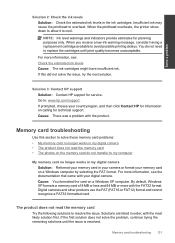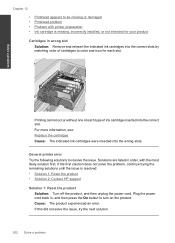HP Photosmart Premium Fax e-All-in-One Printer - C410 Support Question
Find answers below for this question about HP Photosmart Premium Fax e-All-in-One Printer - C410.Need a HP Photosmart Premium Fax e-All-in-One Printer - C410 manual? We have 2 online manuals for this item!
Question posted by balutige on February 23rd, 2014
Will Hp Photosmart Premium Printer Work With Ink Cartridge Missing
The person who posted this question about this HP product did not include a detailed explanation. Please use the "Request More Information" button to the right if more details would help you to answer this question.
Current Answers
Related HP Photosmart Premium Fax e-All-in-One Printer - C410 Manual Pages
Similar Questions
Can I Use Hp Photosmart Premium Printer If Missing Ink
(Posted by smato 10 years ago)
Hp Photosmart Premium C410 Black Ink Cartridges Which One?
(Posted by Ramosaw 10 years ago)
What To Do Of Hp Photosmart Premium Printer Still Has Lines After Cleaning
twice
twice
(Posted by vaLonni 10 years ago)
Hp Photosmart Premium Where Does Ink Cartridge Go
(Posted by cluSandy 10 years ago)
How To Change Ink On Hp Photosmart Premium Printer C 410
(Posted by jtamr14 10 years ago)