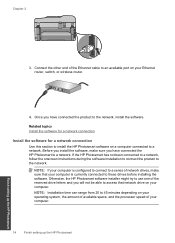HP Photosmart Premium Fax e-All-in-One Printer - C410 Support Question
Find answers below for this question about HP Photosmart Premium Fax e-All-in-One Printer - C410.Need a HP Photosmart Premium Fax e-All-in-One Printer - C410 manual? We have 2 online manuals for this item!
Question posted by LabKWE on December 7th, 2013
Can Hp Photosmart Premium C410 Series Do Two-sided Scans
The person who posted this question about this HP product did not include a detailed explanation. Please use the "Request More Information" button to the right if more details would help you to answer this question.
Current Answers
Related HP Photosmart Premium Fax e-All-in-One Printer - C410 Manual Pages
Similar Questions
Why Is My Hp Photosmart Premium C410 Series Not Pulling My Computer Up For
scanning
scanning
(Posted by mikfon 10 years ago)
Help With How To Scan A Document Printer Hp Photosmart Premium C410 Series
(Posted by ppcrpeterh 10 years ago)
How To Replace Ink Cartridge On Hp Photosmart Premium C410 Series
(Posted by BWilsptsbgh 10 years ago)
How Do I Find My Web Address For Eprint Hp Photosmart Premium C410
(Posted by bayrIo 10 years ago)