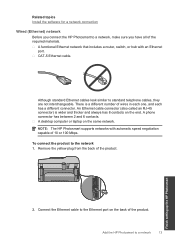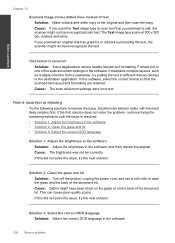HP Photosmart Premium Fax e-All-in-One Printer - C410 Support Question
Find answers below for this question about HP Photosmart Premium Fax e-All-in-One Printer - C410.Need a HP Photosmart Premium Fax e-All-in-One Printer - C410 manual? We have 2 online manuals for this item!
Question posted by wanbeudyt on November 30th, 2013
Hp C410 Does Not Recognize Laptop For Scanning
The person who posted this question about this HP product did not include a detailed explanation. Please use the "Request More Information" button to the right if more details would help you to answer this question.
Current Answers
Related HP Photosmart Premium Fax e-All-in-One Printer - C410 Manual Pages
Similar Questions
How To Scan A Document With A Hp C410 Photosmart Printer
(Posted by smkeyo 10 years ago)
Hp Laserjet M1522 Will Not Scan From Device
(Posted by gebrttwi 10 years ago)
How To Scan A Document To A Laptop From Hp C410
(Posted by prITA 10 years ago)