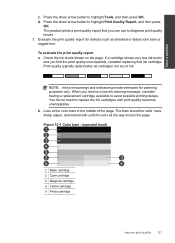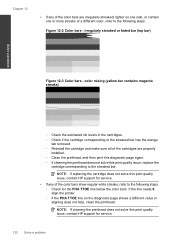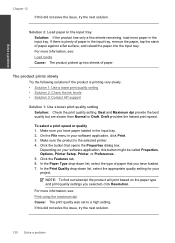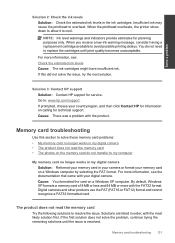HP Photosmart Premium Fax e-All-in-One Printer - C410 Support Question
Find answers below for this question about HP Photosmart Premium Fax e-All-in-One Printer - C410.Need a HP Photosmart Premium Fax e-All-in-One Printer - C410 manual? We have 2 online manuals for this item!
Question posted by jiruki23 on March 18th, 2014
How To Determine Printer Cartridge Ink Levels C410 Series
The person who posted this question about this HP product did not include a detailed explanation. Please use the "Request More Information" button to the right if more details would help you to answer this question.
Current Answers
Related HP Photosmart Premium Fax e-All-in-One Printer - C410 Manual Pages
Similar Questions
Where Are The Ink Level Indicators On Hp Photosmart Prem C410 Series
(Posted by 8baaalyan 10 years ago)
How Do I Display The Cartridge Ink Levels
(Posted by Skroll 11 years ago)
Display Cartridge Ink Levels
How do I display the cartridge ink levels ?
How do I display the cartridge ink levels ?
(Posted by kentuckylady53 11 years ago)
How Do I Change Ink Cartridge For My C410 Printer...
how do I change ink cartridge for my c410 printer...
how do I change ink cartridge for my c410 printer...
(Posted by rjmarjkr 12 years ago)
How Do I Determine Ink Levels In Cartridges?
I do not know which cartridges are empty and need replacing
I do not know which cartridges are empty and need replacing
(Posted by mbirvine 12 years ago)