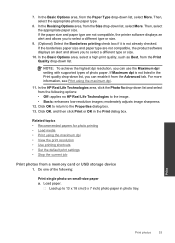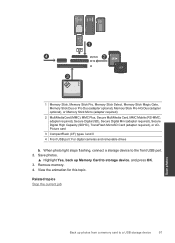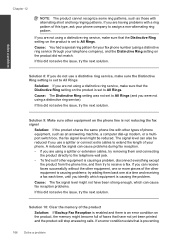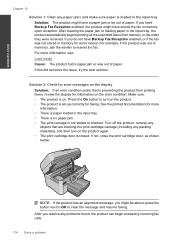HP Photosmart Premium Fax e-All-in-One Printer - C410 Support Question
Find answers below for this question about HP Photosmart Premium Fax e-All-in-One Printer - C410.Need a HP Photosmart Premium Fax e-All-in-One Printer - C410 manual? We have 2 online manuals for this item!
Question posted by Deluxjim16 on June 12th, 2014
How To Clear Memory On C410 Printer
The person who posted this question about this HP product did not include a detailed explanation. Please use the "Request More Information" button to the right if more details would help you to answer this question.
Current Answers
Related HP Photosmart Premium Fax e-All-in-One Printer - C410 Manual Pages
Similar Questions
How Do I Change Ink Cartridge For My C410 Printer...
how do I change ink cartridge for my c410 printer...
how do I change ink cartridge for my c410 printer...
(Posted by rjmarjkr 12 years ago)
Disk For C410 Printer
my c410 printer unstalled itself, I called, a tec. reinstalled it, but now it won't scan from printe...
my c410 printer unstalled itself, I called, a tec. reinstalled it, but now it won't scan from printe...
(Posted by dacschooly 12 years ago)
Clearing Memory On My Printer
How do I clear the memory for my Hp Deskjet f4500 Series all in one?
How do I clear the memory for my Hp Deskjet f4500 Series all in one?
(Posted by kaylajuleeann 13 years ago)