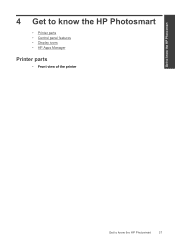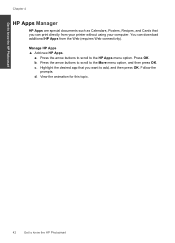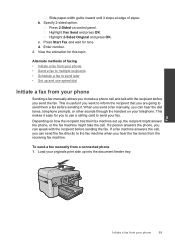HP Photosmart Premium Fax e-All-in-One Printer - C410 Support Question
Find answers below for this question about HP Photosmart Premium Fax e-All-in-One Printer - C410.Need a HP Photosmart Premium Fax e-All-in-One Printer - C410 manual? We have 2 online manuals for this item!
Question posted by tech141452 on August 30th, 2014
How Do I Cancel An Hp App That Prints An Automatic Calendar Page Everyday On My
My printer is an HP PHOTOSMART Premium c410
Current Answers
Answer #1: Posted by TechSupport101 on August 31st, 2014 12:41 AM
Hi. You will need to go to ePrintCenter and turn off the scheduled delivery apps for your printer. Follow this link for more information on managing your print apps: https://h30495.www3.hp.com/help#print_apps - your printer's reference Guide is available here
Related HP Photosmart Premium Fax e-All-in-One Printer - C410 Manual Pages
Similar Questions
What Happened To Hp J6480 Print Automatically On Both Sides
(Posted by weavstiffy 9 years ago)
Does Hp C410 Print On Cds
(Posted by paMA 9 years ago)
How To Make Your Hp C410 Printing To Light
(Posted by jachothema 10 years ago)
How To Print Automatic 2 Sided Forms On The Hp 6600
(Posted by Philnickd 10 years ago)
Hp C410 Prints But Won't Scan
(Posted by 101robi 10 years ago)