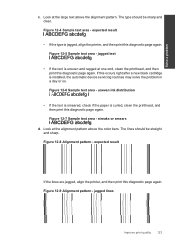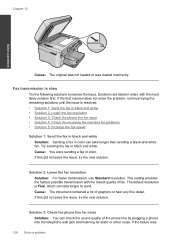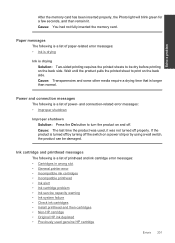HP Photosmart Premium Fax e-All-in-One Printer - C410 Support Question
Find answers below for this question about HP Photosmart Premium Fax e-All-in-One Printer - C410.Need a HP Photosmart Premium Fax e-All-in-One Printer - C410 manual? We have 2 online manuals for this item!
Question posted by brerooh on January 25th, 2014
C410 Printer How To Print In Black Ink Only
The person who posted this question about this HP product did not include a detailed explanation. Please use the "Request More Information" button to the right if more details would help you to answer this question.
Current Answers
Answer #1: Posted by waelsaidani1 on January 25th, 2014 2:31 AM
From the application used to print, click the File menu and select Print. The Print window appears. NOTE: The Print window might be minimized: Click the blue triangle next to the product model (Mac OS X v10.5 or v10.6) or the Show Details button ( Mac OS X v10.7 Lion) to see all available settings. 2. To access the color options, click the lowest selection box listed as the name of the program (e.g. TextEdit) Will appear as Copies & Pages within Microsoft Office applications. 3. Select Paper Type/Quality from the drop-down menu. 4. Click the triangle next to Color Options to expend the settings. 5. Set the Color field as Grayscale. 6. Set the Grayscale Mode as Black Ink Cartridge Only. You may save the settings for future use by clicking Presets > Save Current Settings as Preset...
Related HP Photosmart Premium Fax e-All-in-One Printer - C410 Manual Pages
Similar Questions
Hp Photosmart C410 How Do I Print Black Ink Only
(Posted by BWilsptsbgh 10 years ago)
How To Get Hp C410 To Print Black Ink Only
(Posted by ruthbbobb 10 years ago)
Why Won't My Hp Photosmart 5510 Printer Print Black Ink
(Posted by prjhak 10 years ago)
Will Not Print Black Ink
I changed my cartridge and now it will not print black ink
I changed my cartridge and now it will not print black ink
(Posted by nsmart80 11 years ago)
Won't Print Black Ink
C410 - both black cartridges full, but will not print black ink only colors
C410 - both black cartridges full, but will not print black ink only colors
(Posted by mcginley89458 12 years ago)