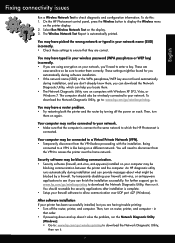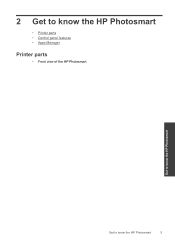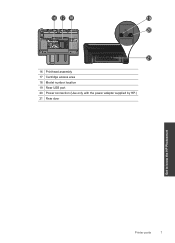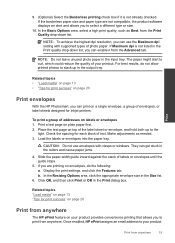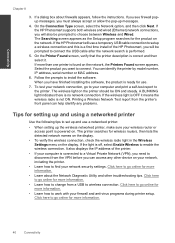HP Photosmart Plus e-All-in-One Printer - B210 Support Question
Find answers below for this question about HP Photosmart Plus e-All-in-One Printer - B210.Need a HP Photosmart Plus e-All-in-One Printer - B210 manual? We have 2 online manuals for this item!
Question posted by jame5dav on December 12th, 2013
Why Wont My Hp Photosmart B210a Printer Print Black
The person who posted this question about this HP product did not include a detailed explanation. Please use the "Request More Information" button to the right if more details would help you to answer this question.
Current Answers
Related HP Photosmart Plus e-All-in-One Printer - B210 Manual Pages
Similar Questions
How To Make Hp Photosmart 7515 Printer Print Black And White
(Posted by donnsh 10 years ago)
How Do I Set My Hp Photosmart Wireless Printer B210a For Just Black Print
(Posted by ramepna 10 years ago)
How Do I Set Up My Hp Photosmart Wireless Printer B210a To Print Only In Black
(Posted by DARRth 10 years ago)
How To Make A Hp Photosmart 5510d Printer Print Black And White Only
(Posted by Shawillca 10 years ago)
Setting Up A Brand New Hp Photosmart Plus Printer.
Do I have to use a special "setup" ink cartridge for first time use of an HP Photosmart Plus B210e p...
Do I have to use a special "setup" ink cartridge for first time use of an HP Photosmart Plus B210e p...
(Posted by hmurafw 11 years ago)