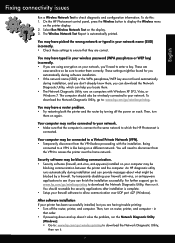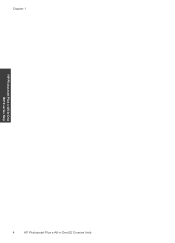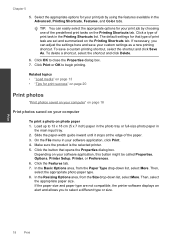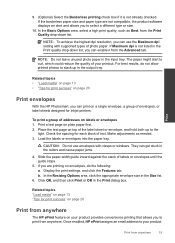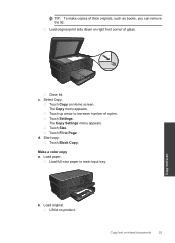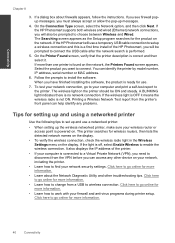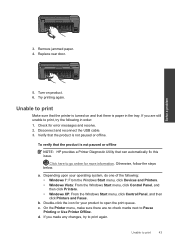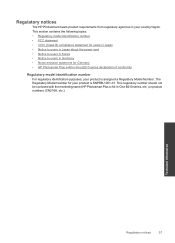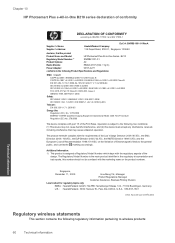HP Photosmart Plus e-All-in-One Printer - B210 Support Question
Find answers below for this question about HP Photosmart Plus e-All-in-One Printer - B210.Need a HP Photosmart Plus e-All-in-One Printer - B210 manual? We have 2 online manuals for this item!
Question posted by aslala4 on December 13th, 2013
How To Make My Os 6 Compatible With B210 Series
The person who posted this question about this HP product did not include a detailed explanation. Please use the "Request More Information" button to the right if more details would help you to answer this question.
Current Answers
Related HP Photosmart Plus e-All-in-One Printer - B210 Manual Pages
Similar Questions
How Dp I Make My Hp Deskjet F4500 Series Go Wireless
(Posted by QTeschi 10 years ago)
How Do I Make The Black Ink Primary On A Hp Photosmart Plus B210
(Posted by cleiulian 10 years ago)
How To Make Hp 122 Compatible With Hp Deskjet 1050
(Posted by joslaxmik 10 years ago)
How To Make Hp Photosmart Plus B210 Series 2 To Print Wirelessly From Windows 7
(Posted by ledsouza 10 years ago)
How Print Without Border On Photosmart Plus B210 Series?
hi my name is lia.how print without border on photosmart plus b210 series? all pictures and document...
hi my name is lia.how print without border on photosmart plus b210 series? all pictures and document...
(Posted by lnebieridze 11 years ago)