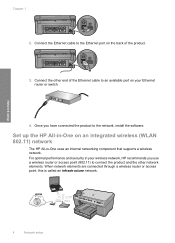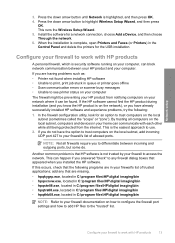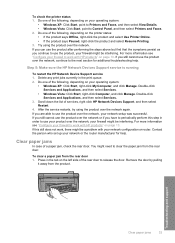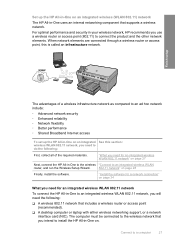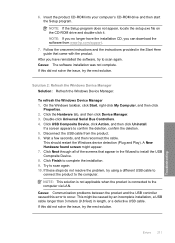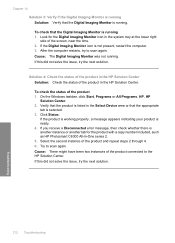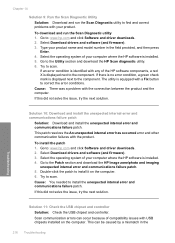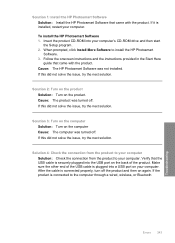HP Photosmart C6300 Support Question
Find answers below for this question about HP Photosmart C6300 - All-in-One Printer.Need a HP Photosmart C6300 manual? We have 3 online manuals for this item!
Question posted by fcolin68 on September 9th, 2012
Hp C6380 All In One Offline
My HP C6380 instalation disc will not load on my toshiba laptop I have downloaded a driver from the HP site which works with the printer cable but not wireless the wireless the test report is perfect with no faults and the network configuration page is good and network is ready but printer remains offline can you suggest anything ?
Current Answers
Related HP Photosmart C6300 Manual Pages
Similar Questions
What Causes Hp Photosmart C6300 To Keep Going Offline
(Posted by fcplesa 9 years ago)
How To Turn A Hp Photosmart Printer C6300 Online
(Posted by onanfec 10 years ago)
I Would Wish To Download Drivers For My Hp Laser Jet M1120 Printer
(Posted by bamosvictor 10 years ago)
How Do I Run The Cleaning Cycle On My Hp Photosmart C6300 Printer
(Posted by dmrwire02 11 years ago)
Is Hp Officejet 4500 G510g-m Wireless Printer?
is hp officejet 4500 g510g-m wireless printer?
is hp officejet 4500 g510g-m wireless printer?
(Posted by sufwatyasin 11 years ago)