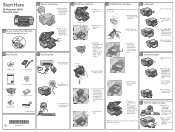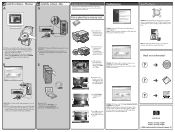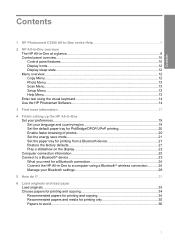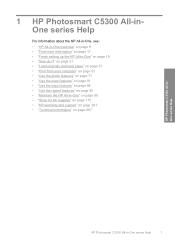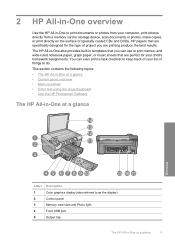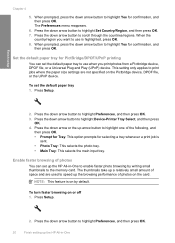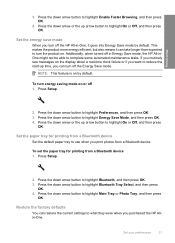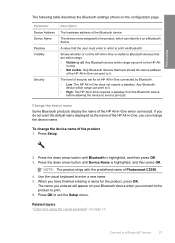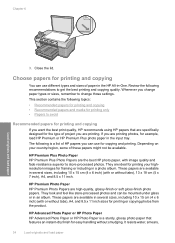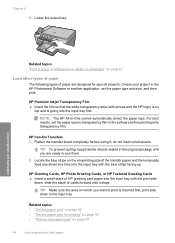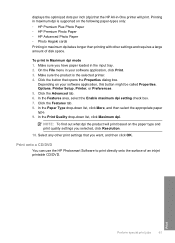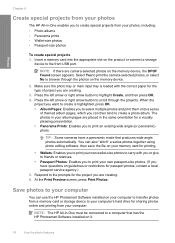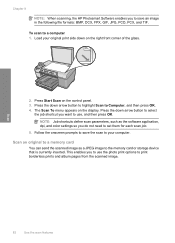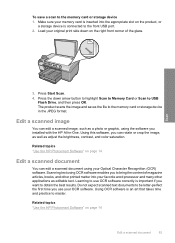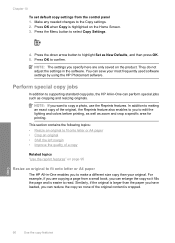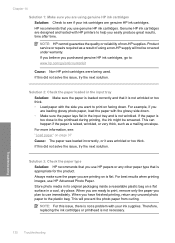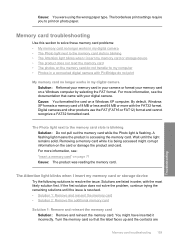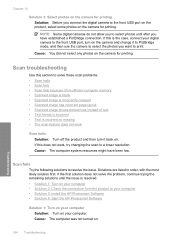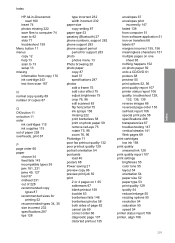HP Photosmart C5300 Support Question
Find answers below for this question about HP Photosmart C5300 - All-in-One Printer.Need a HP Photosmart C5300 manual? We have 3 online manuals for this item!
Question posted by sindyp on April 9th, 2014
My Hp Photosmart Is Printing Green When I Want To Print On Glossy Photo Paper
The person who posted this question about this HP product did not include a detailed explanation. Please use the "Request More Information" button to the right if more details would help you to answer this question.
Current Answers
Related HP Photosmart C5300 Manual Pages
Similar Questions
It Is A C5383 All In One Printer When I Print On The Glossy Photo Paper Is
green the setting is not right how do i fix it
green the setting is not right how do i fix it
(Posted by sindyp 10 years ago)
How To Re-align The Cartridges
Paper was jammed and I had to tug to get out - now it will not print it keeps saying to re-align the...
Paper was jammed and I had to tug to get out - now it will not print it keeps saying to re-align the...
(Posted by emslie 10 years ago)
Hp 'photosmart' 7510 Wont Print From Photo Paper. Says Load Paper In Main Tray.
I'm printing form a mac
I'm printing form a mac
(Posted by coogankim 11 years ago)
Printing On Photo Paper
I am unable to print photographs on my HP Officejet Pro 8600 Pro, which I purchased a couple of week...
I am unable to print photographs on my HP Officejet Pro 8600 Pro, which I purchased a couple of week...
(Posted by hodgdon128 12 years ago)