HP Photosmart C5300 Support Question
Find answers below for this question about HP Photosmart C5300 - All-in-One Printer.Need a HP Photosmart C5300 manual? We have 3 online manuals for this item!
Question posted by sindyp on April 10th, 2014
It Is A C5383 All In One Printer When I Print On The Glossy Photo Paper Is
green the setting is not right how do i fix it
Current Answers
There are currently no answers that have been posted for this question.
Be the first to post an answer! Remember that you can earn up to 1,100 points for every answer you submit. The better the quality of your answer, the better chance it has to be accepted.
Be the first to post an answer! Remember that you can earn up to 1,100 points for every answer you submit. The better the quality of your answer, the better chance it has to be accepted.
Related HP Photosmart C5300 Manual Pages
Setup Guide - Page 1
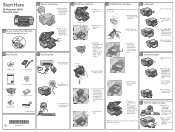
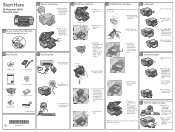
... latch
b.
b. c. Do not scratch the contacts on the device. If prompted, select your language and country/region. e. Slide the paper guides against the paper.
2 Box Contents
4 Connect power
a.
Pull out the tray extender and lift up the paper catch.
8 Print the alignment page
a. Start Here
HP Photosmart C5300 All-in-One series
1 Do not connect the USB...
User Guide - Page 5
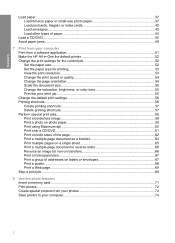
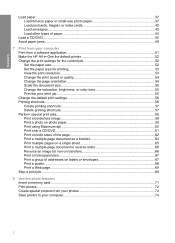
... photo paper 37 Load postcards, Hagaki, or index cards 40 Load envelopes...42 Load other types of paper 44
Load a CD/DVD...45 Avoid paper jams...49
7 Print from your computer Print from a software application 51 Make the HP All-in-One the default printer 52 Change the print settings for the current job 52 Set the paper size...52 Set the paper...
User Guide - Page 23
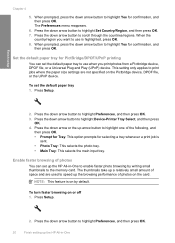
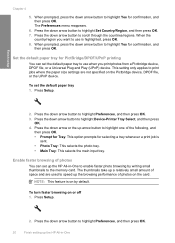
... OK.
When prompted, press the down arrow button to highlight Device-Printer Tray Select, and then press
OK. 4. This setting only applies to print jobs where the paper size settings are used to highlight Yes for selecting a tray whenever a print job is
sent. • Photo Tray: This selects the photo tray. • Main Tray: This selects the main input...
User Guide - Page 37
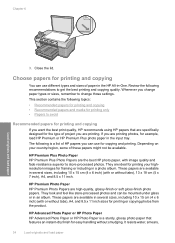
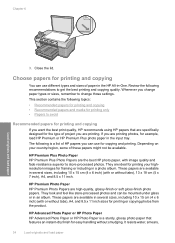
... and fade resistance superior to get the best printing and copying quality. The following is a sturdy, glossy photo paper that are available in -One. These papers are specifically designed for printing and copying
You can be available. HP Advanced Photo Paper or HP Photo Paper HP Advanced Photo Paper or HP Photo Paper is a list of HP papers you can use different types and sizes...
User Guide - Page 54
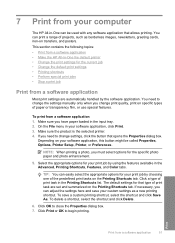
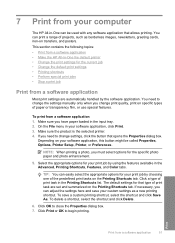
... shortcut and click Save As. You need to change settings, click the button that type of print task in your custom settings as borderless images, newsletters, greeting cards, iron-on specific types of projects, such as a new printing shortcut.
On the File menu in the Printing Shortcuts list.
The default settings for the specific photo paper and photo enhancement.
5.
User Guide - Page 56
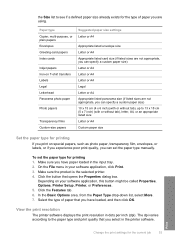
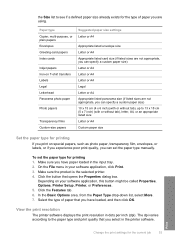
...).
the Size list to the paper type and print quality that you select in the printer software. Paper type Copier, multi-purpose, or plain papers Envelopes Greeting-card papers Index cards
Inkjet papers Iron-on special papers, such as photo paper, transparency film, envelopes, or labels, or if you experience poor print quality, you can set the paper type for the current job...
User Guide - Page 59
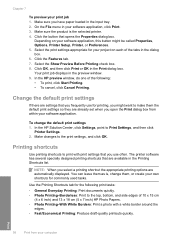
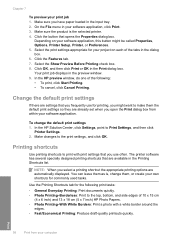
.... To change them as is the selected printer. 4. Printing shortcuts
Use printing shortcuts to the top, bottom, and side edges of the tabs in the dialog box. 6. Depending on each of 10 x 15 cm
(4 x 6 inch) and 13 x 18 cm (5 x 7 inch) HP Photo Papers. • Photo Printing-With White Borders: Print a photo with print settings that opens the Properties dialog box. Make...
User Guide - Page 61
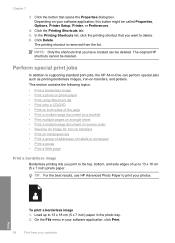
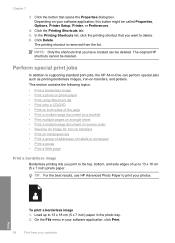
...: For the best results, use HP Advanced Photo Paper to delete. 6.
This section contains the following topics: • Print a borderless image • Print a photo on photo paper • Print using Maximum dpi • Print onto a CD/DVD • Print on both sides of up to 13 x 18 cm (5 x 7 inch) photo paper.
Click the button that you print to the top, bottom, and side...
User Guide - Page 62
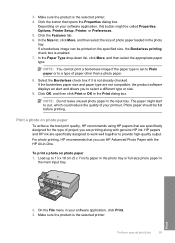
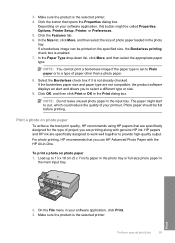
... the selected printer. 4.
Click the Features tab. 6. In the Size list, click More, and then select the size of paper other than a photo paper.
8. If the borderless paper size and paper type are specifically designed to work well together to 13 x 18 cm (5 x 7 inch) paper in the photo tray or full-size photo paper in the Print dialog box. Print a photo on photo paper 1. Click...
User Guide - Page 63
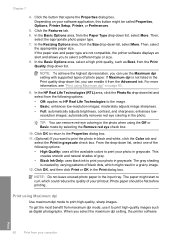
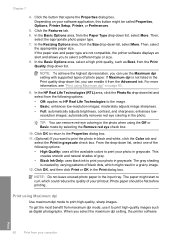
... and natural shades of photo paper.
Print using Maximum dpi" on your computer Chapter 7
4. Depending on page 60.
9. Then, select
the appropriate paper size. In the HP Real Life Technologies (RTL) area, click the Photo fix drop-down list, select one of your photo in the photo. Photo paper should be called Properties, Options, Printer Setup, Printer, or Preferences.
5. To...
User Guide - Page 64
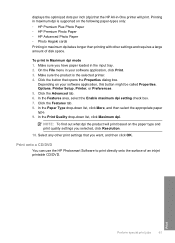
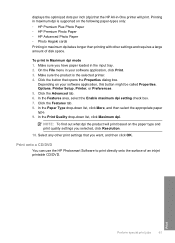
... Premium Photo Paper • HP Advanced Photo Paper • Photo Hagaki cards Printing in maximum dpi takes longer than printing with other print settings that you want, and then click OK. Print onto a CD/DVD
You can use the HP Photosmart Software to print directly onto the surface of disk space. To print in the input tray. 2. Printing in maximum dpi is the selected printer...
User Guide - Page 114
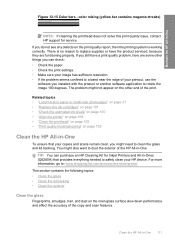
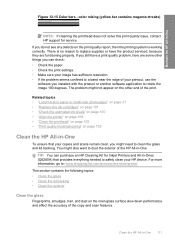
...print. Related topics • "Load full-size paper or small-size photo paper" on page 37 • "Replace the ink cartridges" on page 101 • "Check the estimated ink levels" on page 100 • "Align the printer... There is working correctly. TIP: You can check: • Check the paper. • Check the print settings. • Make sure your image has sufficient resolution. • If the...
User Guide - Page 132
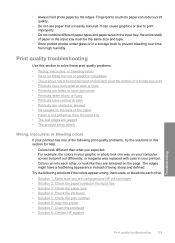
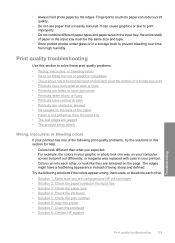
... on photo paper can cause graphics or text to print improperly.
• Do not combine different paper types and paper sizes in the input tray; Print quality troubleshooting...print quality problems, try the solutions in the input tray • Solution 3: Check the paper type • Solution 4: Check the ink levels • Solution 5: Check the print settings • Solution 6: Align the printer...
User Guide - Page 133
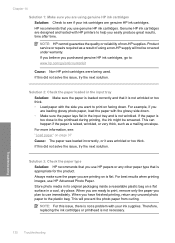
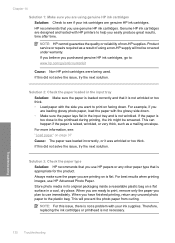
... a problem with HP printers to help you have finished printing, return any other paper type that it was wrinkled or too thick. Genuine HP ink cartridges are designed and tested with your ink cartridges are loading glossy photo paper, load the paper with the side you use HP papers or any unused photo paper to see : "Load paper" on is appropriate...
User Guide - Page 143
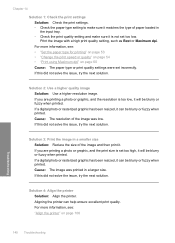
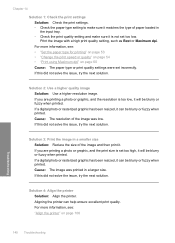
.... If you are printing a photo or graphic, and the print size is not set too low.
Solution 4: Align the printer Solution: Align the printer.
Solution 3: Print the image in a larger size. Aligning the printer can help ensure excellent print quality. For more information, see : "Align the printer" on page 60 Cause: The paper type or print quality settings were set too high, it...
User Guide - Page 144
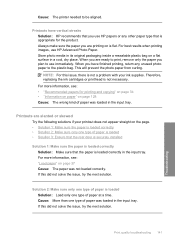
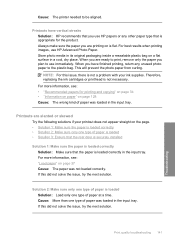
... the following solutions if your ink supplies. For best results when printing images, use HP papers or any unused photo paper to be aligned. This will prevent the photo paper from curling. Printouts have finished printing, return any other paper type that is flat. Printouts are printing on is appropriate for printing and copying" on page 34 • "Information on...
User Guide - Page 162
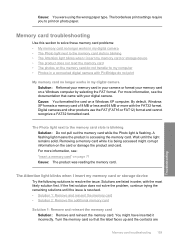
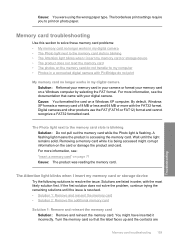
Cause: You formatted the card on photo paper. A flashing light means the product is being accessed might have inserted it incorrectly. For more information, see the documentation that the label faces up and the contacts are listed in my digital camera • The Photo light next to print on a Windows XP computer. Digital cameras and...
User Guide - Page 239
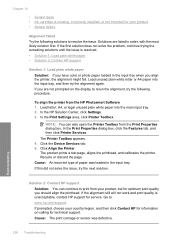
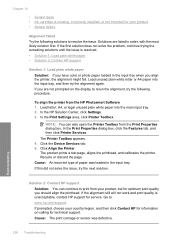
... the printer from the HP Photosmart Software 1. In the Print Settings area, click Printer Toolbox. If the first solution does not solve the problem, continue trying the remaining solutions until the issue is resolved. • Solution 1: Load plain white paper • Solution 2: Contact HP support
Solution 1: Load plain white paper Solution: If you have color or photo paper loaded...
User Guide - Page 240
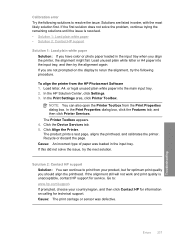
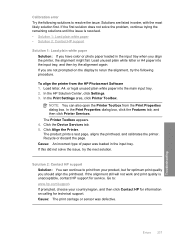
... tab, and then click Printer Services. The product prints a test page, aligns the printhead, and calibrates the printer. If the alignment still will not work and print quality is resolved. • Solution 1: Load plain white paper • Solution 2: Contact HP support
Solution 1: Load plain white paper Solution: If you have color or photo paper loaded in the input...
User Guide - Page 302
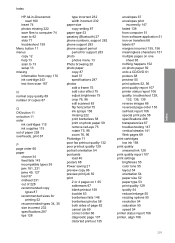
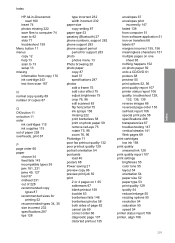
...paper size copy setting 87 paper type 53 passkey (Bluetooth) 27 phone numbers, support 282 phone support 283 phone support period period for support 283 photo photos menu 13 Photo browsing 20 photo paper copy 87 load 37 specifications 287 photos... happens 152 on photo paper 59 onto a CD/DVD 61 posters 68 preview 55 print options 52, 56 print quality report 107 printer status report 106 quality...
Similar Questions
My Hp Photosmart Is Printing Green When I Want To Print On Glossy Photo Paper
(Posted by sindyp 10 years ago)
Why Won't My Hp C3100 Printer Print On Photo Paper
(Posted by agimqosejtier 10 years ago)
How To Re-align The Cartridges
Paper was jammed and I had to tug to get out - now it will not print it keeps saying to re-align the...
Paper was jammed and I had to tug to get out - now it will not print it keeps saying to re-align the...
(Posted by emslie 10 years ago)
My C5300 Says Load Paper Into Main Tray Whe The Tray Is Full, What Can I Do?
(Posted by paullanglands 11 years ago)

