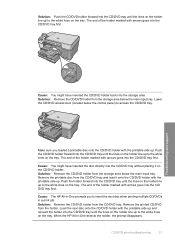HP Photosmart C5200 Support Question
Find answers below for this question about HP Photosmart C5200 - All-in-One Printer.Need a HP Photosmart C5200 manual? We have 2 online manuals for this item!
Question posted by mrm84107 on August 25th, 2012
How Do I Scan To Separate Files Multiple Images On The Scanned Page?
The person who posted this question about this HP product did not include a detailed explanation. Please use the "Request More Information" button to the right if more details would help you to answer this question.
Current Answers
Related HP Photosmart C5200 Manual Pages
Similar Questions
Document Scanning
How do I scan and save a document for forwarding by email?
How do I scan and save a document for forwarding by email?
(Posted by marilynzolotasgr 9 years ago)
How Do I Scan And Save A Document To My Computer On Hp Photosmart C5200
(Posted by mounMur 9 years ago)
Hp Officejet 8600 Pro Can't Save Scanned Images As Separate Files
(Posted by blEnri 10 years ago)
Scanning With C5200 Printer
How do I scan with my printer to save it on my computer and then e-mail it back with changes I have ...
How do I scan with my printer to save it on my computer and then e-mail it back with changes I have ...
(Posted by maxeyn 12 years ago)
Will Hp Deskjet 4235 Scan Multiple Photos Into Separate Files?
I have 64 bit Windows 7. In my scanner options box the "Preview or scan images in separate files" is...
I have 64 bit Windows 7. In my scanner options box the "Preview or scan images in separate files" is...
(Posted by steveandginger 12 years ago)