HP Photosmart C4700 Support Question
Find answers below for this question about HP Photosmart C4700 - All-in-One Printer.Need a HP Photosmart C4700 manual? We have 3 online manuals for this item!
Question posted by dada222222 on March 28th, 2011
Will Not Print Photos Hp C4700
The person who posted this question about this HP product did not include a detailed explanation. Please use the "Request More Information" button to the right if more details would help you to answer this question.
Current Answers
There are currently no answers that have been posted for this question.
Be the first to post an answer! Remember that you can earn up to 1,100 points for every answer you submit. The better the quality of your answer, the better chance it has to be accepted.
Be the first to post an answer! Remember that you can earn up to 1,100 points for every answer you submit. The better the quality of your answer, the better chance it has to be accepted.
Related HP Photosmart C4700 Manual Pages
Setup Guide for DV6 and PS C4780 Bundle - Page 1


... Development Company, L.P. The grounding pin is a U.S. HP shall not be liable for support: 1-800-HP INVENT (1-800-474-6836)
6/1/2009 1:25:58 PM CAUTION: Do not remove the router or the printer from the computer). • If provided with each device. QUICK SETUP
1 Setup your Router Insert the HP Wireless Solutions CD and remove the...
User Guide - Page 3


Contents
Contents
1 HP Photosmart C4700 series Help 3
2 Finish setting up the HP Photosmart Add the HP Photosmart to a network 5 Set up a USB connection ...10
3 Get to know the HP Photosmart Printer parts ...11 Control panel features ...12
4 How do I?...13
6 Print Print documents ...21 Print photos ...22 Print envelopes ...27 Print on specialty media ...28 Print a Web page ...29
7 Scan Scan to ...
User Guide - Page 12


... appears as the host. When you use .
7. You must perform other computers on the network to print to your computer or see the Windows onscreen
Help.
Finish setting up the HP Photosmart
10
Finish setting up printer sharing on your computer as the Setup program searches for information on a network, you are referred to...
User Guide - Page 15
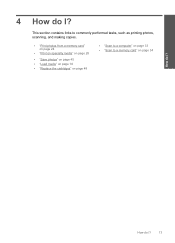
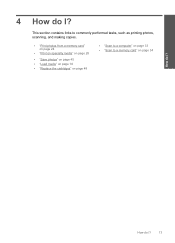
How do I ? This section contains links to commonly performed tasks, such as printing photos, scanning, and making copies.
• "Print photos from a memory card" on page 24
• "Print on specialty media" on page 28
• "Save photos" on page 45 • "Load media" on page 18 • "Replace the cartridges" on page 48
• "Scan to...
User Guide - Page 17


... to work together so your HP Photosmart. Your prints have been designed to www.hp.com/buy/supplies. Get sharp, crisp images when you use this time, some of printing affordable professional photos with any inkjet printer. NOTE: At this paper with your photos are available in the HP Photosmart, including letter or A4 paper, photo paper, transparencies, and envelopes. Great...
User Guide - Page 18


...Premium Inkjet Transparency Film HP Premium Inkjet Transparency Film makes your HP Photosmart. This affordable, photo paper dries quickly for the type of printing affordable professional photos with or without smudging. For longer-lasting photos, it is available in several sizes, including A4, 8.5 x 11 inch, 10 x 15 cm (4 x 6 inch) (with any inkjet printer. It is acid-free. Paper...
User Guide - Page 22


... the paper tray. HP papers are ready to print, remove only the paper you plan to work well with most paper types. Fingerprints on photo paper can feed incorrectly through the paper path, causing paper jams.
• Store photo media in its original packaging inside a resealable plastic bag on paper
The HP Photosmart is easy to...
User Guide - Page 23


...called Properties, Options, Printer Setup, Printer, or Preferences.
If you must select options for printing" on your software application, click Print. 3. Depending on page 16
Print documents
Most print settings are automatically handled by the software application. 6 Print
"Print documents" on page 21 "Print photos" on page 22 "Print envelopes" on page 27
"Print on specialty media...
User Guide - Page 24


... the selected printer.
22
Print If necessary, you can easily select the appropriate options for that type of the paper. 4.
Place the photo paper print side down on the right side of the predefined print tasks on your software application, click Print. 5. Print
3. Remove all paper from a memory card" on page 24
Print photos saved on the Printing Shortcuts tab...
User Guide - Page 25


.... The paper might be called Properties, Options, Printer Setup, Printer, or Preferences.
7. Related topics • "Recommended papers for photo printing" on page 15 • "Load media" on page 18 • "Print using Maximum dpi" on page 30.
12. Depending on page 103
Print
Print photos
23 Click the Features tab. 8.
In the HP Real Life Technologies area, click the...
User Guide - Page 26
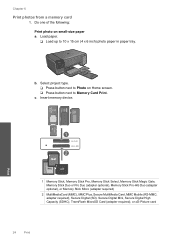
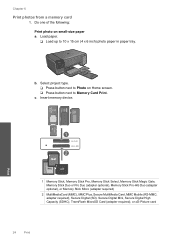
...), or Memory Stick Micro (adapter required)
2 MultiMediaCard (MMC), MMC Plus, Secure MultiMedia Card, MMC Mobile (RS-MMC; Insert memory device. c. Chapter 6
Print photos from a memory card
1. Select project type. ❑ Press button next to Photo on small-size paper a. adapter required), Secure Digital (SD), Secure Digital Mini, Secure Digital High Capacity (SDHC), TransFlash MicroSD...
User Guide - Page 27
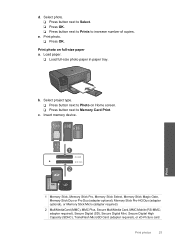
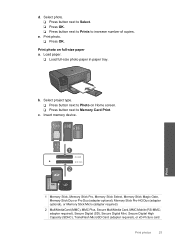
... optional), or Memory Stick Micro (adapter required)
2 MultiMediaCard (MMC), MMC Plus, Secure MultiMedia Card, MMC Mobile (RS-MMC;
c. Insert memory device. e. Load paper.
❑ Load full-size photo paper in paper tray. Print photo on Home screen. ❑ Press button next to increase number of copies.
Select project type. ❑ Press button next to...
User Guide - Page 29


...Print photo. ❑ Press OK.
2. Print envelopes
27
Print View the animation for inkjet printers. Select photo. ❑ Press button next to Select. ❑ Press OK. ❑ Press button next to Prints..."Recommended papers for photo printing" on page 15 • "Stop the current job" on page 103
Print envelopes
With the HP Photosmart, you can print on a single envelope, a group of...
User Guide - Page 62


...
Step 1: Make sure you are using genuine HP print cartridges Solution: Check to see if your print cartridges are designed and tested with the most likely solution first. Chapter 12
When the software installation is complete, the HP Digital Imaging Monitor icon appears in order, with HP printers to help you easily produce great results, time...
User Guide - Page 63


...problem
NOTE: HP cannot guarantee the quality or reliability of using a non-HP supply will not be covered under warranty.
Printer service or repairs required as a result of non-HP supplies. NOTE...and then slide the paper-width guide inward until print quality becomes unacceptable. Always make sure the paper you use HP Advanced Photo Paper.
For more information, see : "Check ...
User Guide - Page 64


... into the paper tray. 2. NOTE: You can also open the Printer Toolbox from the HP Photosmart Software 1. When prompted, ensure plain white letter or A4 paper is a problem with the print cartridges.
The product prints a print cartridge alignment sheet. 7. Recycle or discard the page.
In the HP Solution Center, click Settings.
62
Solve a problem Solve a problem
Check...
User Guide - Page 65


... the Properties dialog box. Click the Device Services tab. 5.
You should only initiate the next phase of ink. In the Print Settings area, click Printer Toolbox. Or, choose a higher setting if you are set to modify the appearance of colors. • Check the print quality setting and make sure photo paper such as saturation, brightness...
User Guide - Page 74


... in the product.
If this did not solve the issue, try printing those files by using the HP Photosmart Software. Unreadable files. Cause: Some of the files on the memory card.
72
Solve a problem Cause: The product software could not be damaged. Solution 2: Print photos from the computer
Solution 1: Reinsert the memory card Solution: Reinsert...
User Guide - Page 84


... of the product.
2. To clean the print cartridge contacts 1. Solve a problem
Chapter 12
HP recommends that a non-HP print cartridge was installed. Remove and reinsert the print cartridges and verify that they are fully inserted and locked in order, with HP printers to : www.hp.com/go to help you use genuine HP print cartridges. Wait until the issue is...
User Guide - Page 103


... previously used in the message, and then contact HP support. Printer service or repairs required as a result of using of non-HP supplies. Go to continue, or replace the indicated print cartridges with genuine HP cartridges. Cause: The genuine HP ink cartridge was a problem with HP printers to : www.hp.com/go to help you easily produce great results...
Similar Questions
Why Does My Hp C4700 Only Print Half Of Photo On Mac
(Posted by 198wasy 9 years ago)
How Do I Get My Hp C4700 Photosmart Printer To Print Color On My Mac
(Posted by FBASPsai 10 years ago)
Print Photos Hp C410 How To
(Posted by feisaCHRISC 10 years ago)
Ipad Won't Print To Hp C4700 Wireless Printer
(Posted by britSteve 10 years ago)

