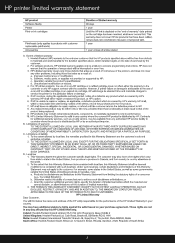HP Photosmart C4700 Support Question
Find answers below for this question about HP Photosmart C4700 - All-in-One Printer.Need a HP Photosmart C4700 manual? We have 3 online manuals for this item!
Question posted by Anonymous-19219 on November 3rd, 2010
I Have A New Hp Computer And Now The Printer Type Size (its A C4700) Is So Tiny
The person who posted this question about this HP product did not include a detailed explanation. Please use the "Request More Information" button to the right if more details would help you to answer this question.
Current Answers
Related HP Photosmart C4700 Manual Pages
Similar Questions
My New Hp Printer Does Not Support My Label Sheet Size
(Posted by johBILL11 10 years ago)
How Much Ink Left In My Hp Printer C4700
(Posted by rahsy 10 years ago)
How To Turn On Wireless Radio On Hp Printer C4700
(Posted by systwagn 10 years ago)
C4700 Hp Printer Won't Copy
(Posted by prijwpel 10 years ago)
I Am Installing My New Hp Printer. What Do I Do About The Ink Cartridges
I have four new cartidges but no instructions about installing them. Please help me get started! Pat...
I have four new cartidges but no instructions about installing them. Please help me get started! Pat...
(Posted by pbcoats32 11 years ago)