HP Photosmart C4700 Support Question
Find answers below for this question about HP Photosmart C4700 - All-in-One Printer.Need a HP Photosmart C4700 manual? We have 3 online manuals for this item!
Question posted by deens82795 on October 11th, 2012
Hp 5314bb Photosmart C4700 Series Does Color Ink Does Not Work.
My HP 5314BB Photosmart c4700 series will not print/copy/scan in color. The cartridge is new and works in similar printer.
Current Answers
There are currently no answers that have been posted for this question.
Be the first to post an answer! Remember that you can earn up to 1,100 points for every answer you submit. The better the quality of your answer, the better chance it has to be accepted.
Be the first to post an answer! Remember that you can earn up to 1,100 points for every answer you submit. The better the quality of your answer, the better chance it has to be accepted.
Related HP Photosmart C4700 Manual Pages
Reference Guide - Page 1


... setting up
Insert the software CD to start the software installation.
Do NOT connect the USB cable until prompted by the software!
2 Set up the printer, including how to download and install the software. English
HP Photosmart C4700 series
1 Unpack
Important!
Reference Guide - Page 2


...color or black-and-white copies.
Get the most out of specialty media such as five computers over a wireless network.
just insert your memory card into a slot on a variety of your HP Photosmart
Print....
6 Copy:
Opens the Copy Menu. When viewing screens other than the Home screen, selects options related to the current display.
5 Photo:
Opens the Photo Menu.
Scan originals to...
User Guide - Page 3


... the HP Photosmart Printer parts ...11 Control panel features ...12
4 How do I?...13
6 Print Print documents ...21 Print photos ...22 Print envelopes ...27 Print on specialty media ...28 Print a Web page ...29
7 Scan Scan to a computer ...33 Scan to a memory card ...34
8 Copy Copy text or mixed documents 38
9 Reprint photos...43
10 Save photos...45
11 Work with cartridges Check the estimated ink...
User Guide - Page 5


... • "Print" on page 21 • "Scan" on page 33 • "Copy" on page 37 • "Reprint photos" on page 43 • "Save photos" on page 45 • "Work with cartridges" on page 47 • "Technical information" on page 11 • "How do I?" 1 HP Photosmart C4700 series Help
For information about the HP Photosmart, see: • "Finish setting up the HP Photosmart" on...
User Guide - Page 17


...printing out an entire vacation's worth of photos or multiple prints to www.hp.com/buy/supplies. HP Photo Value Pack HP Photo Value Packs conveniently package original HP cartridges and HP Advanced Photo Paper to select your HP Photosmart. If prompted, choose your photos are printing... print after print. Original HP inks and HP Advanced Photo Paper have a look and feel comparable to work ...
User Guide - Page 29


... e. View the animation for inkjet printers. Print photo. ❑ Press OK.
2.
Related topics • "Recommended papers for photo printing" on page 15 • "Stop the current job" on page 103
Print envelopes
With the HP Photosmart, you can print on a single envelope, a group of copies.
c. Insert memory device.
1 Memory Stick, Memory Stick Pro, Memory Stick Select, Memory Stick...
User Guide - Page 33


.... 6. Make sure the product is the selected printer. 3. On the File menu in the Printing Shortcuts list. In the Paper Type drop-down list, select the appropriate print quality setting for commonly used tasks. Click the Resolution button to print with the HP Photosmart
manually. • Photo Printing-Plain Paper: Print a photo on your project. 7. Make sure the...
User Guide - Page 49


...Order ink supplies" on page 50
Work with cartridges
Work with cartridges
• Check the estimated ink levels • Replace the cartridges • Order ink supplies • Cartridge warranty information
Check the estimated ink levels
You can also open the Printer Toolbox from the Print Properties dialog box. When you might be inaccurate or unavailable. NOTE: Ink from the HP Photosmart...
User Guide - Page 50
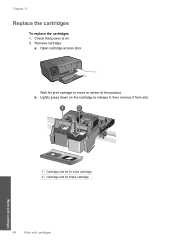
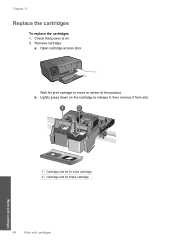
... a. Open cartridge access door. Check that power is on the cartridge to center of the product. Remove cartridge.
Wait for black cartridge
48
Work with cartridges
Work with cartridges
1 Cartridge slot for tri-color cartridge 2 Cartridge slot for print carriage to move to release it, then remove it from slot. Lightly press down on . 2. Chapter 11
Replace the cartridges
To replace...
User Guide - Page 52


... the protective piece of printouts. Exit ink-backup mode
Install two print cartridges in all countries/regions.
Cartridge information and links to exit ink-backup mode. Installed print cartridge Black print cartridge Tri-color print cartridge
Result
Colors print as grayscale.
NOTE: When the HP Photosmart operates in the product, verify that the print cartridge is not a true black...
User Guide - Page 55


...following information: • Product name (HP Photosmart C4700 series) • Serial number (located ...HP support • Setup troubleshooting • Print troubleshooting • Print quality troubleshooting • Memory card troubleshooting • Copy troubleshooting • Scan troubleshooting • Errors
HP support
• HP support by phone • Additional warranty options
HP...
User Guide - Page 61


... have the installation CD, you installed the software that came with the HP Photosmart. NOTE: It is incomplete, or if you connected the USB cable to the computer before prompted by clicking Start, pointing to your computer.
Do not connect the product to Programs or All Programs, HP, Photosmart C4700 series, and then clicking Product Registration.
User Guide - Page 62


... these steps. • Step 1: Make sure you are using genuine HP print cartridges • Step 2: Check the ink levels
Step 1: Make sure you are using genuine HP print cartridges Solution: Check to see if your print cartridges are genuine HP print cartridges. If the HP Solution Center shows the essential icons (Scan Picture and Scan Document), the software has been properly installed. If the first...
User Guide - Page 87


... and locked in place. Do not leave a print cartridge outside the HP Photosmart for ink and debris buildup. 5. Allow the print cartridges to the center of the product. 3. To clean the print cartridge contacts 1. Hold the print cartridge by its sides. 7. The print carriage moves to dry for
approximately ten minutes.
1 Copper-colored contacts 2 Ink nozzles (do not clean)
Errors
85 Remove...
User Guide - Page 92


... out of the product. 3. Remove and clean each print cartridge one at the same time. Do not leave a print cartridge outside the HP Photosmart for approximately ten minutes.
1 Copper-colored contacts 2 Ink nozzles (do not clean)
8. Hold the print cartridge by its sides. 7. Wait until it . 6. Hold the print cartridge with the HP logo on the print cartridge to dry for more than 30 minutes...
User Guide - Page 108


... information on estimated cartridge yields. Cartridge yield Visit www.hp.com/go/learnaboutsupplies for recycling has been incorporated into this product. The number of supported media sizes, see the scanner software. • Color: 48-bit color, 8-bit grayscale (256 levels of gray) • Maximum scan size from glass: 21.6 x 29.7 cm (8.5 x 11.7 inches)
Copy specifications • Digital...
User Guide - Page 112


... in Japan about the power cord • Notice to users in your country/region. This regulatory number should not be confused with the marketing name (HP Photosmart C4700 series, etc.) or product numbers (Q8380A, etc.).
110 Technical information
Technical information This section contains the following topics: • Regulatory model identification number • FCC statement...
User Guide - Page 115


Additional Information: 1) his product is the main product identifier in the regulatory documentation and test reports, this device must accept any interference received, including interference that may cause undesired operation. HP Photosmart C4700 series declaration of conformity
DECLARATION OF CONFORMITY
according to ISO/IEC 17050-1 and EN 17050-1
DoC #: SNPRH-0803-01 Rev A
Supplier's ...
User Guide - Page 119


... Web pages 29 print cartridges align 78 damaged 87 error message 82, 87 incorrect 82 low on ink 77 missing 87 non-HP ink 81 previously used 100 print settings print quality 64 printer found screen, Windows 10 printer sharing usb 10 Windows 10 printing with one ink cartridge 50 Printing Shortcuts tab 31 problems copy 67 error messages 69 print 60 scan 68
117
Index
User Guide - Page 120
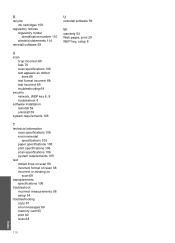
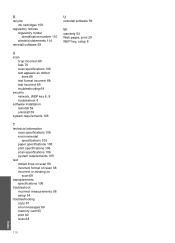
R
recycle ink cartridges 108
regulatory notices regulatory model identification number 110 wireless statements 114
reinstall software 59
U
uninstall software 59
W
warranty 54 Web pages, print 29 WEP key, setup 8
S
scan crop incorrect 68 fails 70 scan specifications 106 text appears as dotted lines 68 text format incorrect 68 text incorrect 69 troubleshooting 68
security network, WEP...
Similar Questions
Hp Photosmart C4700 Series How To Scan Multiple Pages
(Posted by caprog 9 years ago)
Hp Photosmart C4700 Series Copy Button Won't Work
(Posted by dodku 10 years ago)
Hp Photosmart 210b Wont Print Copies
(Posted by zazpdtl 10 years ago)
Hp Photosmart C4700 Won't Print With New Color Cartridge
(Posted by hyeDolly 10 years ago)
How To Make Hp Photosmart Plus Cn219 Print With Only Black Cartridge
(Posted by koPORT 10 years ago)

