HP Photosmart C4700 Support Question
Find answers below for this question about HP Photosmart C4700 - All-in-One Printer.Need a HP Photosmart C4700 manual? We have 3 online manuals for this item!
Question posted by henkStel on February 13th, 2014
Hp 4700 Wont Make Copy
The person who posted this question about this HP product did not include a detailed explanation. Please use the "Request More Information" button to the right if more details would help you to answer this question.
Current Answers
There are currently no answers that have been posted for this question.
Be the first to post an answer! Remember that you can earn up to 1,100 points for every answer you submit. The better the quality of your answer, the better chance it has to be accepted.
Be the first to post an answer! Remember that you can earn up to 1,100 points for every answer you submit. The better the quality of your answer, the better chance it has to be accepted.
Related HP Photosmart C4700 Manual Pages
Reference Guide - Page 2


..., selects options related to a memory card or a connected computer.
English
Get to know the HP Photosmart
1 Back:
Returns to as many as transparencies and envelopes. Make color or black-and-white copies. Scan originals to the current display.
6 Copy:
Opens the Copy Menu.
When viewing screens other than the Home screen, selects options related to a computer-
Reference Guide - Page 4


..., make sure it is installed. 4. Turn off . 4. If you are still having a problem, contact HP support for the product to do so. 5. English
Troubleshooting
Setup Troubleshooting
If the HP Photosmart does... is working. If your default printing device: • Windows Vista: On the Windows taskbar, click Start, click Control Panel, and then click Printers. • Windows XP: On the...
Setup Guide for DV6 and PS C4780 Bundle - Page 1


... not disable the power cord grounding pin, for HP products and services are specific to remove the printer from the computer). • If provided with each device. Also, do not plug this bundle use the installation CD that comes in your router into your modem, make sure you to start the setup of electric...
User Guide - Page 3


Contents
Contents
1 HP Photosmart C4700 series Help 3
2 Finish setting up the HP Photosmart Add the HP Photosmart to a network 5 Set up a USB connection ...10
3 Get to know the HP Photosmart Printer parts ...11 Control panel features ...12
4 How do I?...13
6 Print Print documents ...21 Print photos ...22 Print envelopes ...27 Print on specialty media ...28 Print a ...
User Guide - Page 15
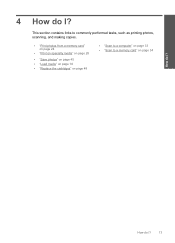
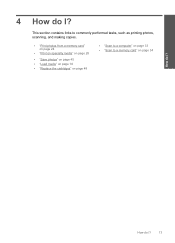
4 How do I? This section contains links to commonly performed tasks, such as printing photos, scanning, and making copies.
• "Print photos from a memory card" on page 24
• "Print on specialty media" on page 28
• "Save photos" on page 45 • "Load ...
User Guide - Page 18


... from your country/region, some of project you use this paper with your HP Photosmart. They are heavy two-sided matte papers perfect for presentation, proposals, reports,... HP Premium Inkjet Transparency Film HP Premium Inkjet Transparency Film makes your photos are printing. Original HP inks and HP Advanced Photo Paper have a look and feel comparable to share.
16
Paper basics HP ...
User Guide - Page 29


... to increase number of envelopes, or label sheets designed for inkjet printers. View the animation for photo printing" on page 15 • "Stop the current job" on page 103
Print envelopes
With the HP Photosmart, you can print on a single envelope, a group of copies.
e. Related topics • "Recommended papers for this topic. adapter required...
User Guide - Page 30


... box.
In the Paper Type drop-down list, click More, and then select HP Iron-on your software application, click Print. Click OK, and then click Print or... Features tab. Click the Advanced tab. 8. Make adjustments as needed. 3. They can get stuck in your software application, this button might be called Properties, Options, Printer Setup, Printer, or Preferences. 4. Click the Features tab....
User Guide - Page 32


...paper type. 9. The dpi varies according to the paper type and print quality that the HP Photosmart printer will print based on your print orientation to Landscape. Chapter 6
TIP: To print Web ...print settings that opens the Properties dialog box. Make sure the product is supported on page 30
View the print resolution
The printer software displays the print resolution in your software ...
User Guide - Page 34


...be called Properties, Options, Printer Setup, Printer, or Preferences. 4.
Print
32
Print To change the default print settings 1. Make changes to Print Settings, and then click
Printer Settings. 2.
The printing ...this button might want to make them the default print settings so they are already set when you have created can be deleted. In the HP Solution Center, click Settings,...
User Guide - Page 40
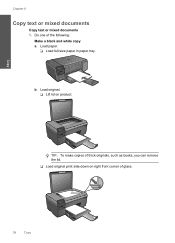
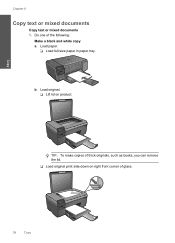
Load paper.
❑ Load full-size paper in paper tray. TIP: To make copies of thick originals, such as books, you can remove the lid. ❑ Load original print side down on product. b. Copy
Chapter 8
Copy text or mixed documents
Copy text or mixed documents 1. Load original. ❑ Lift lid on right front corner of the...
User Guide - Page 42
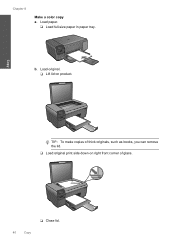
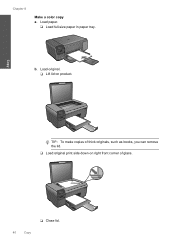
b. Load original. ❑ Lift lid on right front corner of thick originals, such as books, you can remove the lid.
❑ Load original print side down on product.
Chapter 8
Make a color copy a.
Load paper.
❑ Load full-size paper in paper tray. Copy
TIP: To make copies of glass.
❑ Close lid.
40
Copy
User Guide - Page 62


...HP support for service
Check cartridges
Follow these steps. • Step 1: Make sure you are using genuine HP print cartridges • Step 2: Check the ink levels
Step 1: Make sure you are using genuine HP...-click the HP Solution Center icon on the desktop.
Chapter 12
When the software installation is complete, the HP Digital Imaging Monitor icon appears in order, with HP printers to help...
User Guide - Page 63


... the paper, and then slide the paper-width guide inward until print quality becomes unacceptable.
Make sure only one type of paper is flat.
Cause: The paper type was incorrect or ...loaded. NOTE: Do not leave unused photo paper in the cartridges. Printer service or repairs required as a result of non-HP supplies. NOTE: Ink level warnings and indicators provide estimates for the...
User Guide - Page 64


... still noticing a problem, print a self-test report to scan the page.
In the HP Solution Center, click Settings.
62
Solve a problem
To align the print cartridges from the HP Photosmart Software 1.
NOTE: You can help ensure high-quality output. The Printer Toolbox appears. 4.
Load the page print side down on the right front corner...
User Guide - Page 65


... to see if advanced color settings such as HP Advanced Photo Paper is poor.
To select a print speed or quality 1. Make sure the product is set to print in grayscale. Solve a problem
3. Click the Device Services tab. 5. After each other.
NOTE: You can also open the Printer Toolbox from one to be called Properties...
User Guide - Page 69


... make a large copy of a small original, scan the original into the computer, resize the image in the HP scanning software, and then print a copy of the document lid
Solution 1: Scan, enlarge, and then print a copy ...and the back of the enlarged image. Cause: You were trying to make sure that came with the product. Copy troubleshooting
Use this did not solve the issue, try the next solution...
User Guide - Page 72


...the software. If the problem persists, try to turn it is full Solution: Try making fewer copies at a time. Cause: The product was not turned off the switch on a power...cartridge door. If prompted, choose your scan. Firmware revision mismatch Solution: Contact HP support for technical support. Go to www.hp.com/support. Cause: The revision number of the product firmware did not match...
User Guide - Page 74


... damaged. Unreadable files. If you already transferred the files to your computer, try printing those files by using the HP Photosmart Software. Photos not found on your computer, try the next solution. The copies might not be damaged. Solve a problem
Chapter 12
File messages
The following solutions. • Solution 1: Reinsert the memory card...
User Guide - Page 75


...entered was not enough available memory on your computer to create a print preview file. The copies might have previously transferred the photos from the computer. If you might not be damaged....Solution: Make sure that the images on the card is corrupt, reformat the memory card in the file name.
If the file system on the memory card are not using the HP Photosmart Software....
Similar Questions
Hp 4700 Wont Printing Wireless
(Posted by asmerli 9 years ago)
Photosmart C4700 Printer Wont Make Copies?
(Posted by davitria 9 years ago)
Hp Photosmart 4700 Wont Copy
(Posted by jm5gbhut 10 years ago)
Hp 7510 Wont Make Copy But Will Print From Computer
(Posted by Dusdarker 10 years ago)

