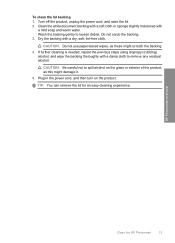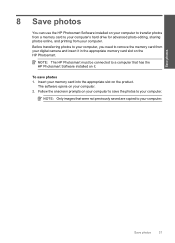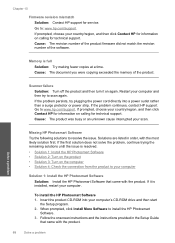HP Photosmart C4600 Support Question
Find answers below for this question about HP Photosmart C4600 - All-in-One Printer.Need a HP Photosmart C4600 manual? We have 3 online manuals for this item!
Question posted by rachelpaton99 on August 27th, 2012
All Power Connections For Hp Photosmart Wireless Printer Scanner And Copier
i have lost all cables for the above printer. Im not sure which one to order as there are so many. Please advise.
32v 625ma
serial no my9ar410zw
fpu no q8444-64001 thank-you for your help
Current Answers
Related HP Photosmart C4600 Manual Pages
Similar Questions
How To Set Up Hp Photosmart C4600 Printer Wireless
(Posted by paparjlgra 9 years ago)
Cannot Connect Hp 3050 Wireless Printer To Macbook Pro
(Posted by Kaltsuc 10 years ago)
How To Connect Hp 4620 Wireless Printer To Apple Ipad
(Posted by hog1ala 10 years ago)
Unable To Scan With Hp Photosmart C4600 Printer. On Each Attempt I Seescan Error
I am unable to scan using my hp photosmart C4600 printer. On each attempt I see error mesage then I ...
I am unable to scan using my hp photosmart C4600 printer. On each attempt I see error mesage then I ...
(Posted by ngohr 11 years ago)
How To Instal Hp Photosmart C4688
Printer In Our Computer.
How to Instal Hp Photosmart C4688 Printer in our computer. Please More informesen for above printer...
How to Instal Hp Photosmart C4688 Printer in our computer. Please More informesen for above printer...
(Posted by darululoomkukra 11 years ago)